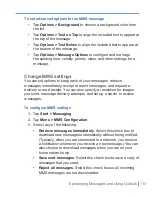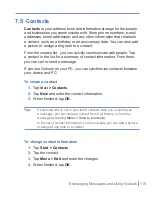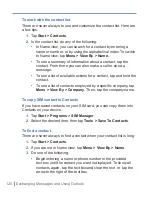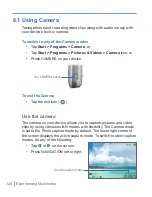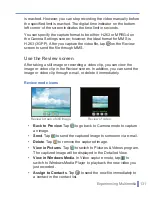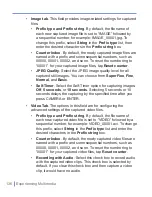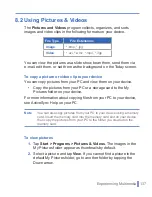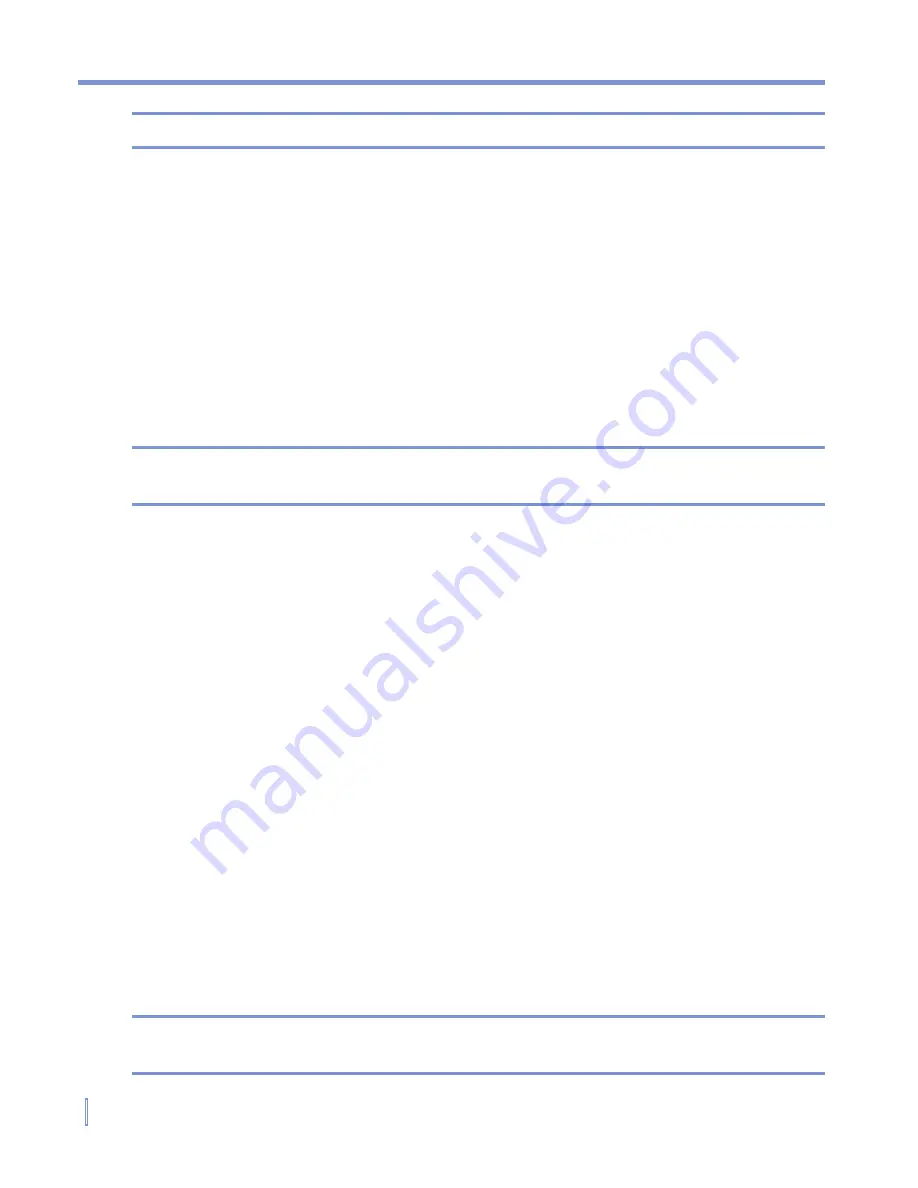
122
|
Exchanging Messages and Using Outlook
Note
All new tasks are assigned a Normal priority by default.
To set a default reminder for all new tasks
You can have a reminder automatically turned on for all new tasks you
create.
1.
Tap
Start > Programs > Tasks
.
2.
Tap
Menu > Options
.
3.
Select the
Set
reminders
for
new
items
check box.
4.
Tap
OK
to return to the task list.
Note
The new tasks must have due dates set in order for the reminder to take
effect.
To show start and due dates in the task list
1.
Tap
Start > Programs > Tasks
.
2.
Tap
Menu > Options
.
3.
Select the
Show start and due dates
check box.
4.
Tap
OK
.
To locate a task
When your list of tasks is long, you can display a subset of the tasks or
sort the list to quickly find a specific task.
1.
Tap
Start > Programs > Tasks
.
2.
In the task list, do one of the following:
•
Sort the list. Tap
Menu > Sort by
, and tap a sort option.
•
Filter the list by category. Tap
Menu > Filter
, and tap the
category you want displayed.
Tip
To filter your tasks further, tap
Menu > Filter > Active Tasks
or
Completed Tasks
.
Summary of Contents for 838
Page 1: ...Pocket User Manual ...
Page 12: ...12 Getting Started Back bottom and right side view 2 4 7 5 6 8 1 3 11 12 13 9 10 ...
Page 26: ...26 Getting Started ...
Page 54: ...54 Using Phone Features ...
Page 82: ...82 Managing Your Pocket PC Phone ...
Page 100: ...100 Getting Connected ...
Page 124: ...124 Exchanging Messages and Using Outlook ...
Page 168: ...168 Using Other Applications ...