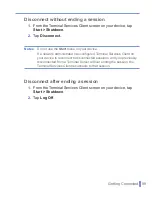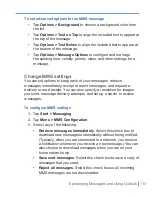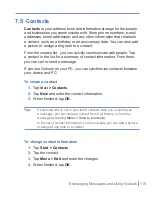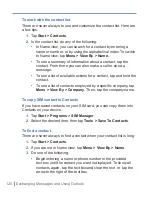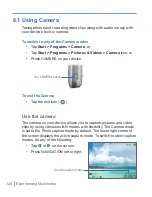Exchanging Messages and Using Outlook
|
111
Note
The following icons act as shortcuts to some of the operations on the
MMS Message screen:
• Tap
to preview your message
• Tap
to go to the previous slide
• Tap
to go to the next slide
To create an MMS message from a template
•
Tap
Edit > New from Template
to compose a message using a
predefined template.
Note
To save a message as a template, open the message and tap
Edit >
Save as Template
.
To add predefined text strings to an MMS message
You can instantly add text to any slide from a list of predefined words or
phrases, called Canned Text.
•
Tap to add a text string from the Canned Text list.
•
To edit or delete a phrase on the Canned Text list, tap and hold a
string, then tap
Edit
or
Delete
from the shortcut menu. To create
and add a new phrase to the list, tap
New
.
Summary of Contents for 838
Page 1: ...Pocket User Manual ...
Page 12: ...12 Getting Started Back bottom and right side view 2 4 7 5 6 8 1 3 11 12 13 9 10 ...
Page 26: ...26 Getting Started ...
Page 54: ...54 Using Phone Features ...
Page 82: ...82 Managing Your Pocket PC Phone ...
Page 100: ...100 Getting Connected ...
Page 124: ...124 Exchanging Messages and Using Outlook ...
Page 168: ...168 Using Other Applications ...