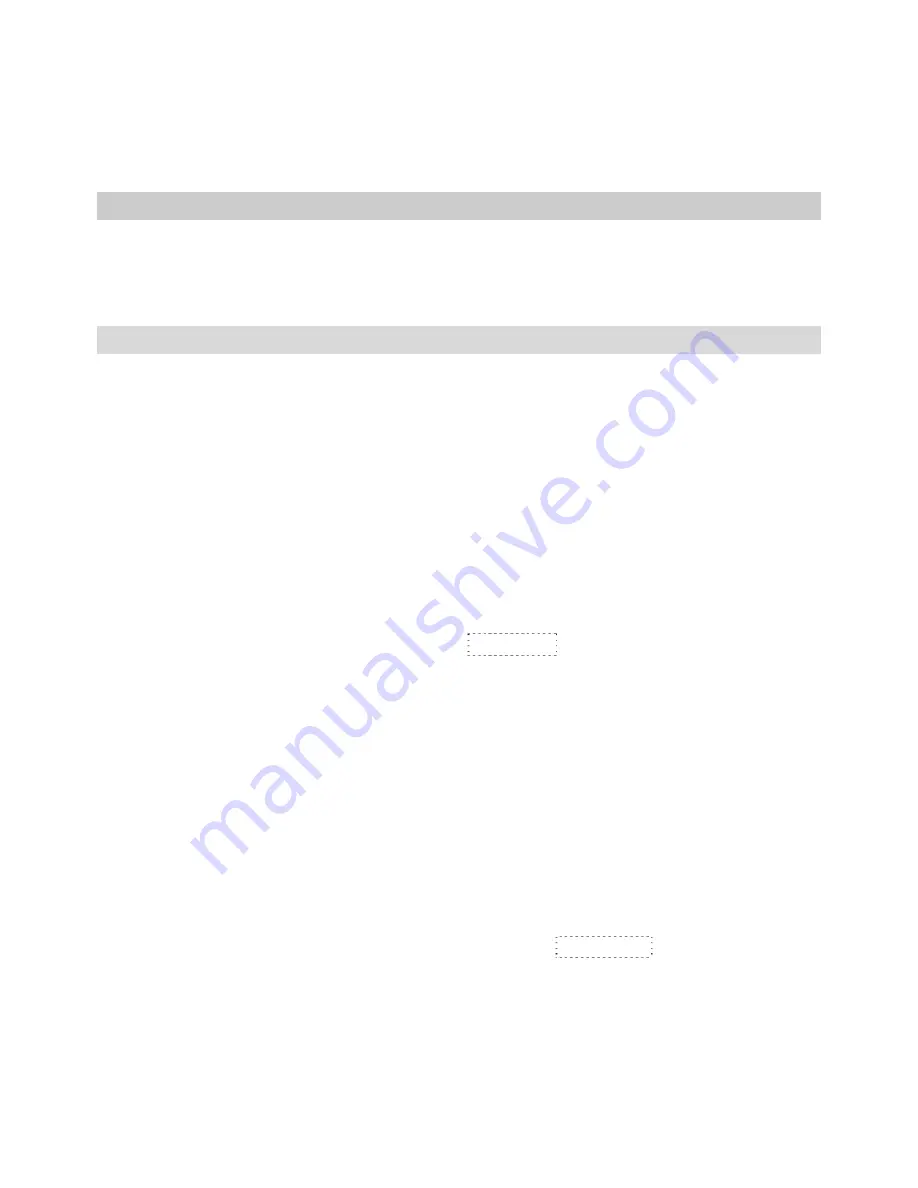
6
¾
Deleting
1. In on-hook state, press the
OUT
key to scroll to the desired stored outgoing number.
2. Press
the
DEL
key and the number is deleted
3. Or press and hold the
DEL
key for 3 seconds, all stored outgoing numbers will be deleted.
NEW INCOMING CALL AND RINGER INDICATOR
New incoming call indication and ringer indication is the same LED. When the phone rings the
RING/NEW LED will light. When a new number has not been reviewed, the LED will blink in 4s
interval.
SETTING MENU
¾
Setting date & time
1. In on-hook state, press the
MENU
key, the LCD displays
SET 1 DATE
. Press the
MENU
key
again, the year flashes on the display.
2. Press
▲
or
▼
key to edit the year.
3. Press the
MENU
key to confirm the year and to enter into the month setting.
4. Repeat the above procedure for month setting.
5. Repeat the above procedure for setting of the date and time .
6. Press the MENU key to confirm the settings.
¾
Setting Local Area Code
1. In on-hook state, press the
MENU
key and press
▲
key, the LCD displays
SET 2 CODE
,
press the
MENU
key again, the LCD displays
CODE ------
and the first “
-
” flashes.
2. Press
▲
or
▼
key to enter a digit Press the
MENU
key to confirm and enter into the next digit
setting.
3. Repeat the above procedure to enter the rest of the code and press the MENU button to
confirm.
NOTE
1. If the area code is for example, set to “206” and a call is received from number “2061169600”
the area code will automatically be filtered and the LCD will display “1169600”
¾
Setting Long Distance Code
1. In on-hook state, press the
MENU
key and press
▲
key twice, the LCD displays
SET 3
LCODE
, press the
MENU
key again, the LCD displays
---------------0
or the previously set
code, press the
DEL
key to delete the previously set code or,
2. Enter the long distance codes using the numerical keypad. A maximum of 16 digits can be
entered.
3. Press
the
MENU
key to confirm.
Summary of Contents for Big Button
Page 1: ...QT Big Button...
Page 4: ...LOCATION DESCRIPTION 3...














