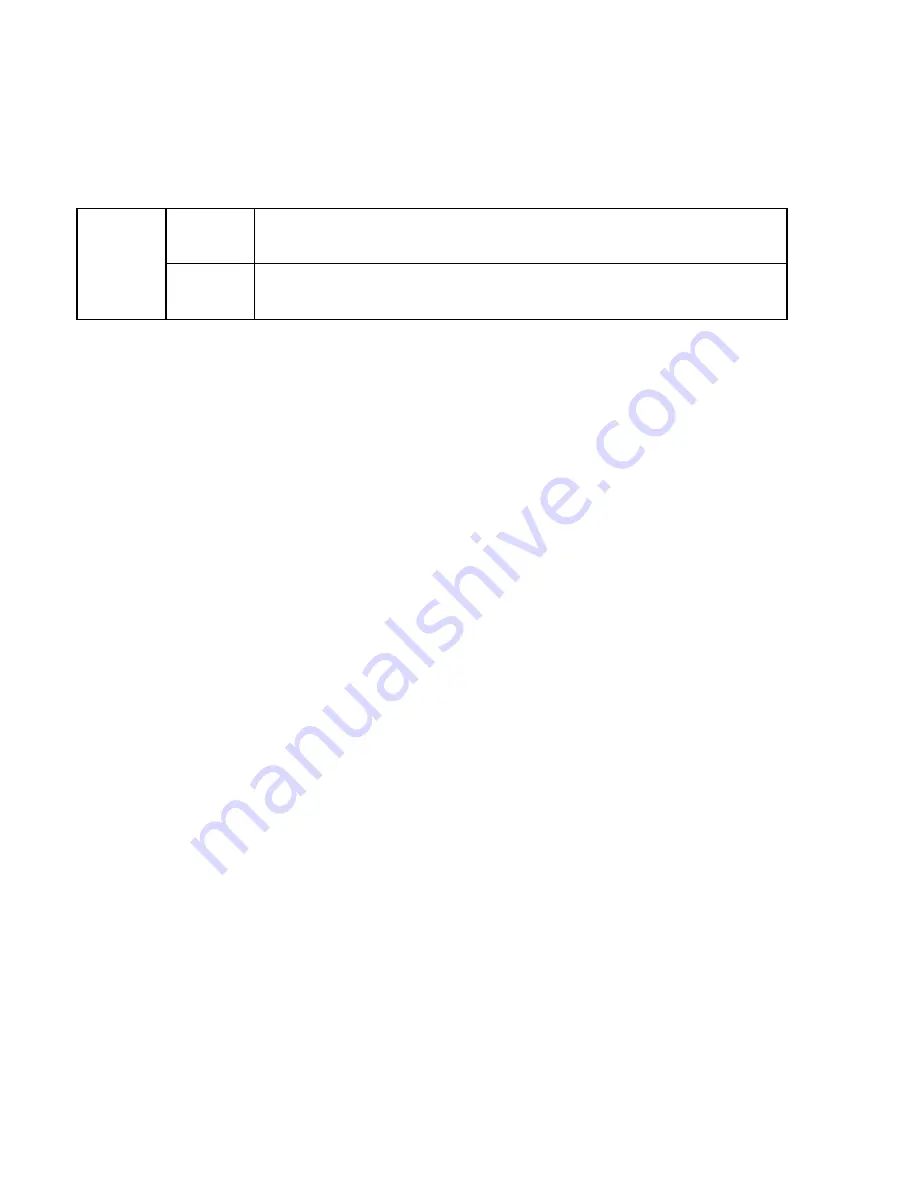
GPS Lap Timer
English
……………………………………………………………………………………………………………………………………………………………………………………………………………………………………………………………………………………………
………………………………………………………………………………………………………………………………………………………………………………………. ……………………………………………………………………………………………………
www.Qstarz .com
5
Orange
When device is under charging mode, the Orange LED will be steady ON. After
device battery is fully charged, the Orange LED will be OFF.
Green
When device is under Screen power saving mode (backlight off), Green LED will
flash once per 1 second.
E. Safety Notice
Note: Please read this section carefully before start operating the 6000S.
Keep the 6000S far from heat or high temperature environment. We recommend not to expose your 6000S
in temperature higher than 145
℉
/60
℃
to prevent the device from overheating, exploding or melting itself.
When car interior temperature is too high, is likely to result in product failure or damage. When device is not
in use or driver leaves the car, we suggest disconnecting the device and place in the car glove box.
To reduce the risk of fire or shock hazard, do not expose this product to rain or moisture.
Do not mount the devices in a place where the driver or passengers may receive injury during vehicle
operation or collision. For your safety, take care to route all cables away from shifters, pedals, accessory
controls and mechanisms
The manufacturer assumes no responsibility for any damages and loss resulting from the use of this manual,
or from deletion of data as a result of malfunction, dead battery, or from misuse of the product in any way.
Please clean the unit with a dry and clean soft cloth. Do not use harsh cleaning solvents, chemicals, or strong
detergents.
Do not attempt to open 6000S by yourself. Unauthorized hacking may damage the unit, and void your
warranty.
F. Charging 6000S
Please charge the battery fully before the first time use.
6000S comes with a built-in rechargeable Li-Ion battery that can be charged through the PC using the USB cable
provided and car cigarette adaptor. Charging time is 5 hours typically with Power OFF mode and 10 hours with
Power On mode. A fully charged battery will last about 10 hours operation.
Summary of Contents for 6000s
Page 1: ...English 0 Racing Qstarz com...
Page 33: ...English 32 Racing Qstarz com...







































