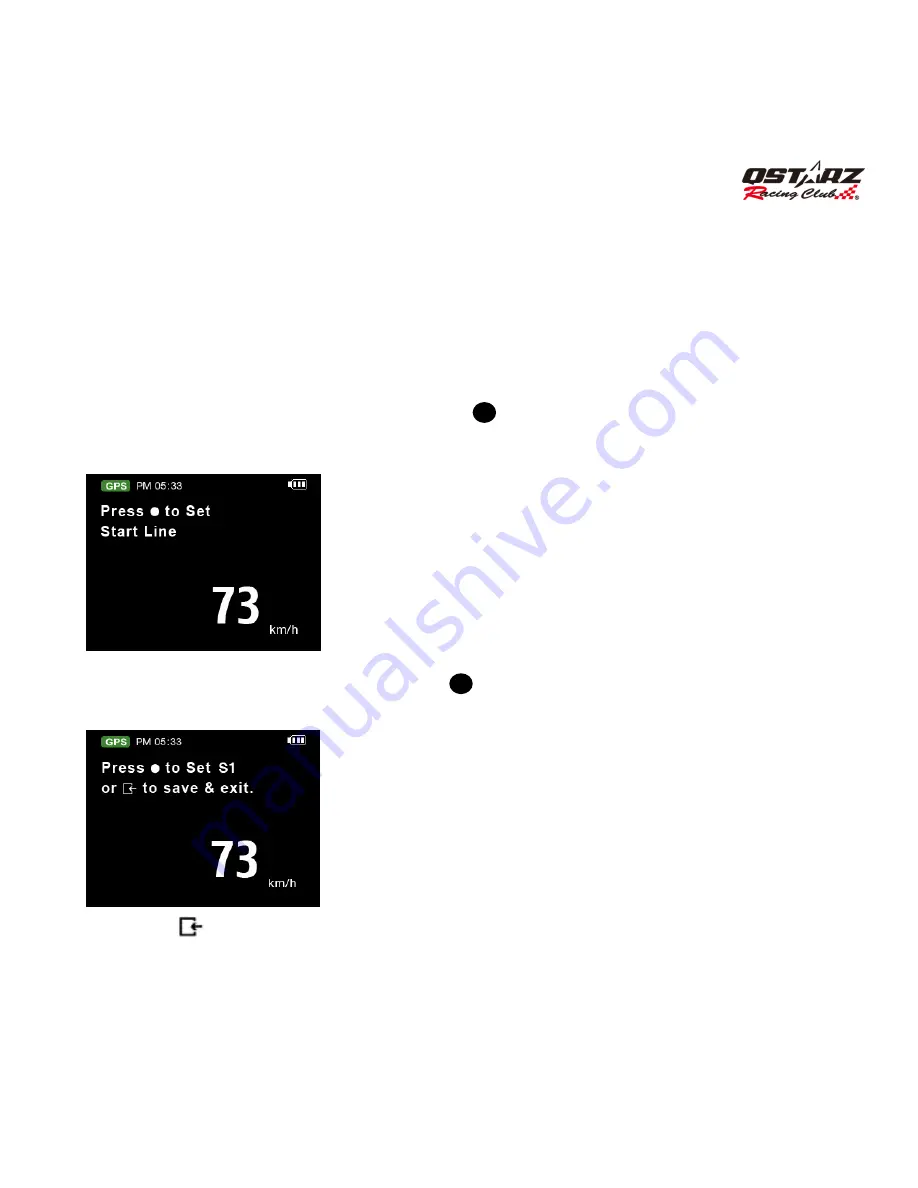
English
………………………………………………………………………………………………………………………………………………………………………………………. ……………………………. ……………………………. …………………………………
......................................................................................................................................................................................................................................................................................... ..........
14
Racing.Qstarz.com
Note1: The vehicle must be moving for better precision when setting the Start/Finish line.
Note2: In some cases it may not be feasible or safe to add Start/Finish Splits line while driving. Users can use
alternative way by QRacing software to edit the Start/Finish and Split lines, then export them to 6000S
for race (Please see K-2 Edit Beacon).
How to setup Start/Finish and Split lines?
1. By driving slowly (at least 30km/h) on the track, press
button
when you are on the spot that you want to
mark as Start/Finish line.
2. After you have created the Start/Finish line, press
button
to mark the split line.
(Note: Max 25 split lines can be added for each track)
3. Press
button
to finish creating the Start/Finish and Split lines. The Track will be saved automatically
in the memory of
6000S\C_BEACON\USER
folder once finished; you can re-load it later by
Load User Track
or
Summary of Contents for 6000s
Page 1: ...English 0 Racing Qstarz com...
Page 33: ...English 32 Racing Qstarz com...






























