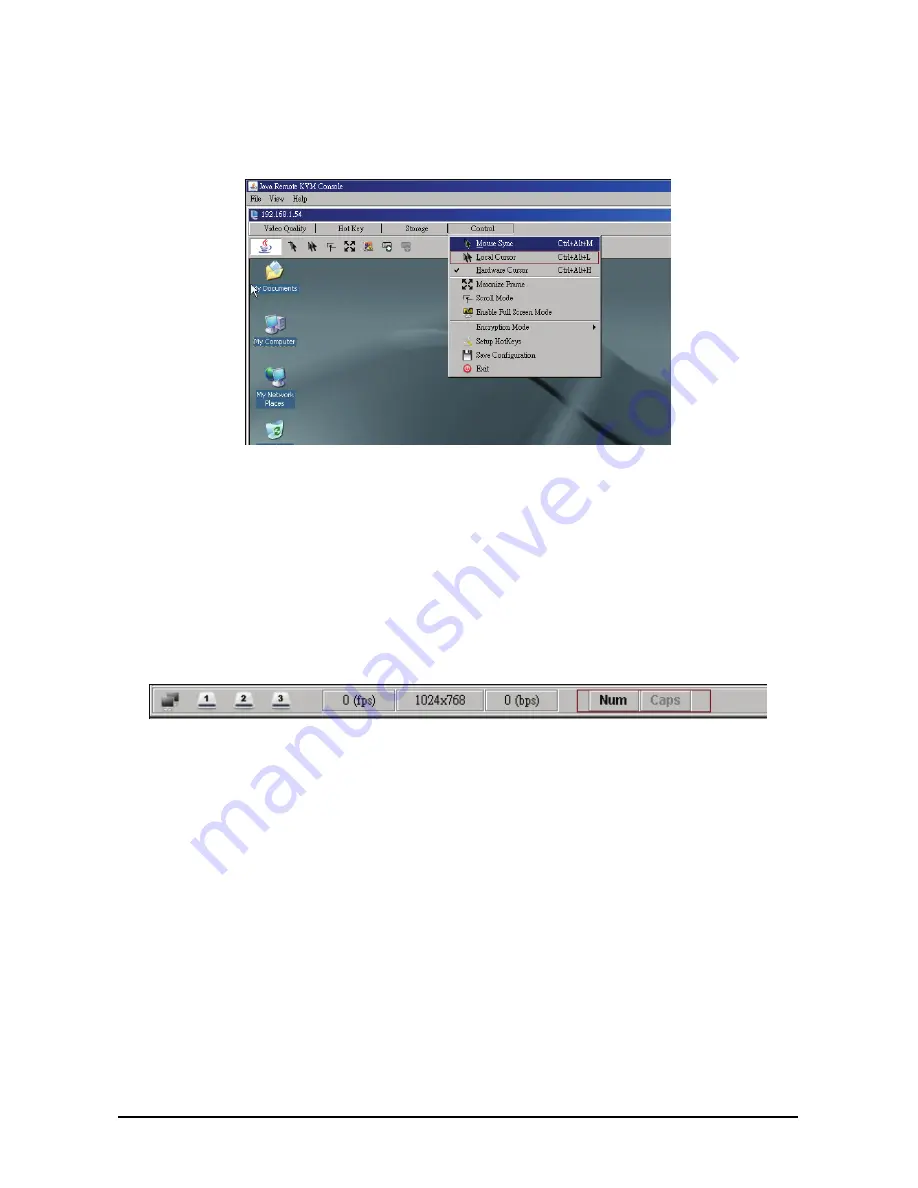
Chapter 5 — Using the Client
74
Hide Console Side Mouse
You can hide or show the console side (local) mouse by clicking the
Local Cursor
button on the toolbar or by
clicking
Control
on the main menu and selecting
Local Cursor
.
Hardware Cursor Mode
AST2000 provides the means to separate mouse data from video data and send the cursor position directly to the
console side after positional updates or icon changes. In this mode, video image transmits become fewer and
mouse movement becomes smoother. Click
Control
|
Hardware
Cursor
on the menu to enable this mode.
Keyboard LED and Status Synchronization
When NUM/CAPS lock keys are pressed on the managed server’s local keyboard, the remote console side key-
board LEDs update automatically. Conversely, when you press these keys are pressed on the console side
keyboard, the remote managed server’s keyboard LEDs and status will change synchronously.
Summary of Contents for QSSC-310DA
Page 1: ...Series www qsscit com T M Ver 1 0 Jan 2008 User Manual ...
Page 2: ......
















































