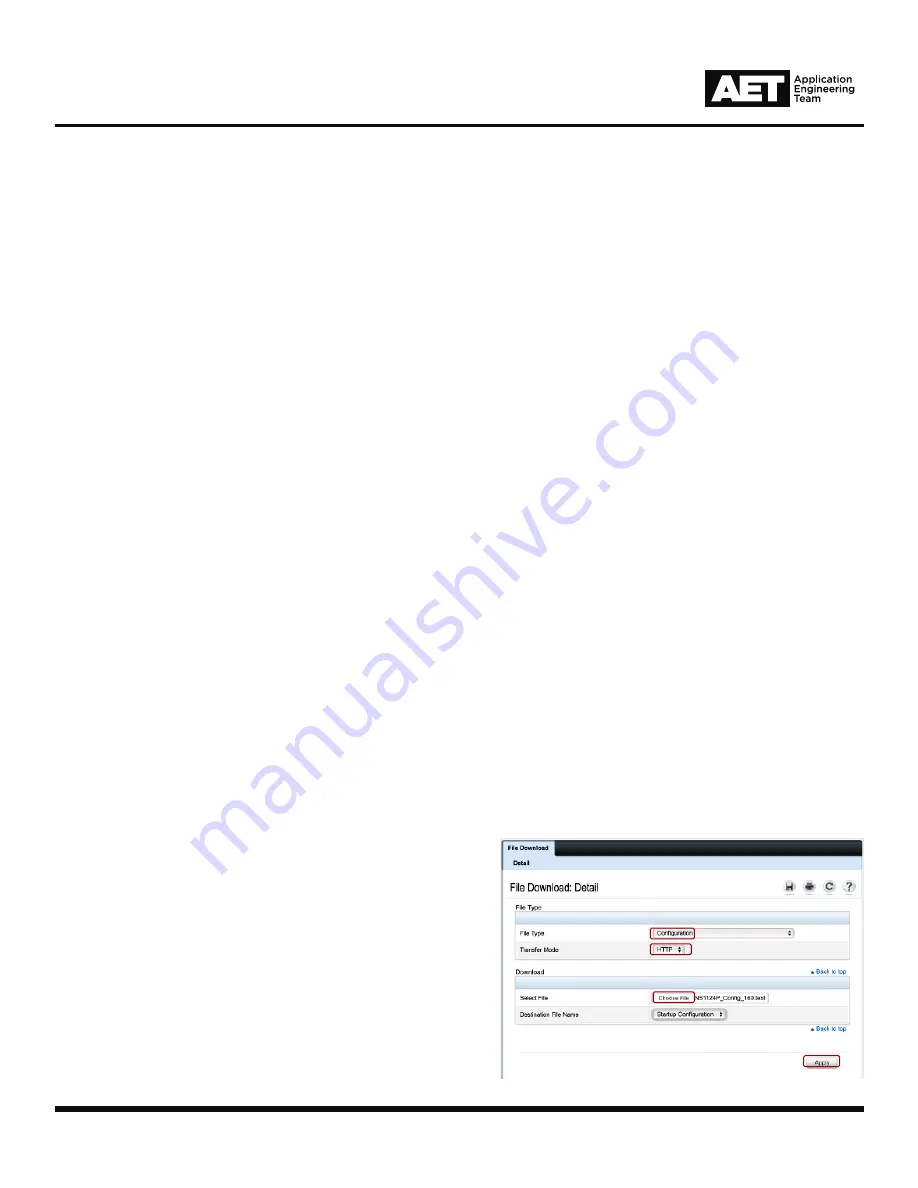
QSC NS Series 09/27/2020
3
Technical
Notes
:
QSC NS Series Firmware and Technical Guide
4. Configuration
a. Open a web browser and type in the
IP address
of the switch.
b. Use the default
login credentials
(if still applicable).
c. Navigate to SYSTEM > FILE MANAGEMENT >
FILE DOWNLOAD.
d. Set the “File Type” to
Configuration.
e. Set the “Transfer Mode” to
HTTP
.
f. Select the firmware file (.text) for your switch
model.
g. Press
Apply
.
Updating to v1.6.0 Configuration
d.
e.
f.
g.
IMPORTANT:
Updating the configuration will return the switch to its factory default IP configuration shown
above. If the switch is connected to a larger IT infrastructure, it is recommended that you:
a. Make note of the switch’s IP configuration.
b. Isolate the switch from the network.
c. Update the switch’s configuration.
d. Connect directly to the switch at the default IP and restore your desired scope.
While the Q-SYS NS Series is intended for stand-alone AV networks consisting of only one switch, it is
important that the core or central switch be made the IGMP querier if they must be interconnected. This is
typically the largest switch at the center of a star or “Hub & Spoke” topology. In this situation, two conditions
must be met:
a. Each switch should have a distinct IP address.
b. The desired IGMP querier switch (the core or central switch) should have the lowest IP address amongst
those distinct addresses.
Please keep these items in mind when restoring switch IP addresses. Follow the instructions for changing the
IP address completely (Section 5).







