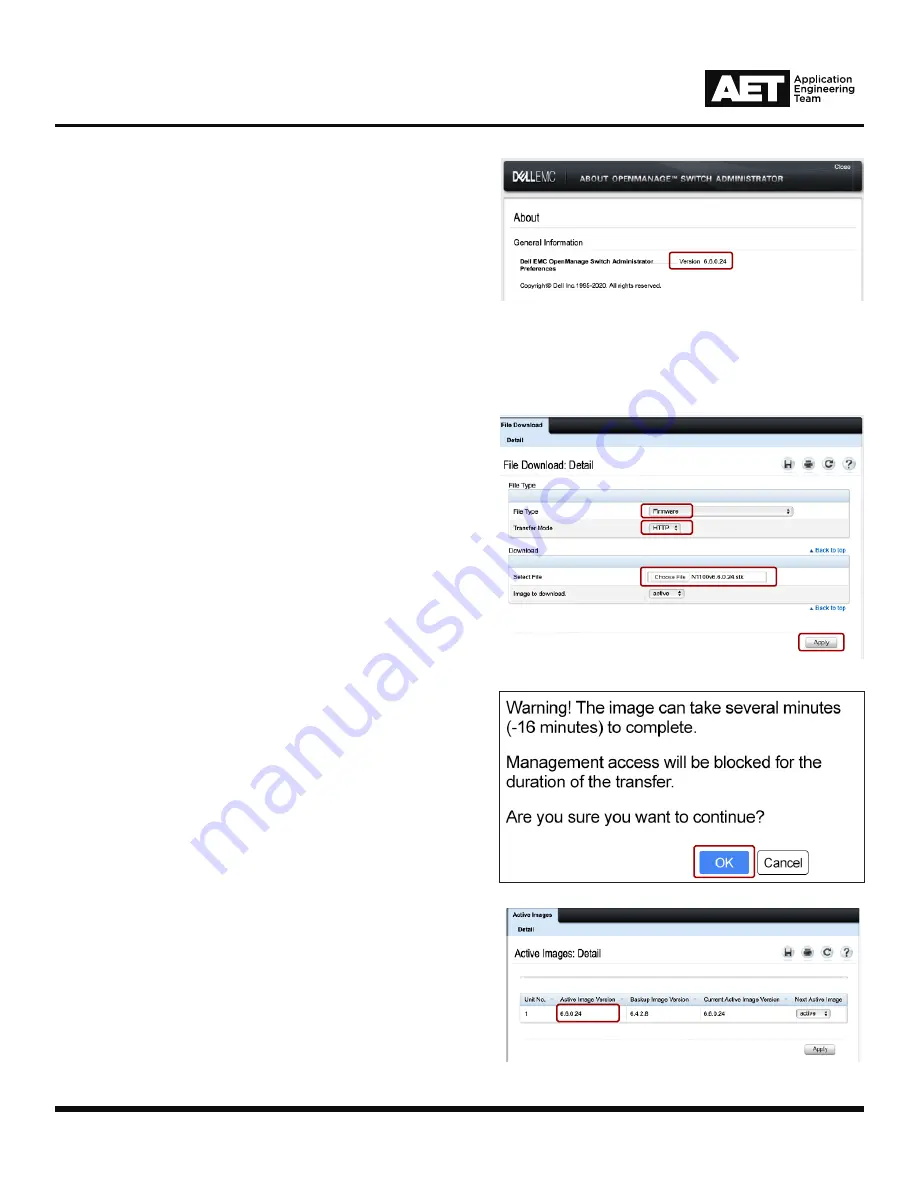
QSC NS Series 09/27/2020
2
Technical
Notes
:
QSC NS Series Firmware and Technical Guide
3. Updating Firmware
a. Open a web browser and type in the IP address of
the switch.
b. Use the default login credentials (if still applicable).
c. Navigate to SYSTEM > FILE MANAGEMENT > FILE
DOWNLOAD.
d. Set the “File Type” to
Firmware
.
e. Set the “Transfer Mode” to
HTTP
.
f. Select the firmware file (.stk) you want to download
to the switch.
g. Press
Apply
.
h. A confirmation will pop up notifying that the file
download to the switch can take several minutes.
Press
OK
to start the download and wait:
i. When transfer has completed, navigate to SYSTEM
> FILE MANAGEMENT > ACTIVE IMAGES to
confirm:
j. Manually power cycle the switch.
d
.
e
.
f
.
g
.
e. The current RUNNING firmware version is located
on the “ABOUT OPENMANGE” popup window.
f. If your firmware version is prior to, or later than,
v6.6.0.24, proceed to
Updating Firmware
. If
your firmware is equal to v6.6.0.24, proceed to
Updating the Configuration
.
h.
i.







