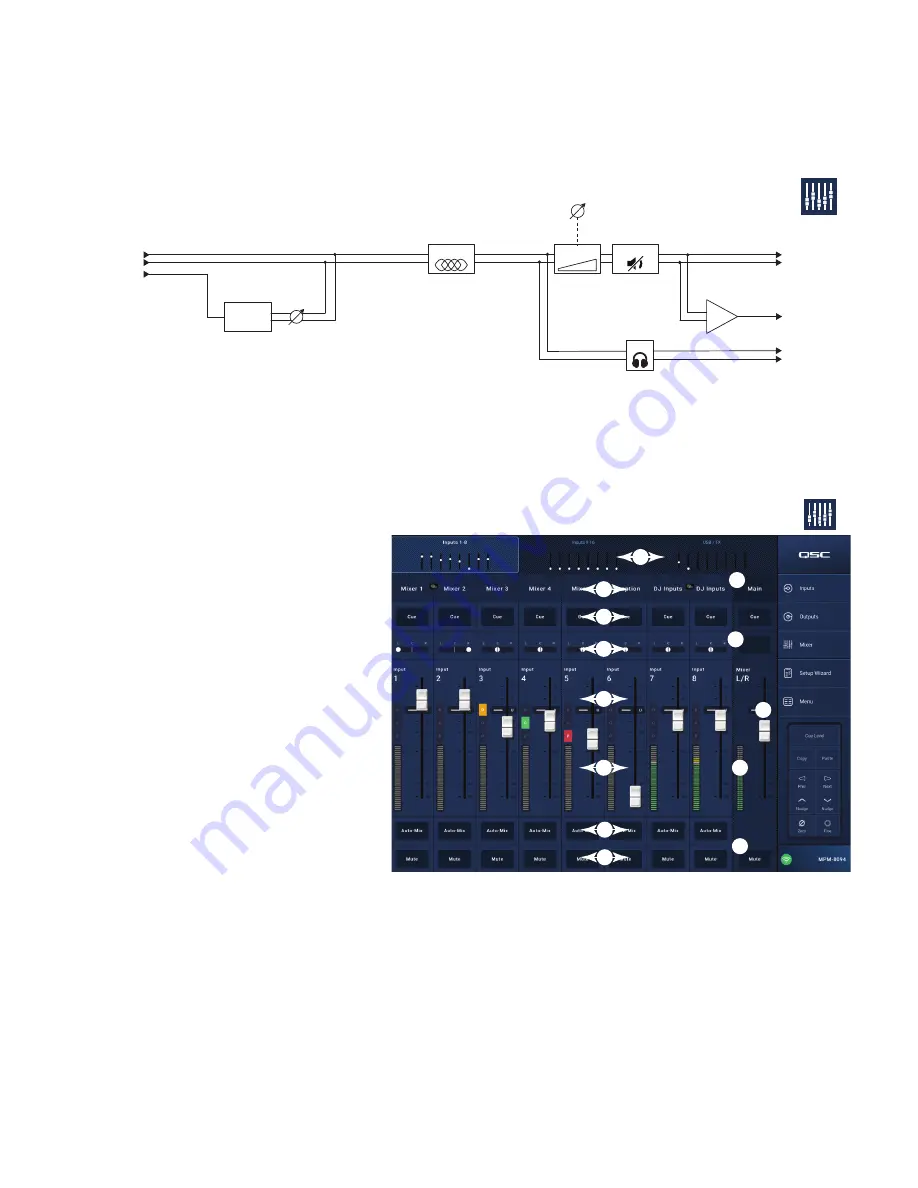
35
TD-001578-01-C
Mixer
The MP-M includes a stereo mixer with Auto-Mix capability and an FX engine allowing it to be used for meeting/conference or live entertainment
applications. All MP-M Input Channels are available as a an audio source to the mixer. The mixer’s stereo output can be used as an audio source
for any of the MP-M Output Channels.
Mixer Main – Block Diagram
Touch
Mixer
Mixer Section
Level
PEQ
Gain
Gain
Mute
To
Linked
Zones
To
Mono
Zones
Effects
To Cue
Cue
Effects
Level
From
Input
Channels
Mixer Main – Home Screen
(MP-M80 shown)
1.
Inputs
1–8 (Mic/Line), Inputs 9–16 (RCA), USB/FX
(USB Player and FX Channel) banks – Select a bank (or
group) of Input Channels.
2.
Select
(Input Channel Name) – Displays the Input
Channel’s friendly name. Touch to access the
Input PEQ, Compressor, AGC, Gate, Presets, and
setup screens.
3.
Main
– Touch to access the Mixer’s Main channel
6-band PEQ screen.
4.
Cue
– Routes the Input Channel’s signal to the Cue
(headphone) output.
5.
Pan
– Places the channel’s signal in a stereo
sound field.
6.
MFC Mixer Channels –
Allows the selection of
specific Input levels for control from an MFC.
7.
Level
faders – Adjusts the output level from the Input
Channels going to the Mixer Main channel.
8.
Level
meter – Indicates the pre-fader signal level from
the Input Channels.
9.
Main Level
meter – Indicates the post-fader output of
the Mixer Main channel.
10.
Main Output
fader – Adjusts the output level of the Mixer. The Main output can be selected as a Source for any of the Zone outputs.
11.
Auto-Mix
– Engages the automatic microphone mixer.
The MP-M auto-mixer is a gain-sharing design and may be used on any or all of the Mic/Line input channels. It works by comparing the signals
from the input channels and applying attenuation (level reduction). In operation, the auto-mixer senses which channels are being spoken into
and allocates gain to the active channels while reducing gain of the inactive channels.
12. Mute button – Mutes the Input Channel
13. Mute button – Mutes the Main Mixer output.
Touch
Mixer
MFC Mixer
Channels
3
6
10
9
13
1
2
4
5
7
8
11
12
















































