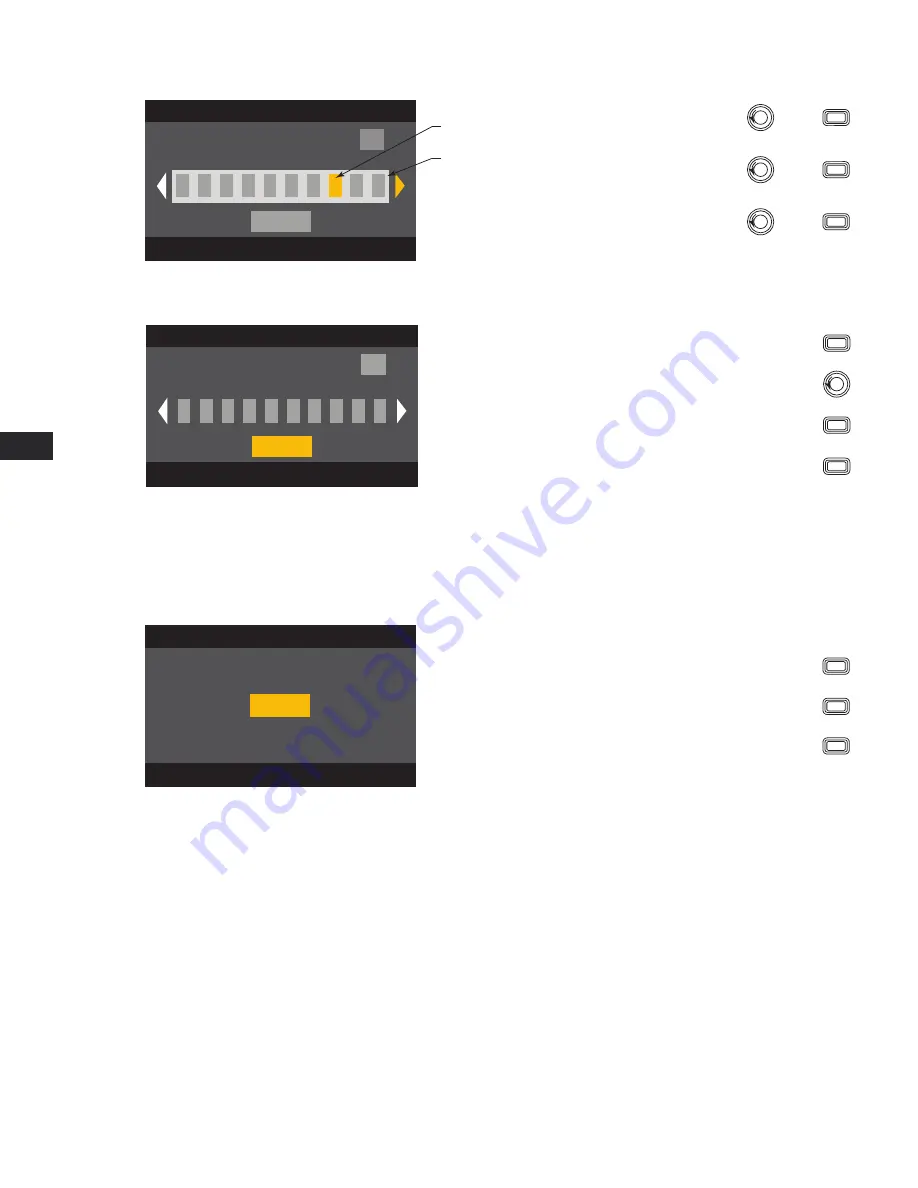
24
EN
EN
TD-000367-00-A
Step 2 —
Name the Preset
Press ENTER to edit preset name
U1: A B C D
User Preset Number:
21
SAVE
New Preset Name
C
o
n
f
i
g
X
A
Scroll to New Preset Name
press
ENTER
Scroll to desired letter position
press
ENTER
Turn to select desired character
press
ENTER
Up to 21 characters
A - Z / a - z / 0 - 9 /
_ / - / space
Indicates “New
Preset Name”
is selected
Indicates editing
Step 3 —
Save Preset
Press ENTER to save preset
U1: A B C D
User Preset Number:
21
SAVE
New Preset Name
C
o
n
f
i
g
X
A
Press
ENTER
When you are finished naming, press
EXIT
Scroll to SAVE
SAVE
To confirm Save, press
ENTER
HOME > PRESETS > PRESET SAVE > SAVE > ENTER
Use this procedure when you are saving the preset by overwriting the currently active user preset. After you use the SAVE AS feature to save the preset
you are working on, it then becomes the currently active preset, and you can use the SAVE feature to save as you work on the preset.
Step 1 —
Overwrite Preset
Press ENTER to save preset
U1: A B C D
SAVE
To save, press
To exit without saving, press
EXIT
ENTER
To confirm the save, press
ENTER






























