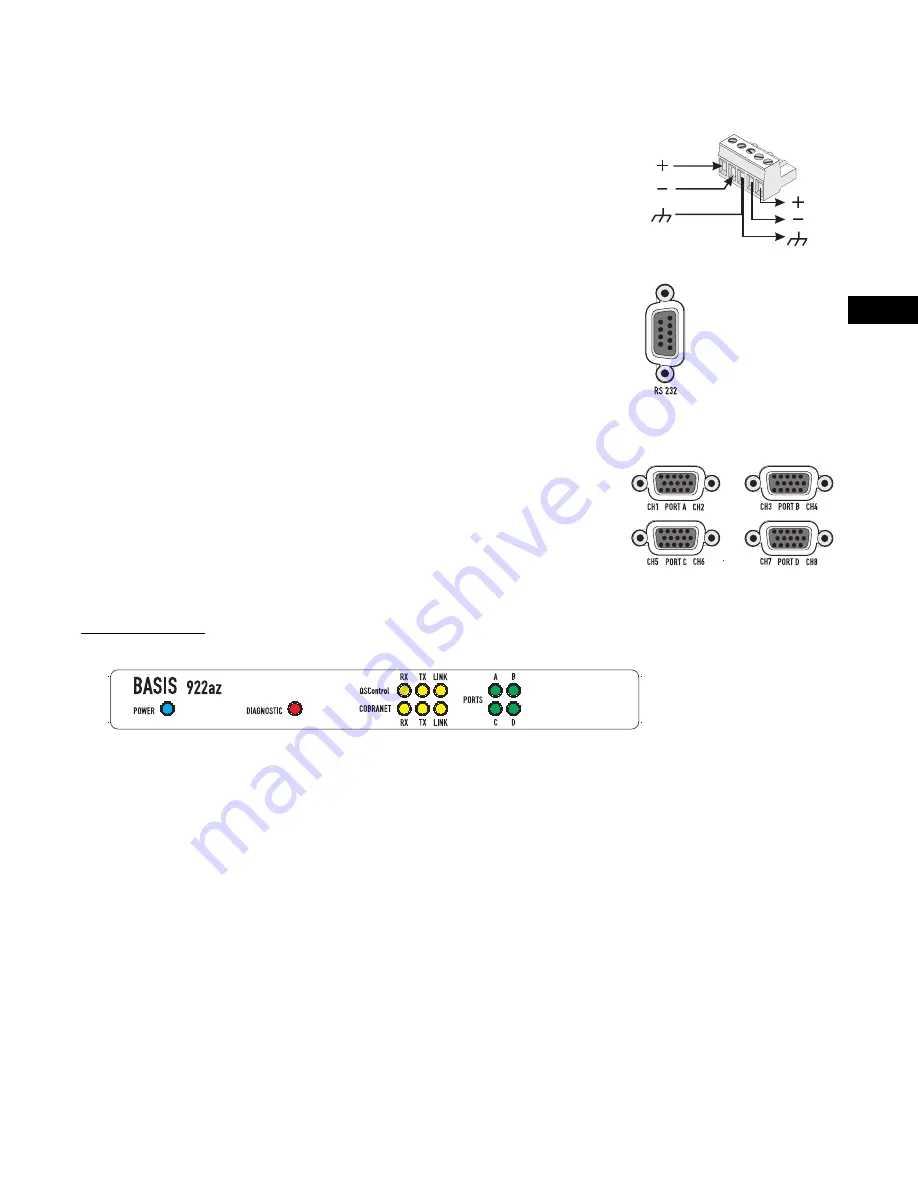
EN
15
Monitor Chain connection.
See explanation, at left.
In
Out
Monitor Chain
The
MONITOR CHAIN
connector is a 5-pin terminal block connector. Input and output con-
nections are balanced. The center pin is the shield connection for
both
the input and output
of the monitor chain. Connection is shown at right. The left-most + and - terminals are for
monitor chain input signals, while the right-most terminals are for monitor chain output sig-
nals. When powered down, a relay connects the input to the output, thus bypassing the
BASIS 922az in the monitor chain.
RS-232
The RS-232 is an optional utility serial port for accessing advanced features. Connect to an
available COM port on your PC and communicate using a terminal control program such as
Windows Hyperterminal.
Use a normal serial data cable with a DB-9 male plug to connect to the BASIS 922az. To con-
nect the cable, orient the connector properly, then push into the receptacle until it is firmly
seated; tighten the retaining screws “finger tight”. Communications should be 9600 baud,
no parity, 8 data bits, 1 stop bit, and flow control Xon/Xoff.
Ports
PORT A
through
PORT D
are QSC DataPorts. When using the BASIS 922az with QSC
DataPort-equipped amplifiers or QSC DSP products (DSP-3, DSP-4) connect to the BASIS
922az using QSC DataPort cables. The 922az supports up to eight channels of DataPort
audio and amplifier status monitoring. This can be four 2-channel amplifiers or one 8-chan-
nel amplifier or other suitable combinations.
To connect the cable, orient the connector properly, then push into the receptacle until it is
firmly seated; tighten the retaining screws “finger tight”.
LED Indicators
When the BASIS 922az is plugged into a properly functioning AC outlet, it will power up and
briefly display a welcome screen on the LCD display.
POWER Indicator-
This blue indicator illuminates when the BASIS 922az is plugged into a
properly functioning AC source. There is no power switch on the BASIS 922az. This helps to
prevent accidental system shutdowns.
DIAGNOSTIC Indicator-
This red indicator illuminates during the power-on self test, then
should extinguish. If it remains illuminated, this indicates that the self-test has detected an
unexpected event, such as corrupted firmware or a memory boot failure. If the DIAGNOSTIC
LED remains illuminated, try resetting the BASIS 922az by cycling power off and on once.
Should the indication persist, contact QSC’s Technical Services for guidance. During opera-
tion, any system fault will fully illuminate the indicator. During a “flash” update, the indica-
tor will blink on and off; this is normal. Any error detected will be displayed on the LCD. For
purpose of unit identification, the LED can be remotely turned on using QSControl.net soft-
ware.
(continued, next page)
Summary of Contents for BASIS 922az
Page 26: ...Notes...
Page 27: ...Notes...













































