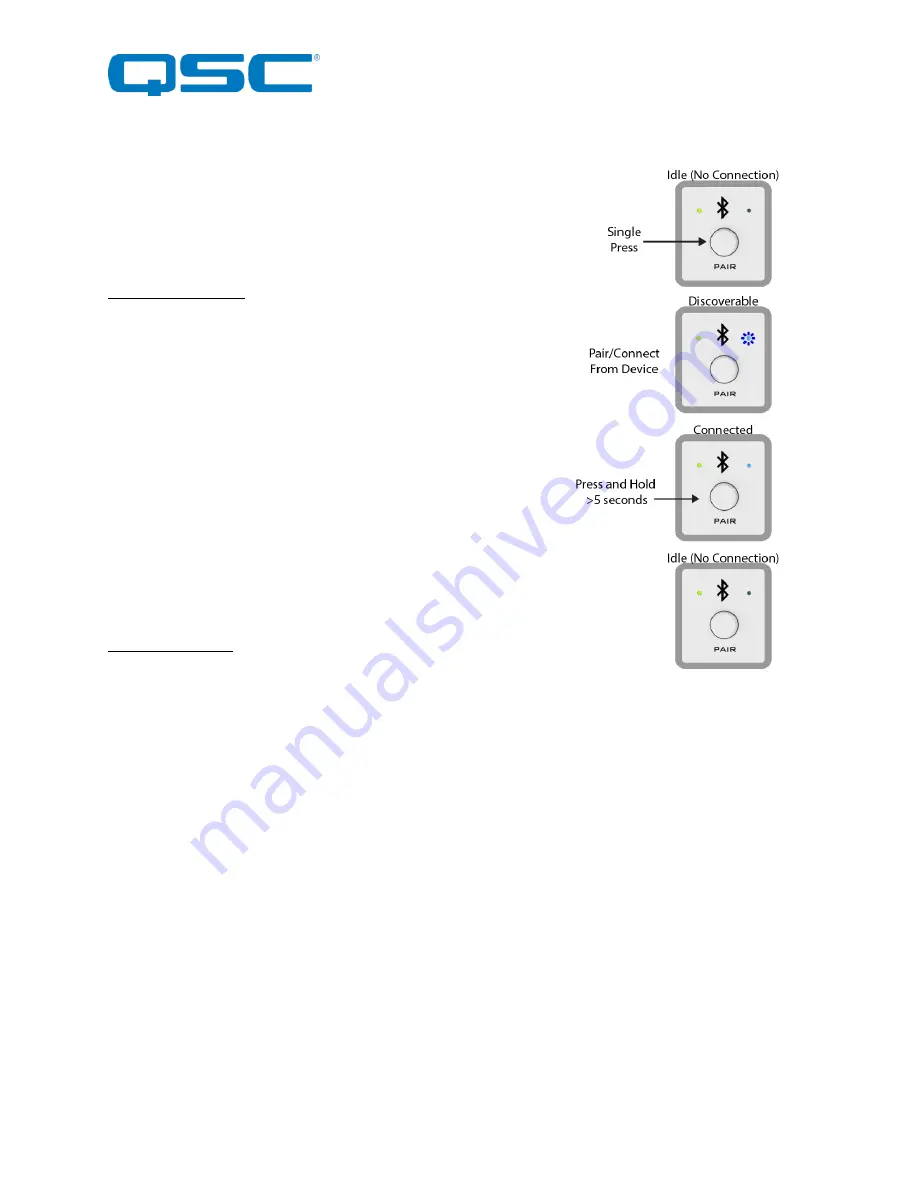
Attero Tech by QSC
unBT2A
User Manual
QSC, LLC 2020
614-00034
6 – Bluetooth® Operation
The unBT2Ais designed for two primary usage modes to facilitate a number
of professional AV applications.
*
Note:
Once paired/connected, the Bluetooth® friendly name is visible to
other devices. However, while another device may be able to pair and save
to its Bluetooth® device list when in this state, breaking the connection of the
currently active device will not be possible.
Standalone Operation:
This usage model is intended for applications where casual users of a public
venue (sports bar, spa, stadium luxury box, fitness center) have access to
connect their devices to the audio system but headaches are minimized by
eliminating automatic reconnect and pairing history features.
In this mode, users connect their Bluetooth® audio enabled smart device by
simply pressing the front panel “PAIR” button. The blue Bluetooth® status
LED will begin flashing to indicate that the unBT2A is now visible to other
Bluetooth® devices and accepting pairings. This pairing period lasts 60
seconds after which the status LED will stop flashing and turn off and the
unBT2A will disable its Bluetooth® interface.
*Note:
The default friendly name visible to other devices is “
unBT2A
”. This
name can be customized by the installer using the unIFY Control Panel
software (v2.1 or greater).
If a successful pairing is made during the pairing period, the status LED will
stop flashing and turn constantly on.
To disconnect a device from the unBT2A, press and hold the PAIR button for
5 seconds and then release it. The status LED will turn off, and the connection
will be reset. Another device may now be connected by repeating the pairing
process.
3
rd
Party Integration:
In this usage model, the unBT2A is integrated into a large AV system that
includes a 3
rd
party control system. Using the RS-232 control port and the 3
rd
party programming API, integrators can customize the usage of the unBT2A.
The control system the ability to configure the following functions:
o
Limit errant connections by disabling the front panel control
o
Implement user privileges by only initiating the pairing/connect process remotely through the control system
user interface
o
Report current unBT2A Bluetooth® interface status to the control system
Figure 9 - Standalone Operation


































