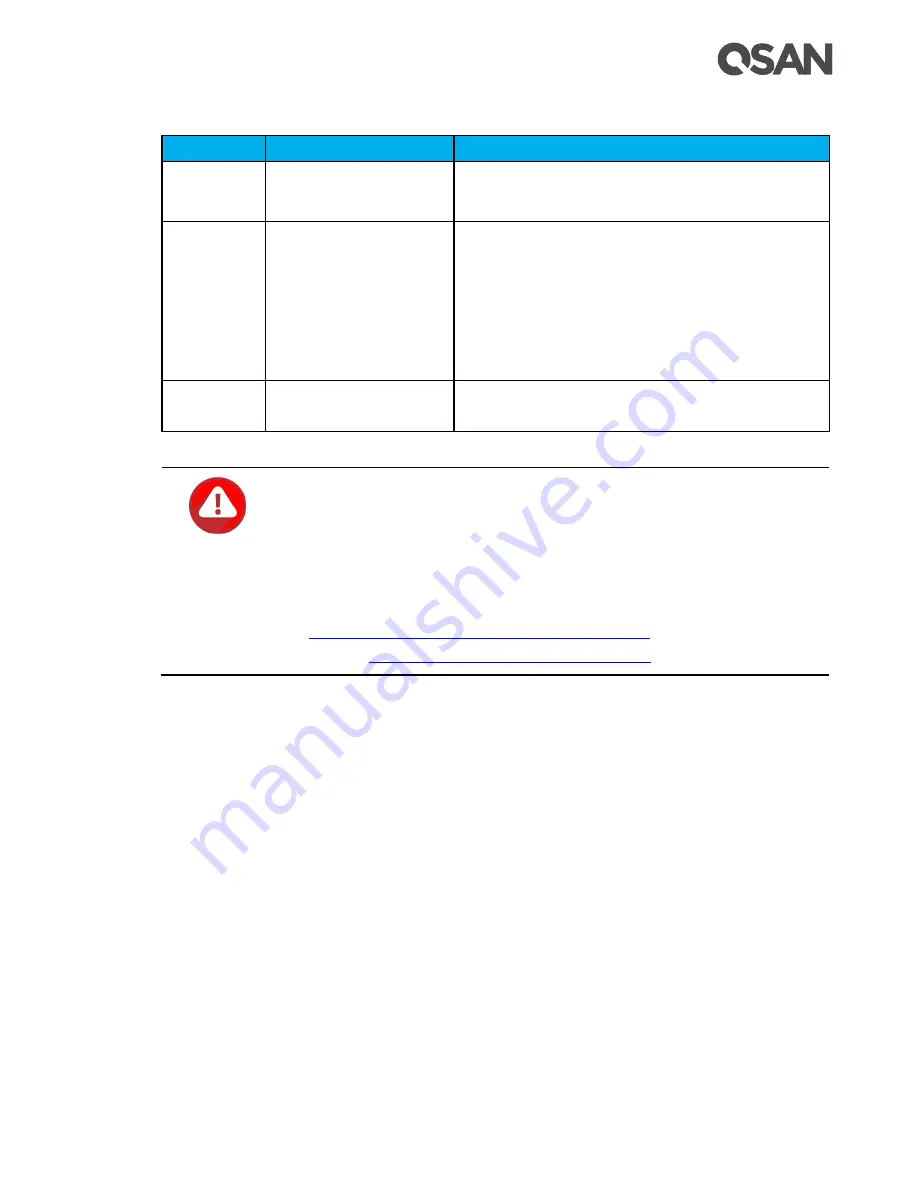
Descriptions of LEDs and Buttons
91
Table 5-10
Descriptions of Flash Module LEDs and Button
Number
Description
Definition
1
Power LED
Solid
Green
: Power is good at flash module.
Off: There is no power at flash module.
2
Status LED
Solid
Blue
: The status of flash module is
good.
Blinking
Blue
and
Amber
Interlaced: Installing
or removing the flash module.
Solid
Amber
: The flash module is failed or
wrong PCIe connection speed.
3
Attention Button
Used to prompt system that the flash module
can be removed later.
CAUTION:
The flash module of Cache-to-Flash is hot swappable because it is a PCIe
device. Before removing the flash module from the system chassis, you
must press the attention button until the flash module status LED finished
blinking. Otherwise, the flash module maybe damage. For more
information about Cache-to-Flash modules, please refer to the chapter
3.5,
Installing the Optional Cache-to-Flash Modules
chapter 6.5,
Removing the Cache-to-Flash Modules
















































