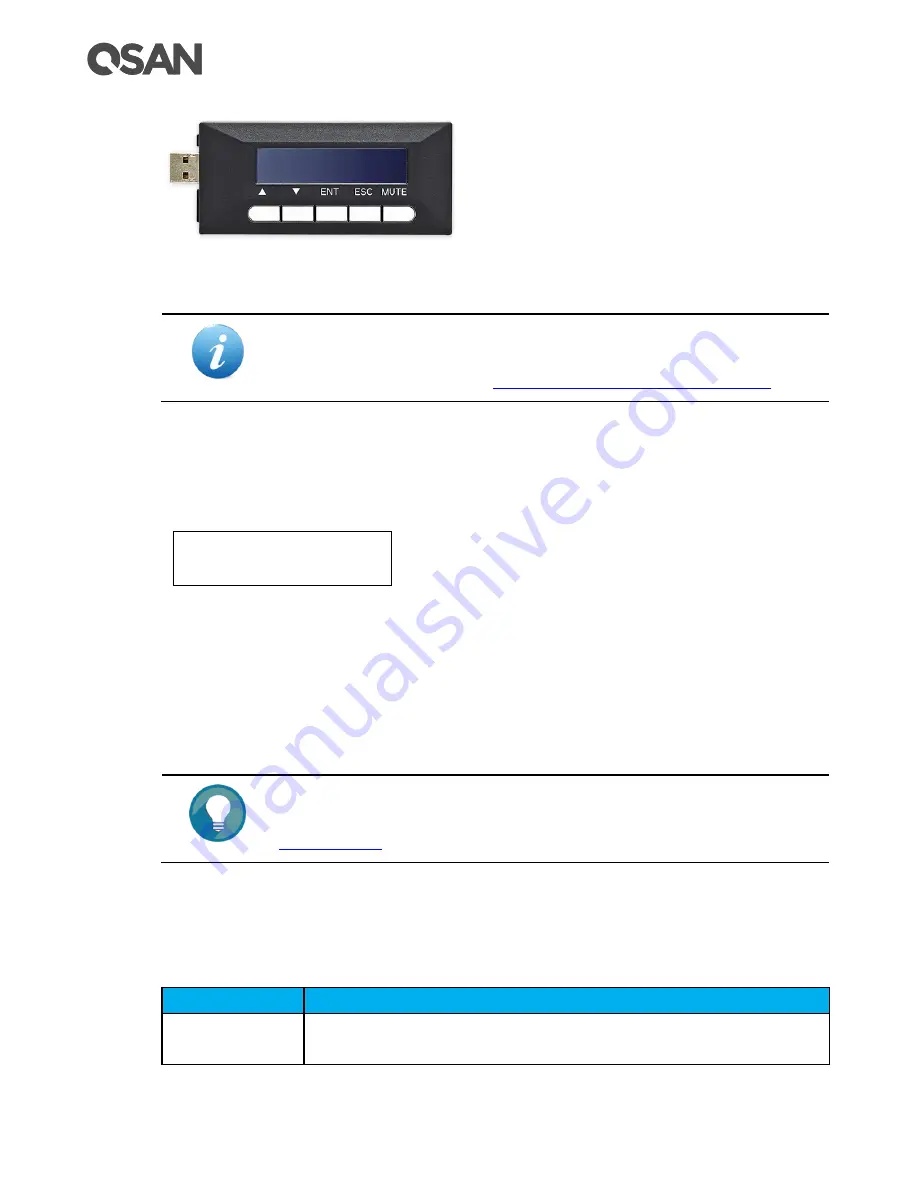
46 ©
Copyright 2017 QSAN Technology, Inc. All Right Reserved.
Figure 4-3
Portable USB LCM
INFORMATION:
For the USB port in front panel, please refer to the chapter 2, System
Components Overview in the
XCubeSAN Hardware Owner’s Manual
After plugging the USB LCM into the system, the LCD screen shows the management port IP
address and the system model name.
Figure 4-4
USB LCM Screen
To access the LCM options, use the
ENT
(Enter) button,
ESC
(Escape) button,
(up) and
(down) to scroll through the functions.
MUTE
button to mute the buzzer when the system
alarms. If there are event logs occurred, events will be displayed on the first line of the LCM.
TIP:
The event alert settings can be changed, please refer to the chapter 6.4.2,
section in the System Settings chapter.
This table describes the function of each item.
Table 4-2
USB LCM Function List
Function
Description
System Info.
Display system information including firmware version and memory
size.
192.168.1.234
QSAN XS5216D ←
Summary of Contents for XCubeSAN XS5224D
Page 71: ...SANOS User Interface 49 nnnnn RPM Power Supply Local PSU n status Reset to Default Yes No...
Page 99: ...System Settings 77 Figure 6 14 System Information...
Page 315: ...Monitoring 293 Figure 13 5 Hardware Monitoring...
Page 327: ...Support and Other Resources 305 Figure 15 1 Download Service Package in the SANOS UI...
Page 331: ...Support and Other Resources 309...
















































