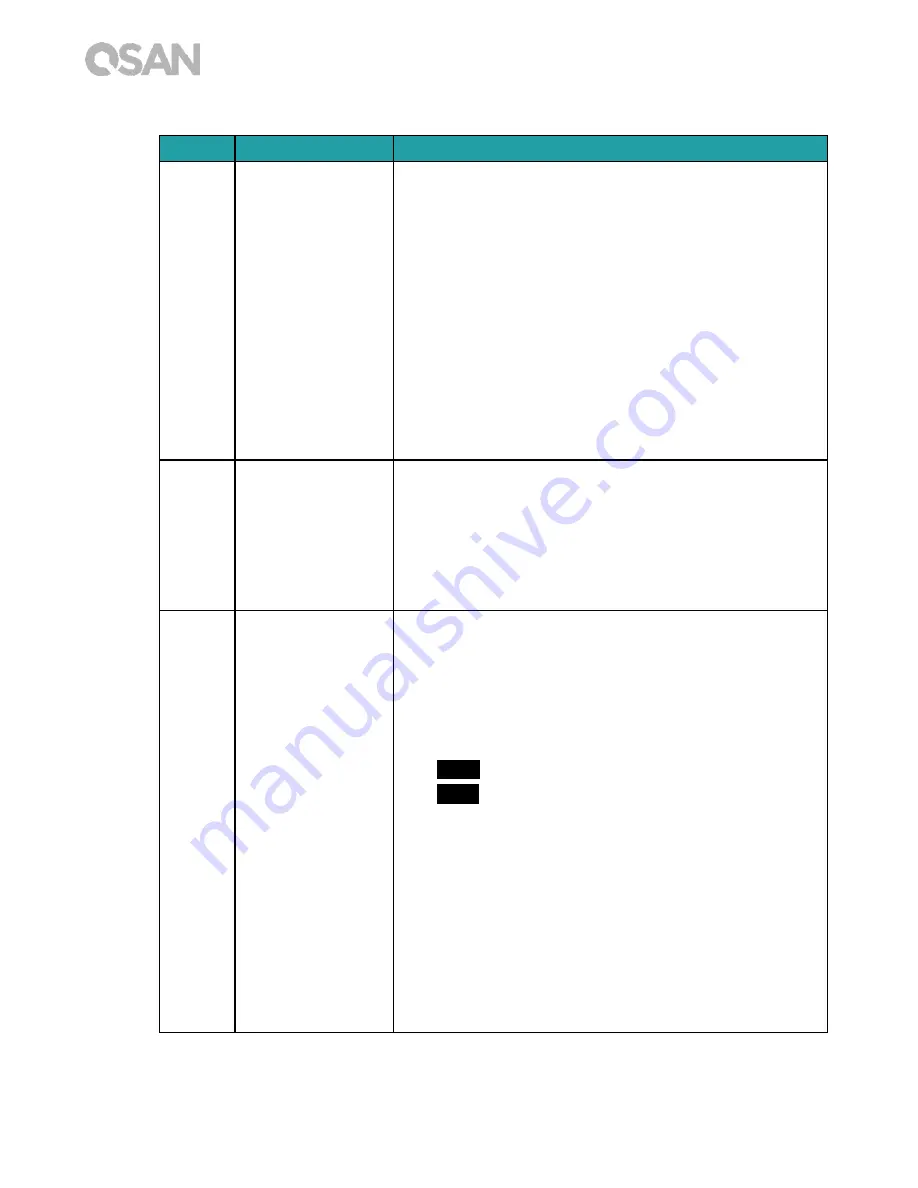
34
© Copyright 2017 QSAN Technology, Inc. All Right Reserved.
Table 7-1 Descriptions of the System Controls and Indicators LEDs
Number Description
Definition
1
USB One Touch
Copy Button/ USB
Status LED
USB Copy Button
Press the button one time to start the action defined
through UI (Note: USB one touch copy function
needs to be enabled through UI first)
USB Status LED
Blue
: A front USB device is detected (after the
device is mounted).
Blue
flashes every 0.5 sec: 1) The USB device
(connected to the front USB port) is being
accessed. 2) The data is being copied to or from the
external USB or eSATA device.
OFF: No USB device is mounted.
2
Solid State Drive
(SSD) LED
Blue
: The hard disk is attached.
Blue
flashes: The disk data is being accessed.
Amber
: A hard drive read/write error occurs.
Blue
and
Amber
flashes alternatively: The hard disk
is being rebuilt or identify a specific disk drive.
OFF: No disk drive is inserted.
3
Power Button/LED
Power Button
Press the button one time to turn ON or OFF the
system power.
Keep pressing for 4 seconds to force turn OFF the
system power.
Power LED
White
: power is ON.
White
flashes every 0.5 sec: the system is at the
stage of starting up or shutting down, or the NAS is
not configured.
Amber
: 1) The system pool has reached its full
capacity (100%). 2) The system pool is going to be
full (95%). 3) The system fan is out of function. 4) A
bad sector is detected on the hard disk drive or hard
disk failed. 5) One of the pool is in degraded read-
only mode. 6) Hardware self-test error. e.g.
abnormal voltage, the temperature is at critical









































