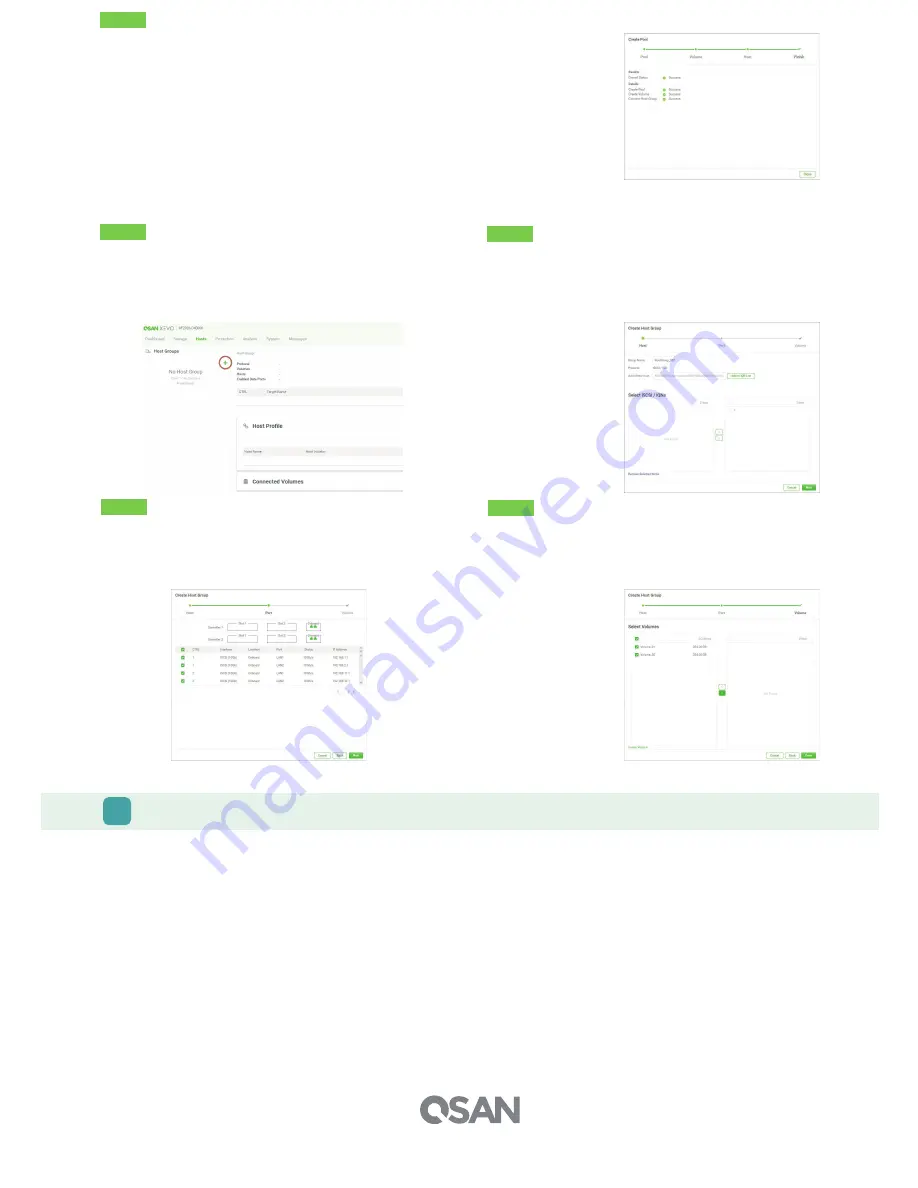
Host Configuration
After creating volumes at the Storage tab, you have to connect the volumes to hosts to complete the storage deployment.
7
GETTING TECHNICAL SUPPORT
Please follow the troubleshooting tips in the XCubeFAS series Hardware Owner’s Manual or the XEVO User’s Manual to diagnose and resolve common
problems during initial setup and configuration. If you are still encountering trouble, please contact QSAN technical support for help using one of the
options below.
- Via the Web:
https://qsan.com/support
- Via Telephone: +886-2-7720-2118 extension 136 (Service hours: 09:30 - 18:00, Monday - Friday, UTC+8)
- Via Skype Chat, Skype ID: qsan.support (Service hours: 09:30 - 02:00, Monday - Friday, UTC+8, Summer time: 09:30 - 01:00)
- Via Email:
©2018 QSAN Technology Inc. All rights reserved. No part of this document may be reproduced or repurposed without the express written consent of QSAN. XCubeFAS, XEVO, XFinder, and the QSAN
logo are trademarks of QSAN. All other trademarks are the property of their respective owners. Features, specifications, model numbers, and product appearance is subject to change without notice.
July 2018
Step 5
- Check the summary of all processes.
- Click the
Close
button to complete the wizard.
Now you can connect from the server to the FAS storage system.
Step 1
To complete the storage deployment, you have to create a host
group in the Hosts tab.
- Click the “
+
” icon at the left-top of Hosts tab to pop up a Create
Host Group wizard.
Step 2
- Select iSCSI / IQN or FC / WWN protocol.
- Input one or more host names which comes from your servers and click the
Add to IQN List
button to add them into the IQN list.
- Select the IQNs and click the “
>
” button to move the selected IQNs to the
right side.
- Click the
Next
button to
proceed.
Step 3
- Select the data ports which are allowed to transmit.
- Click the
Next
button to proceed.
Step 4
- Select the volumes you want to deploy to your servers.
- Click the “
>
” button to move the selected volumes to the right side.
- Click the
Done
button to complete the storage deployment.




