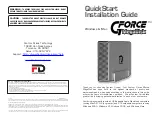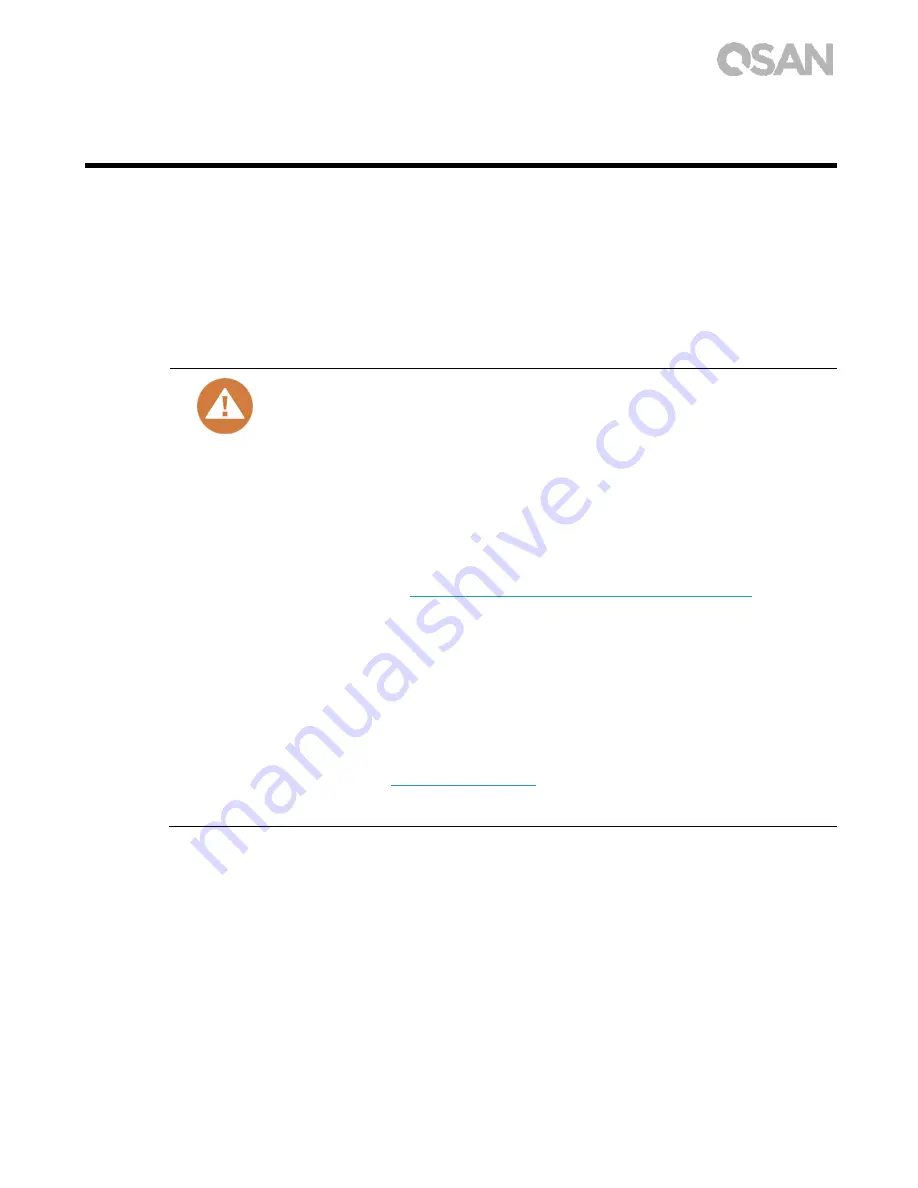
53
10.
Quick Maintenance
This chapter provides quick maintenance and instruction of removing/installing FRU (Field
Replaceable Unit) or optional components of XCubeNAS. Any of the FRU components can be
hot swapped and replaced with zero downtime in the rare event of a component failure. If you
encounter any issues caused by FRU components while operating the XCubeNAS, please refer
to related section and follow the quick troubleshooting procedures step by step.
CAUTION:
We recommend that all maintenance is carried out by a certified
technician. Do not attempt to carry out any maintenance outside of those
outlined in the following section of this guide. System damage due to
incorrect maintenance or FRU replacement can affect your product
warranty. If you are unsure of the problem related to your XCubeNAS
system, we strongly recommend you to contact or get help from QSAN
support team:
Via the Web:
http://www.qsan.com/en/contact_support.php
Via Telephone: +886-2-7720-2118 extension 136
(Service hours: 09:30 - 18:00, Monday - Friday, UTC+8)
Via Skype Chat, Skype ID: qsan.support
(Service hours: 09:30 - 02:00, Monday - Friday, UTC+8, Summertime:
09:30 - 01:00)
Via Email: