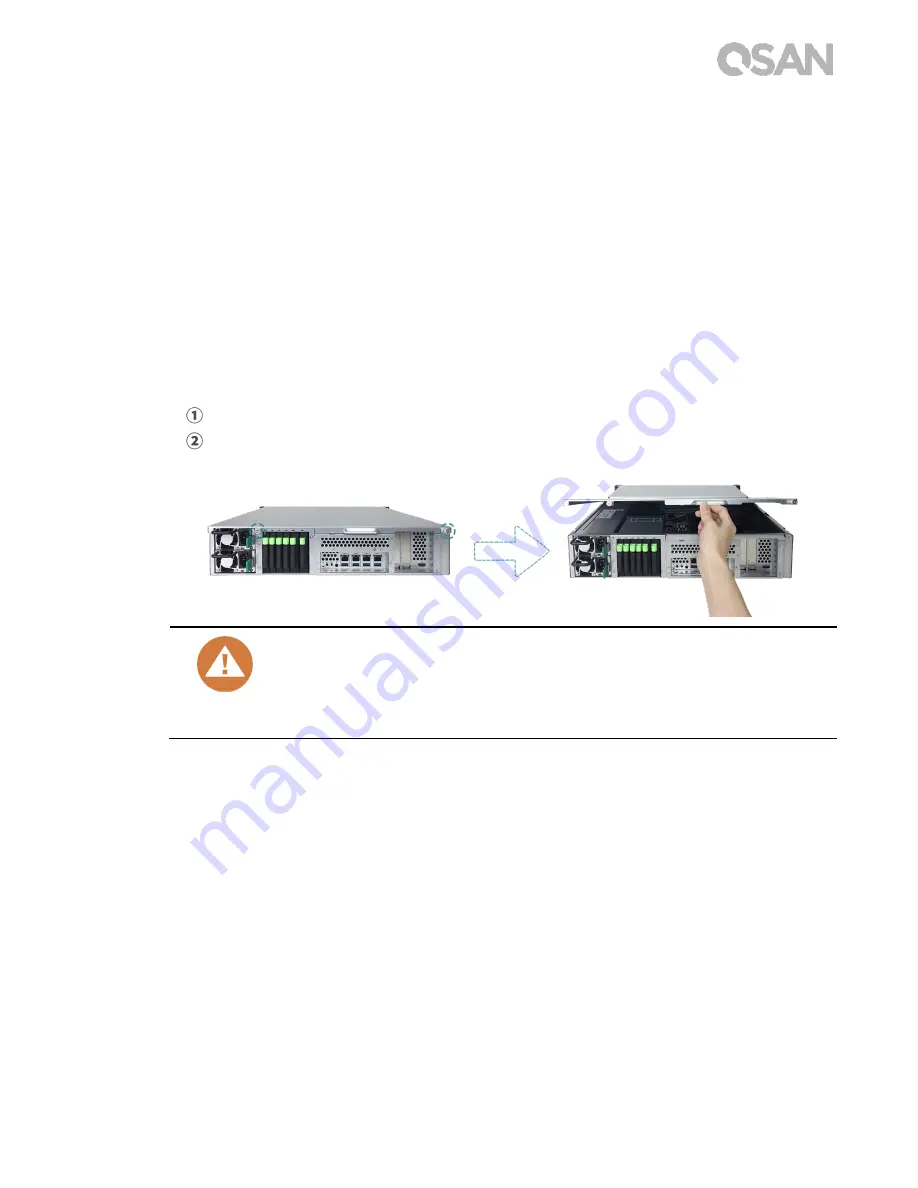
19
3.3.
Install the Optional Adapter Card
Your XCubeNAS supports two PCIe add-on adapter cards that demand high bandwidth and
capacity expansion, one PCIe Gen3 x8, and one PCIe Gen3 x4, marked on the back of your
XCubeNAS. You may need to replace the high-profile bracket (suited for PC) in your adapter
card with the low-profile bracket before installing the card on your XCubeNAS. To install the
adapter card, please follow the steps as illustrated below:
1.
Shutdown your XCubeNAS and disconnect power adapter, network cable(s) or any other
device/cable that is attached to your system to prevent any possible damages.
2.
Remove the rear top cover.
Loosen the screw on the back of the XCubeNAS.
Pull the rear top cover, and put it aside.
CAUTION:
When you remove the rear top cover, the sensitive internal components
are exposed. Please avoid touching any irrelevant components to prevent
damage.






























