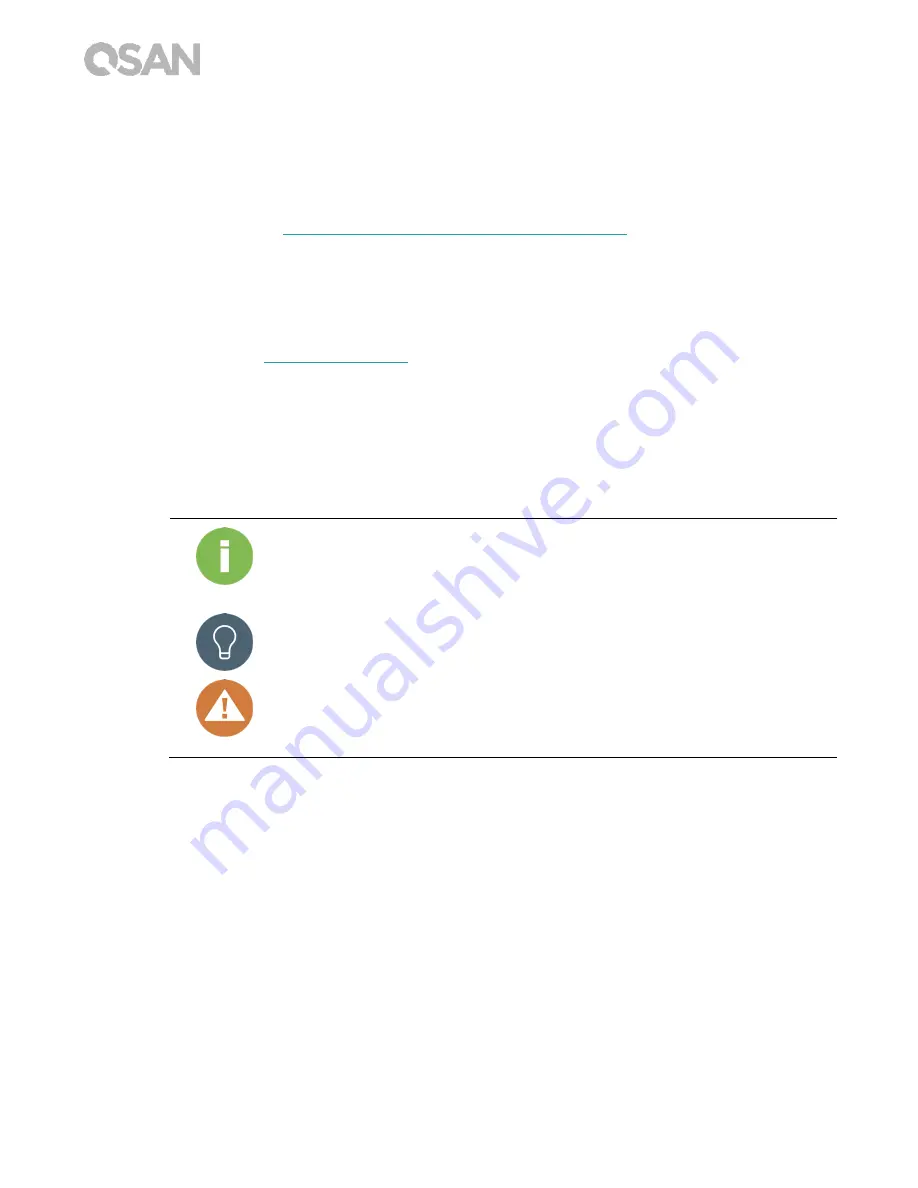
2
© Copyright 2018 QSAN Technology, Inc. All Rights Reserved.
Technical Support
Do you have any questions or need help troubleshooting a problem? Please contact QSAN
Support, we will reply to you as soon as possible.
Via the Web:
http://www.qsan.com/en/contact_support.php
Via Telephone: +886-2-7720-2118 extension 136
(Service hours: 09:30 - 18:00, Monday - Friday, UTC+8)
Via Skype Chat, Skype ID: qsan.support
(Service hours: 09:30 - 02:00, Monday - Friday, UTC+8, Summertime: 09:30 - 01:00)
Via Email:
Information, Tip and Caution
This manual uses the following symbols to draw attention to important safety and
operational information.
INFORMATION:
INFORMATION provides useful knowledge, definition, or terminology for
reference.
TIP:
TIP provides helpful suggestions for performing tasks more effectively.
CAUTION:
CAUTION indicates that failure to take a specified action could result in
damage to the system.










































