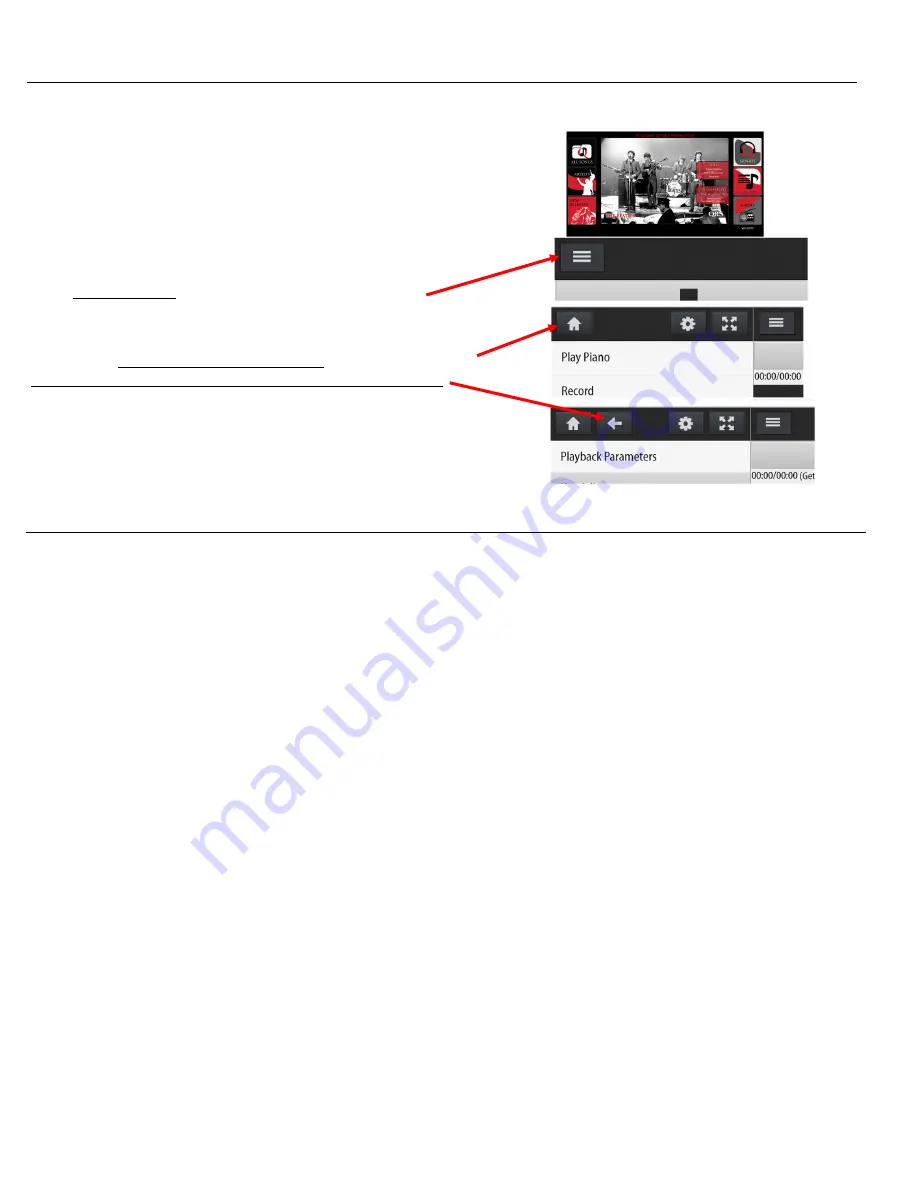
PNO3WB
MIDI Upgrade Kit Instruc ons
‐
83529
6
Accessing
and
Naviga ng
the
PNO3WB
Control
Menu
[Connect
to
the
QRS
Wi
‐
Fi]
PNO3WB processors have built
‐
in Wi
‐
Fi and are shipped to operate as soon as the system powers on.
1
2
3
Use your smart device [iPhone, iPad, iPod, Android phone/tablet or laptop] to wirelessly connec on to
QRSPNO3_#####
Wi
‐
Fi.
Enter the password =
qrsmusic
.
Open your web browser; Apple Safari, Android Browser or Google Chrome.
Enter
10.3.2.
1
in the address bar.
This QRS Splash Screen will appear.
Touch the center of the screen to open the QRS Menu.
You will see one of several possible screens.
Look for the menu column on the le , not in the body of the screen.
If only three white bars show at the top le of the QRS screen...
...the Menu column is closed.
Tap three bars to open the Menu column.
An image of a white house, with no white arrow, and you’re at the
Home
page
.
White arrow point toward the house, you’re NOT at the home page.
Tap the white arrow to go back in the menu one page at a me.
Tap the white house to go directly to the home page.
The gear image takes you to the System Setup page.
The four arrows opens the window to Full Screen.
Tap the three bars to close the menu column.
MIDI
Se ngs
[The piano won’t play un l 5 Pin MIDI Out op on is turned ON.]
From Home, go to: System Setup / Performance Setup / Rou ng & Delay Se ngs / MIDI Op ons /
General
MIDI Player System=ON
Controller 7 Volume Control = ON
Apply Volume Curve to Velocity = ON
Per Channel Controller 7 Enable = Select #1
Number of MIDI Out Notes = 88
Lowest MIDI Out Note = 21
Go to: System Setup / Performance Setup / Rou ng & Delay Se ngs / MIDI Op ons /
5
Pin
Out
5
Pin
MIDI
Out
=
ON
[The
PNO3WB
won’t
send
data
to
the
MIDI
Out
port
unless
this
is
ON.]
MIDI
5
‐
Pin Out Send Individual Notes O
ff
for all Notes to Stop = Select #1.
Summary of Contents for PNO3WB
Page 12: ......






























