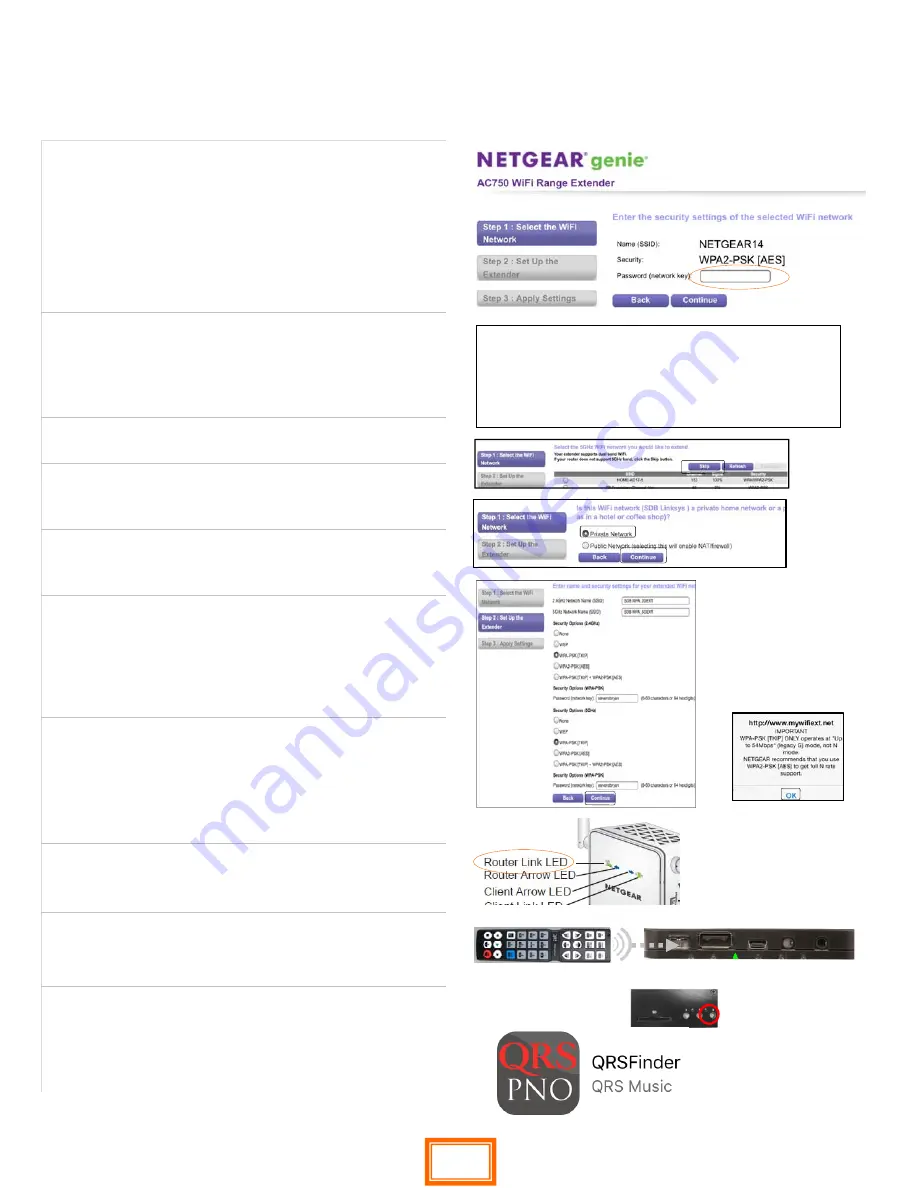
QRS
PNO
3
User Guide
QRS Music Technologies, Inc.
Technical Support - 800-247-6557
www.qrsmusic.com
How to Configure Network Mode (Cont.)
Using the
Net gear Extender EX6100 / AC750
[
iPad
Example]
Netgear EX6100/AC750
PNO3 Network mode programming Steps Cont.
9. Enter your home Wi-Fi password.
This is the most important part of the setup - If your
security is “WPA type” the screen will tell you.
Enter your password and Select “Continue”.
10. If you have WEP Security [Capital Letters A-F and
Numbers 0-9] The screen will tell you
Enter your home Wi-Fi password in the “Key 1” box.
(not in passphrase) Select “Continue”.
11. Select “Skip” on the 5G setup page
12. Select “Private Network”.
Select “Continue”.
13. Summary Page: Move to the bottom of the page and
select “Continue”. Then Select “OK”.
14. Wait for the Netgear to apply changes and reboot.
After Netgear reboots the light above the N in the
Netgear logo will turn green and signify that the ex-
tender is talking to your homes network.
15. Go to “Settings” “WiFi”. Log into
“yourhomessid_2Gext” and then surf the internet. If
you can do this you have set it up correctly. If not
more than likely your password is incorrect and you
will have to start over.
16. Using a QRS remote control: Press the following but-
tons in sequence SHIFT, B
17. If you do not have a remote control, hold button 3 on
the processor down for 4seconds, do this twice
18. Plug the Ethernet cable back into the Netgear and
the PNOmation system should announce its new IP
address. If not press “Shift 3” with the remote or use
the QRSFinder App
Note: WPA Passwords are case sensitive, if you get
it wrong you will have to start all over again. Test
your password on another device first if possible.
64





















