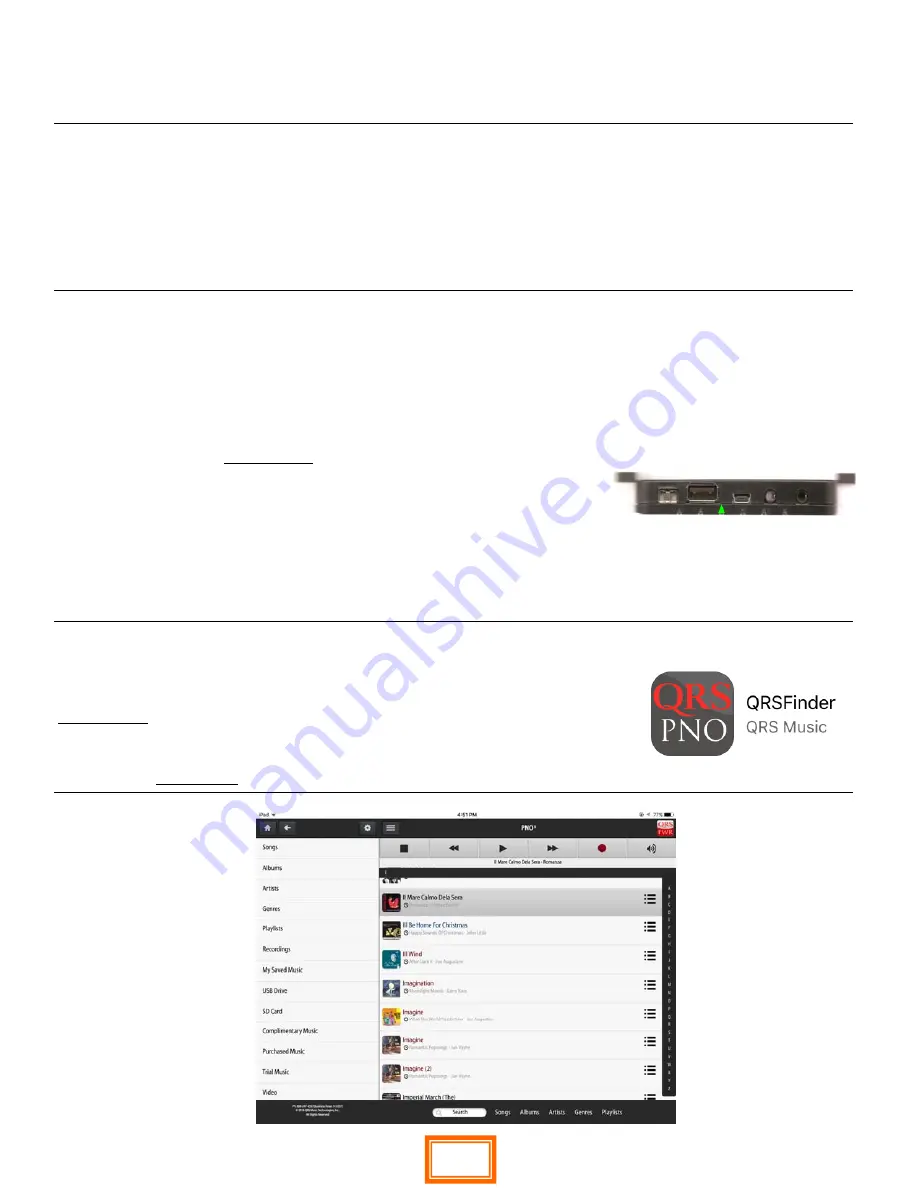
QRS PNO
3
User Guide
QRS Music Technologies, Inc.
Technical Support - 800-247-6557
www.qrsmusic.com
Connect to PNO
3
System In Stand Alone Mode
What you will need:
A Wi-Fi Enabled Device = iPod / iPad / iPhone / Android Phone / Android Tablet / Desktop or
Laptop Computer
A Web Browser on your device = Apple Safari / Android Browser / Google Chrome
If you are using a tablet or smart phone you can download the optional QRSFinder App
If you have a PNO3WB
(with Wi-Fi Bluetooth built in) you always have Stand Alone mode available to
you. Go to your devices “Settings” - “Wi-Fi” and you see QRSPNO_xxxx you can log in, third light will stay
yellow, and the sixth light will be yellow , indicating that you indeed do have a card installed and turned
on. (first introduced to market 5/2017)
Select QRSPNO_xxxx—open web browser and enter 10.3.2.1 in address bar or use QRSFinder.
With a PNOmation 3
without
the Wi_Fi Bluethooth (PNO3WB) card built in you are in “Stand
Alone Mode” if any of the below occur
The third PLx LED is green or,
Using the IR remote and selecting “Shift” then “3” and the Voice Prompts will tell you or
The third light on the Processor is a steady green or
On your device you go to your devices “Settings” - “Wi-Fi” and you see QRSPNO####_2GEXT
Logging In to Systems Without the Wi-Fi Bluethooth card built in
On your device go to “Settings” then “Wi-Fi”
Select the network named “QRSPNO####_2GEXT”
Then Either:
Use the QRSFinder App or
Enter
192.168.1.1
in your browser.
20






























