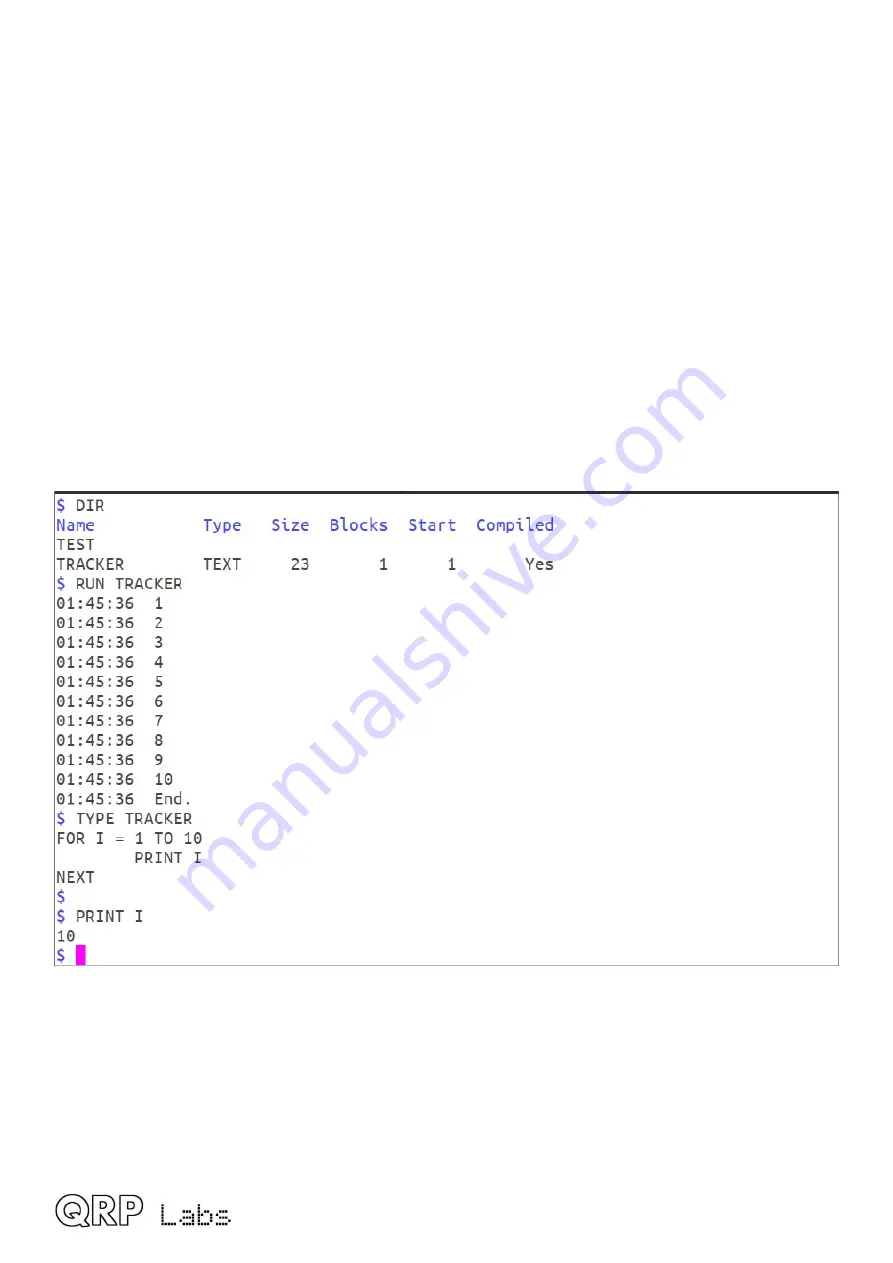
Red:
The first few blocks on the disk are the File Access Table. They specify the
allocation and linkage of the remaining blocks on the disk.
Pale blue: System. There is a single, reserved, system block right at the end of the disk. It
contains system variables, including storing information that you edit in the
Configuration application such as your Callsign.
Dark blue: Free blocks, not allocated to anything; these are counted and used to display the
amount (and percentage of the disk) which is free, at the bottom right of the window.
In this example, 126K of the 128K disk is free, which is 98% of the disk.
White:
Allocated to a file. Note that directories also look like files. The root (top level)
directory is the first block after the FAT area.
Yellow:
The last block of a file (EOF = End Of File); this block does not link onward to any
further blocks.
Press Ctrl-Q to close the Disk manager window.
3.5 Command line
The screenshot shows an example of the Command line application, with some examples of what
can be done in the command line. All of the BASIC commands which do not involve program flow,
can also be entered directly at the command line. That is to say, all BASIC commands except:
END, GOTO, GOSUB, RETURN, IF, ELSE, ENDIF, FOR, NEXT. In this way, you can use the
Command line to easily test various aspects of your system; for example, to immediately read a
sensor, or control a GPIO output.
In addition to the BASIC statements other than the control-flow-affecting list above, the following
commands can be entered directly at the command line:
U4B operating manual Rev 1.00
15















































