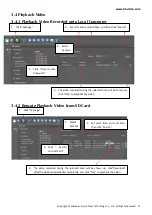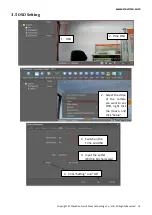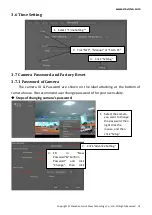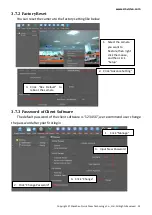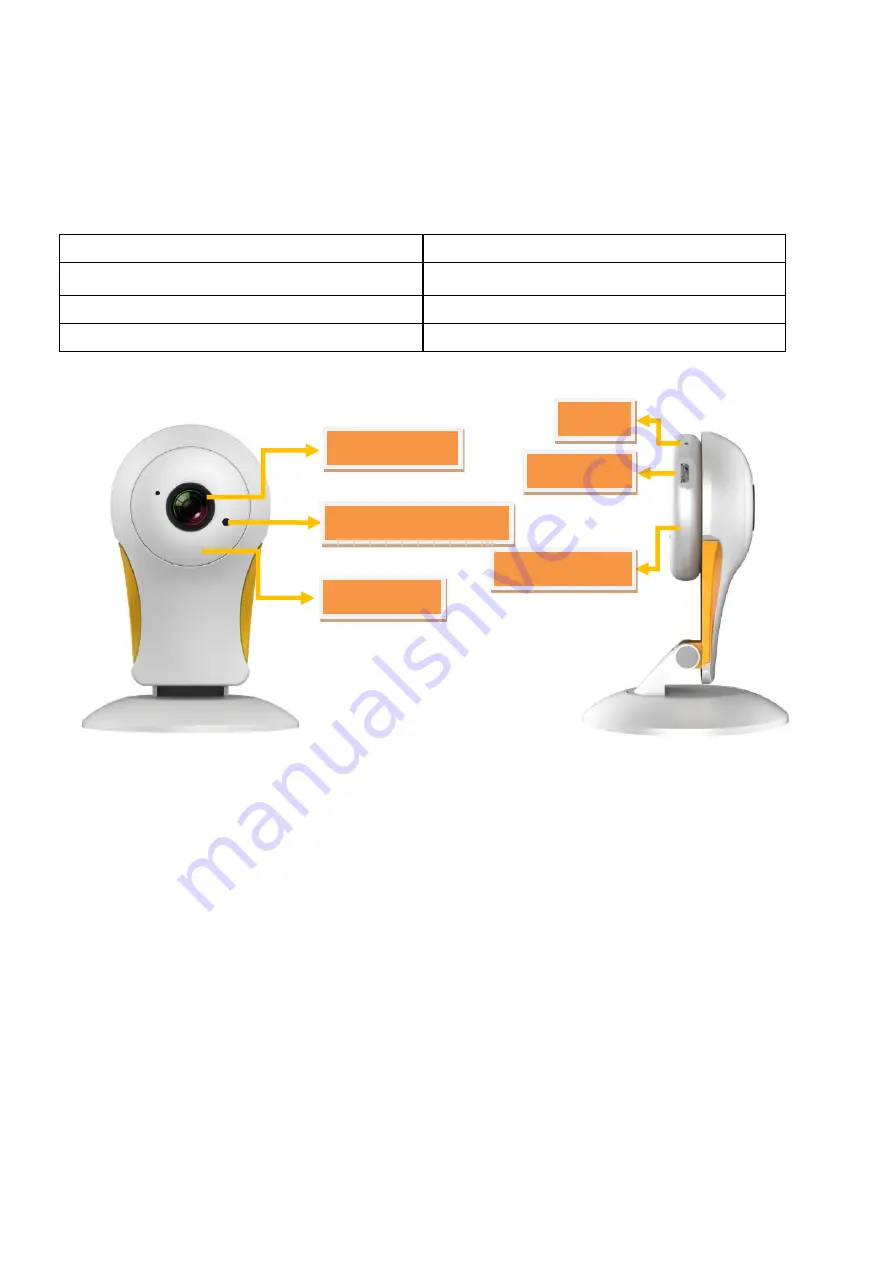
www.zmvideo.com
Copyright © Shenzhen Quick Zoom Technology Co., Ltd., All Rights Reserved
5
1.2 Read Before Use
Please check all contents received are complete according to the Package Contents below. Before
the Wireless IP Camera is installed, please read this manual intensively and follow instructions step by
step to avoid damage due to faulty assembly or transportation.
1.3 Package Contents
Wireless IP Camera
×
1
Mounting Bracket
×
1
Power Adaptor
×
1
Micro USB Cable
×
1
Screws
×
1
CD
×
1
Quick Start Guide
×
1
Certificate of Approval
×
1
1.4 Physical Description
Mega Pixel Lens
Light Dependent Resistor
Hidden IR Led
Power Port
Speaker
128G TF Card Slot