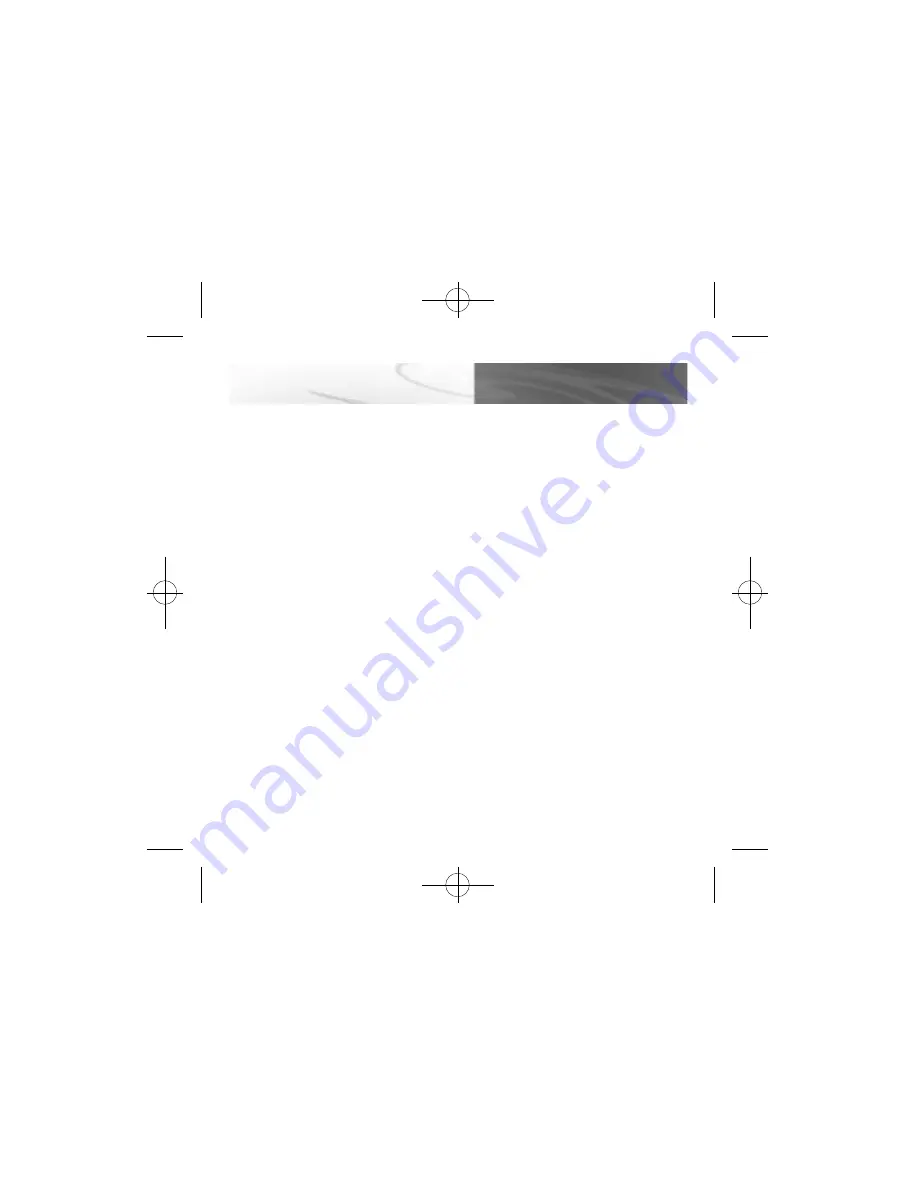
7
H OT SWA P / U N P L U G G I N G
H OT SWAP PLUG AND PLAY FEAT U R E
The Que! M3 Drive can be connected to your PC with power on. To do this, simply
connect the hard drive to your computer using the supplied Hi-Speed USB2.0 cable and
power supply. You can also refer to the Que! M3 Installation Manual CD for further
instructions.
UNPLUGGING QUE! M3 DRIVE FROM WINDOWS 98SE
Since there is no special utility to control the disconnection of the Que! M3 Drive from
Windows 98SE, it is recommended that you power off your computer before unplugging
the Que! M3 Drive.
NOTE: Loss or corruption of data may occur if this is not followed.
UNPLUGGING QUE! M3 DRIVE FROM WINDOWS ME OR 2000
When disconnecting your Que! M3 Drive while the PC is on, it is high highly recommended
to use the “Unplug/Eject Hardware” icon on the Task Bar. To do this, click on the
“Unplug/Eject Hardware” icon on the right corner of the Task Bar, select your Que! M3
Drive, and then click on the “Stop” button. You can also disconnect your Que! M3 Drive by
double-clicking on the “Unplug/Eject Hardware” icon and click on Stop button.
Note: Please refer to the Que! M3 Installation Manual CD for complete installation version.
Que M3 manual 8/23/01 7:03 PM Page 9












