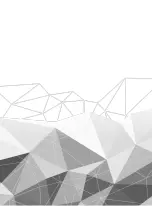4
5
4: Loading Slides
5: Loading Negatives/110 Film
Hold up the slide toward the light. Face the
trademark side of the slide away from you.
Look through the slide and it should appear
normal (not a mirror image).
Now turn the slide so the image is upside
down while looking at the same side.
Open the slide holder at the marked spot
at the top. With the slide holder laid open
place the slide into the recessed area in the
holder. The slide should fit perfectly.
Note:
Handle slides with care. Any dust
scratches or fingerprints will show up
on your saved images. If possible use
cotton gloves when handling slides. It is
recommended to use compressed air to
remove any dust on the slides. This is not
included with the film scanner but it can
be purchased from an office or electronics
supply retailer.
Close the slide holder and press the edges
so that it locks in place.
Hold it in the position as shown in the
picture. Insert the Slide Holder into the slot
on the left or right side of the film & photo
scanner as shown.
Negative film properties: The light, shade
and color of the Negative is exactly inverted
from the original image.
Place the film onto the holder with the
glossy side facing up and the image should
be upright. Use the tabs in the holder to
align the negative film.
Note:
Handle negatives with care. Any
dust, scratches or fingerprints will show
up on your saved images. If possible use
cotton gloves when handling negatives. It
is recommended to use compressed air
to remove any dust on the negatives. This
is not included with the film scanner but it
can be purchased from an office supply or
electronics supply retailer.
Close the negative holder and press the
edges so that it locks in place
Hold it in the position as shown in the film &
photo scanner.
Insert the negative holder into the slot on
the left or right side of the film & photo
scanner as shown.
Summary of Contents for CBS1400
Page 17: ......