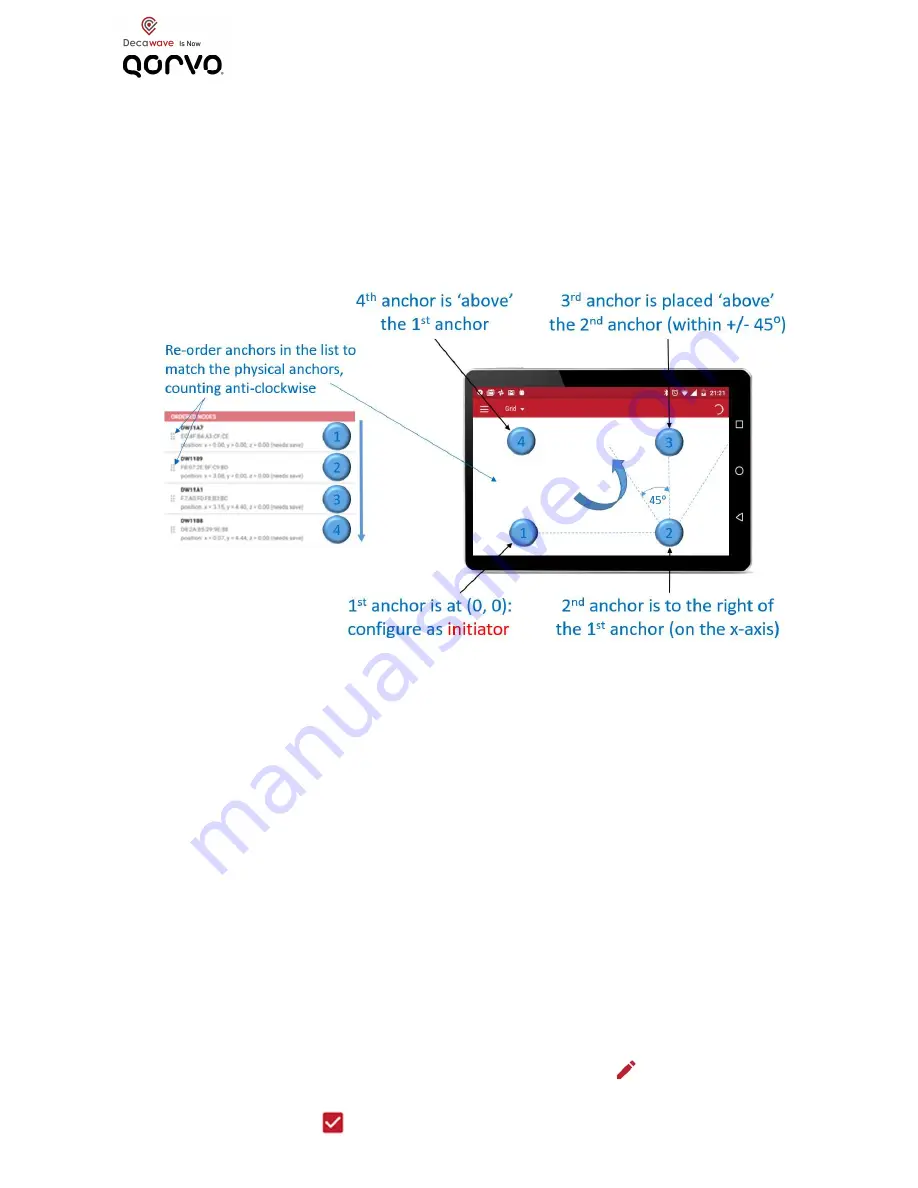
5
Auto-Position the Anchors (for up to 4 anchors)
Note 1:
The Auto-Positioning function is a quick setup feature to automatically determine
the anchor locations. Note that this feature may result in a small error in anchor location,
making reported tag locations less accurate. For best results it is recommended that
anchor positions are measured to cm accuracy and manually entered (see below)
Note 2:
Ensure Line-of-Sight between the anchors during these steps
1. START
On the ‘Network Details’ screen, tap the “Auto-Position” button in the
upper right pull-down menu (anchors within Bluetooth range appear)
2. RE-ORDER
Re-order the anchors in the list to match their locations in the room:
a. Order the anchors anti-clockwise in the room (as shown above)
b. The 1
st
anchor in the list is the (0,0) co-ordinate
3. MEASURE
Tap “Measure” to start the auto-positioning
4. PREVIEW
Tap ‘PREVIEW’ to check locations before saving
5. SET HEIGHTS
Enter heights of the anchors by tapping ‘Z-AXIS’
6. SAVE
Save the anchors setup by tapping ‘SAVE’
Manually Position the Anchors
Anchor co-ordinates can be measured manually and entered in the
settings screen of each anchor:
1. START
On ‘Network Details’ screen, tap
to edit each anchor
2. MEASURE
Enter the x,y,z co-ordinate in the ‘
POSITION
’ section
3. SAVE
Tap to save








