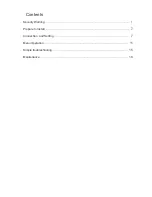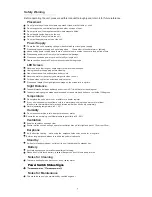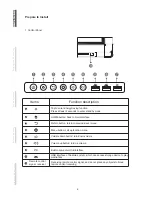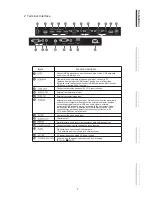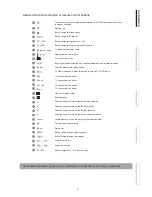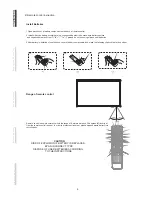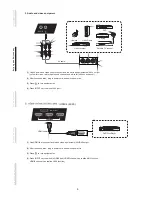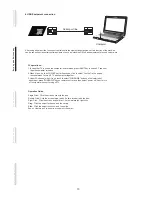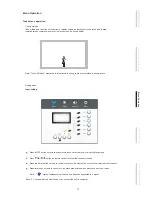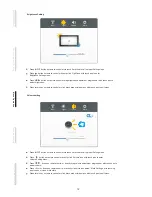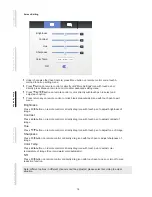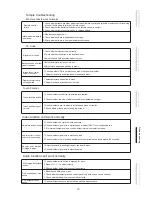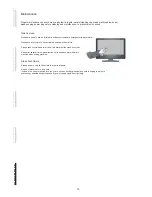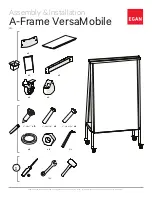2 Terminal
Interface
Items
Function description
Connect USB devices such as mobile hard disk, U disk, USB keyboard
and mouse, USB drives, etc
High-definition multimedia interface signal input, connect to PC
(personal computer) with HDMI output, set-top box, or other video
device can also realize touch function (HDMI3 can realize MHL function,
Connected to display devices with VGA input function
External computer audio input
External computer image input
External computer touch signal input. Default touch function is available
under internal computer, when connecting external computer, besides
connecting external computer VGA and audio signals, external
computer's USB port needs to be connected to the equipment. Under
the condition that driver is installed, external computer can be touch
controlled through the equipment (touch function is effective in PC,
VGA and HDMI channel by default)
Composite video and audio input
Coaxial output
WAN interface, connecting RJ45 terminals.
(
This network port is only used for Android system
)
Serial interface, used for mutual transfer of data between devices
Connected to device with headphone input function
Power switch, to open and shut down AC power supply
“ ”is ON, “ ”is OFF.
AC power input, connecting AC power supply
3
HDMI4(4K2K)
HDMI4 can realize 4K2K function)
C
o
n
n
e
c
ti
n
g a
n
d S
e
tt
in
g
In
s
ta
ll
a
ti
o
n
M
e
n
u O
p
e
ra
ti
o
n
Tr
o
u
b
le
s
h
o
o
ti
n
g
C
a
re a
n
d M
a
in
te
n
a
n
c
e