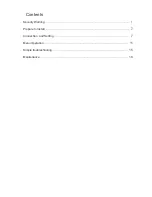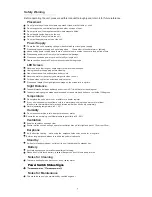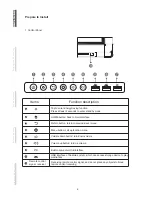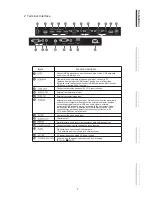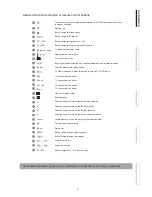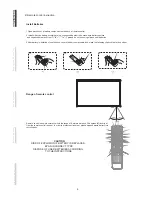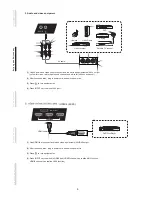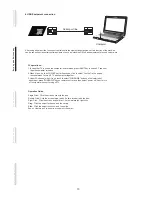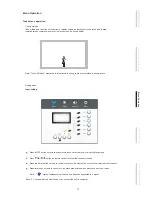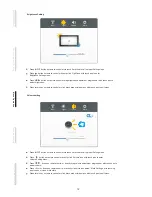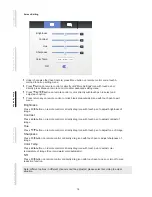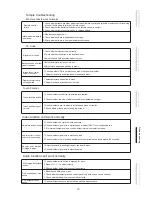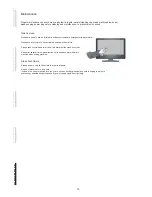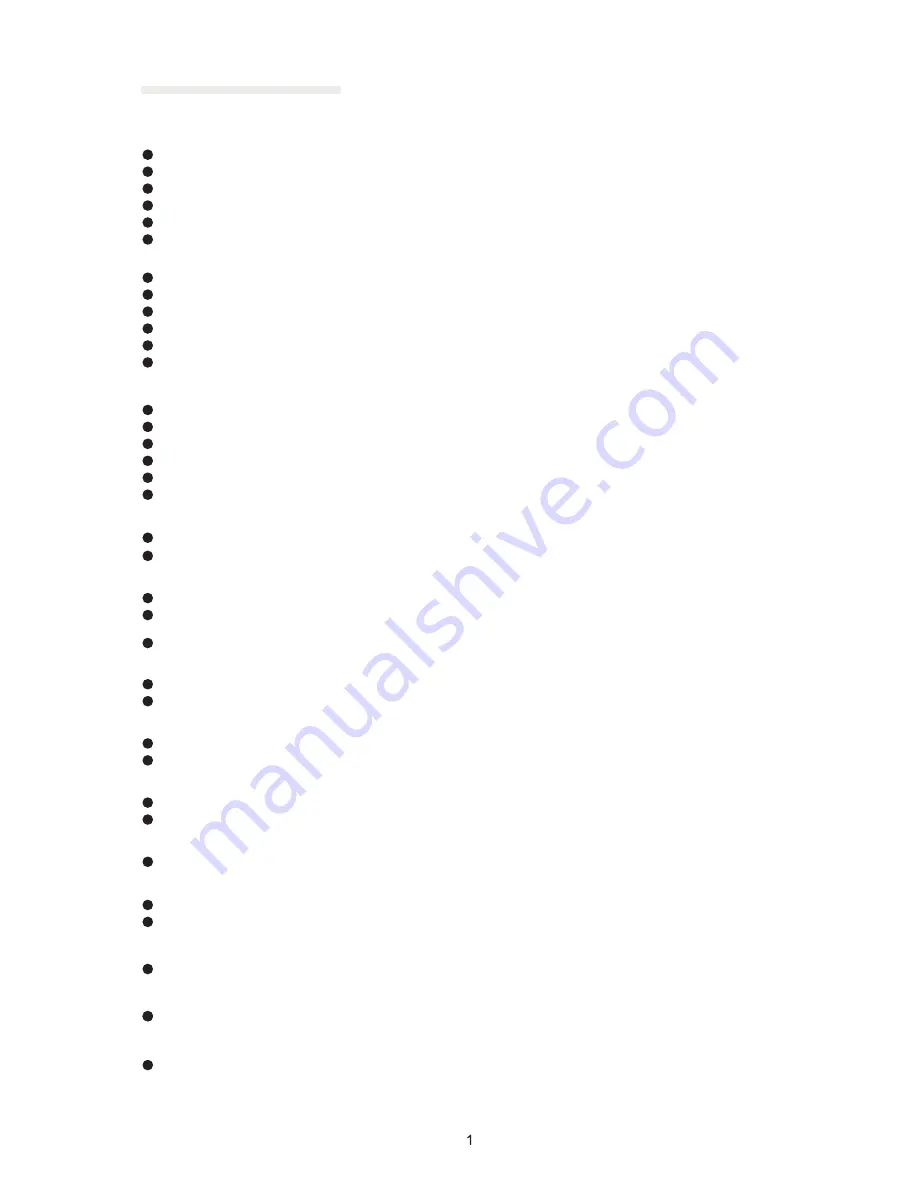
Do not expose the unit to direct sunlight and other sources of heat.
Do not handle liquids near or on the unit.
Never spill liquid of any kind into the unit
Power Supply
LED Screen
Sight Distance
Temperature
Humidity
Ventilation
Earphone
Standby
Battery
Notes for Cleaning
Power Switch Status Signs
Power Switch Status Signs
Notes for Maintenance
Do not put the unit near appliances that create magnetic fields.
Do not put heavy objects on top of the unit.
Check that the unit’s operating voltage is identical with your local power supply.
the weather is thunder-storm or lightning.
Please unplug power supply and aerial plug when
please unplug power supply, when there is nobody at home or didn't use over a long period of time .
Please keep power cord from physical or mechanical damage.
Please use exclusive power cord, don't modify or lengthen it.
Please check and ensure AC source is connected with the ground.
Never use any other tough or sharp object to replace the written pen.
Unplug the power supply plug before cleaning.
Clean the screen with a soft dustless and dry cloth.
Never use water or the spray type detergent to clean the unit.
For deep clean, contact an authorized service center.
Please don't display the high brightness image on the screen for a long time.
The best distance between audience and screen is 5-7 times that of screen diagonal.
The best watching angle between audience and screen as top and bottom, or so inside 176 degrees.
Do not place the unit near or over a radiator or a heater register.
If your unit is suddenly moved from a cold to a warm place, unplug the power cord for at least.
two hours so that moisture that may have formed inside the unit can dry completely.
Do not expose machine in rain, damp or place near water.
Ensure the indoor drying, cool.Nomal operating humidity is 10~90%.
Keep the ventilation openings clear.
Ensure that the unit has enough space for ventilation around: left, right and back >10cm, top> 20cm.
It will
while using the earphone listen noisy sound for a long time.
effect the hearing
Before using earphone, please turn down the volume in advance.
It will enter standby mode but not turn off the unit while press the standby key.
Accurate transaction and recall scrap battery after using.
There are heating hole on back cover, do not spray water.
“I” means power on, “O” means power off.
“I” means power on, “O” means power off.
This machine can only be maintained by certified engineer.
Please don't let kid touch battery, in case of dangerous
don't throw battery into fire.
Normal operating temperature is 0 ~ 40
℃.
Safety Warning
Before operating the unit, please read this manual thoroughly,and retain it for future reference.
Do
not place the unit on an unstable cart, stand, tripod, bracket, table, or shelf.
Placement