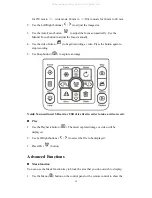Contents
Warnings ........................................................................................................................ 1
Parts Identification ......................................................................................................... 2
Control Panel ................................................................................................................. 3
Remote Control .............................................................................................................. 4
Portable Visualizer ......................................................................................................... 5
Recommended Working Environment ........................................................................... 6
Insert and Remove Micro SD Card (not supplied) ........................................................ 7
USB Flash Drive (not supplied) ..................................................................................... 7
Connect Portable Visualizer to external equipment ....................................................... 8
Basic Operation ............................................................................................................ 13
Advanced Functions..................................................................................................... 15
Use the device as a camera .......................................................................................... 17
Storage ......................................................................................................................... 18
Problems and Solutions................................................................................................ 19
Specifications ............................................................................................................... 20
All manuals and user guides at all-guides.com