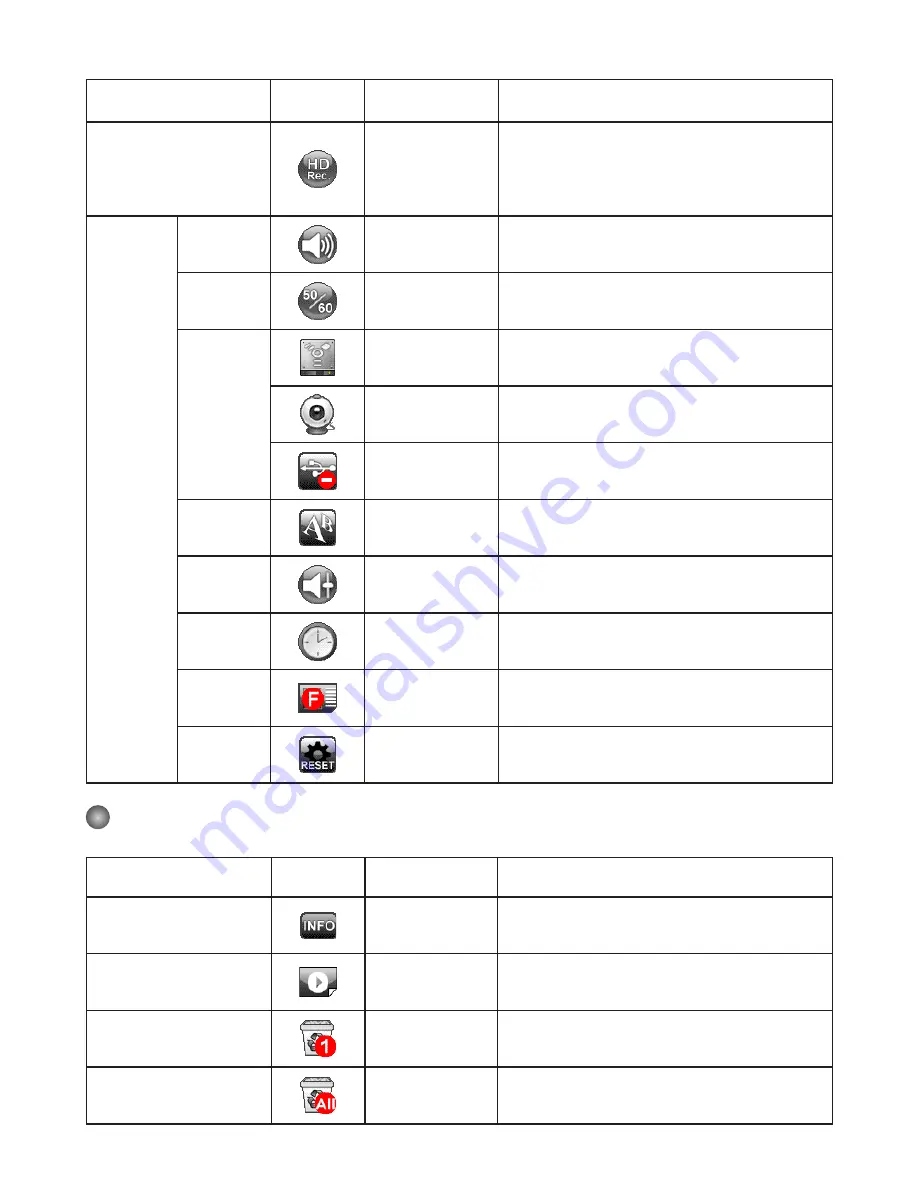
16
Name
icon
Option
Description
HD Rec. Mode
On / Off
Enable HD Rec. mode on / off
*When enter the HD Rec. mode, the output
signal will be terminated and then press
“Recoding” button to record videos in High
Definition (1280x720) resolution.
SETTING
Beep
On / Off
Enable beep sound on / off
Flicker
50Hz / 60Hz
Set flicker frequency to 50Hz or 60Hz
The flicker setting is based on the frequency
standard of your local power supply.
USB
Connect
Disk
Select “Disk” to enter Mass storage Mode
PC cam
Select “PC Cam“ to enter PC Cam Mode
Off
Disable USB function
Language
-
Allows you select the language used for OSD
Volume
-
Use the Right / Left buttons to adjust volume
Clock
-
Set date and time
Format
No / Yes
Format the storage medium. Note that all files
stored in the medium will be gone.
Reset
default
No / Yes
Restore factory defaults. Note that your current
settings will be overwritten.
Menu options in Playback Mode
Name
icon
Option
Description
File Info
-
View the file’s title , saved date and time , size
and the length of recording.
Slide show
Off / 5s / 10s / 30s Start a slide show with selected interval time.
Delete one
Yes / No
Delete current file.
Delete all
Yes / No
Delete all images of the same type stored in the
memory.











































