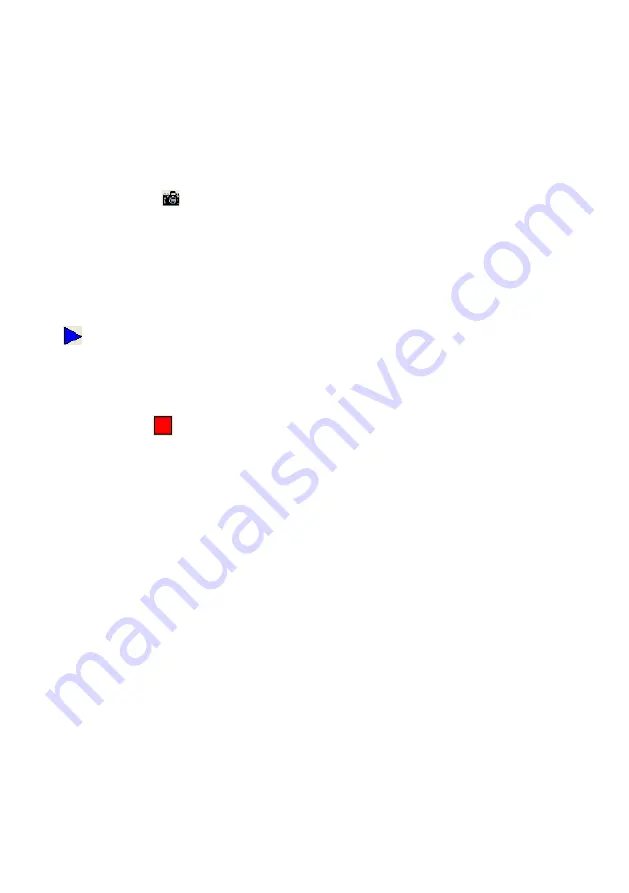
Click [Start] -> [Progra m] -> [V ideoCap] -> “ VideoCapx.xx” (x.xx is
software’s version) to open the software.
A. Static Images Snap
Click “Capture” -> “Capture Frame”, input the file name in dia log box, or
you can click
icon on the toolbar, then input file name in dialog window.
The image file is JPG format.
B. Snap Video Stream
Click
“Capture” ->
“Start Capture”, input the file name in dialog box, or click
icon on the toolbar, then input the file name in dialog box. If you want to
set the time limit for the capture, select “Capture” ->“Set Time Limit“ to set
the time limit. Click “S tart Capture” to st art capture, and click “Stop
Capture” or
icon on the toolbar to stop capture. (If you have set the
time limit, it will stop automatically w hen the time is up.) The video file is
AVI format.
C. Set the Frame Rate
Click [Capture] -> [Set Frame Rate], and click open “Choose Frame Rate”
to set the frame rate.
D. Set Time Limit
Click [Capture] -> [Set Time Limit] to set the time limit while capturing
video.
E. Note:
Do not connect / disconnect the USB cable when the application is running,
which will cause the program to be interrupted.
11













