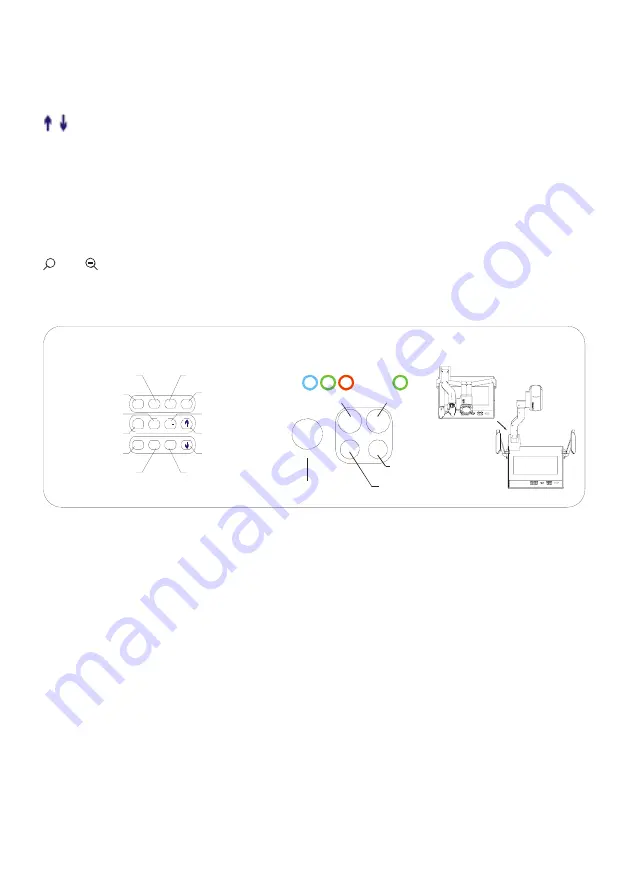
4
x 4 matrix)
Ppw
(Control the projector On/Standby)
Pin
(Projector input signal selection)
/
(No Function)
POWER
(Control the visualizer On/Off)
CCD/PC1/PC2
(CCD/RGB input signal selection)
S-VIDEO/VIDEO
(S-Video/ Video input signal selection)
LAMP
(Control the arm lights and back light)
AUTO
(To auto adjust brightness, auto white balance and auto focus)
+
T/
W
(Zoom in and out)
BUTTON INSTRUCTION
Button Instruction
Fold/Setu p Instruction
Indicator Instruction
Display Vi deo Si gnal
CCD/P C1/PC 2
Au t o Adjust Col or
Br i ghtness and Focus
Light Co ntrol
(Side Lig ht s/B ack Light /Light s Off)
P OWER
Pres s and H old Tw o Seconds
to P ower Off Vis u alizer
Save
4
5
6
B +
B
Confirm
Move the cursor lef t
Image /Text mode
Increase brightness
Image save
Divide r ecall
R ot
Frz
Neg
Txt
D iv
1
2
3
7
8
9
Ppw
Pin
Move the image up
Fr eeze
Rotate
Project or input select
Project or power on/st andy
Move the image down
Decrease brightness
Negative/Positive
Move the cursor up
Delete the i mage
Move the cu rsor righ t
Exit
Move the cursor down
Notes:I mage recall func tion



















