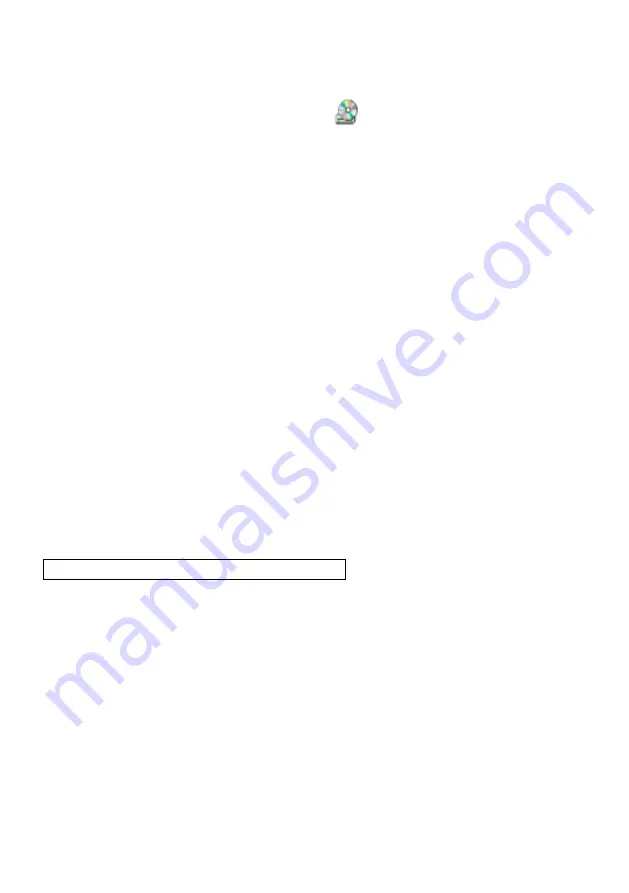
16
If it does not start automatically, after inserting the CD-ROM, Click [Start]
-> [My Computer], and double click
(the CD-ROM drive letter might
be different in different computer systems), and then the above screen will
appear immediately.
B. Click
the
Install Capture Program
button to install the program that
captures images in the AVI or
JPG
format.
C.
Click the
Install Code-Writing Program
button to install Code-Writing
Program.
D. After the installation is finished, then click the
Exit
button to exit the
Software Setup window.
E. Shut down your computer when prompted in order for the changes to take
effect.
F. Use the USB2.0 cable provided to connect your computer to the visualizer
before your computer is restarted.
USB PORT
The USB port can be used to store still images from the visualizer in a
computer. Connect the visualizer to your computer with the supplied USB
cable. The visualizer software is available on the supplied CD-ROM.
* Please pay attention to the following:
1. Computer hardware requirement: CPU: 2.4GHz, RAM: 256M or above,
Graphic card 64M, USB 2.0 port, Hard disk 40G or more, Monitor
display resolution higher than XGA (1024*768).
2. Operating system: Windows XP SP2 (Service Pack 2).
3. Must use a high-speed USB 2.0 cable provided
4. When connecting the visualizer to a desktop computer with the
high-speed USB 2.0 cable provided, we recommend using the USB
port located on the rear of the mainframe. The USB port on the front
of the computer might have interference.























