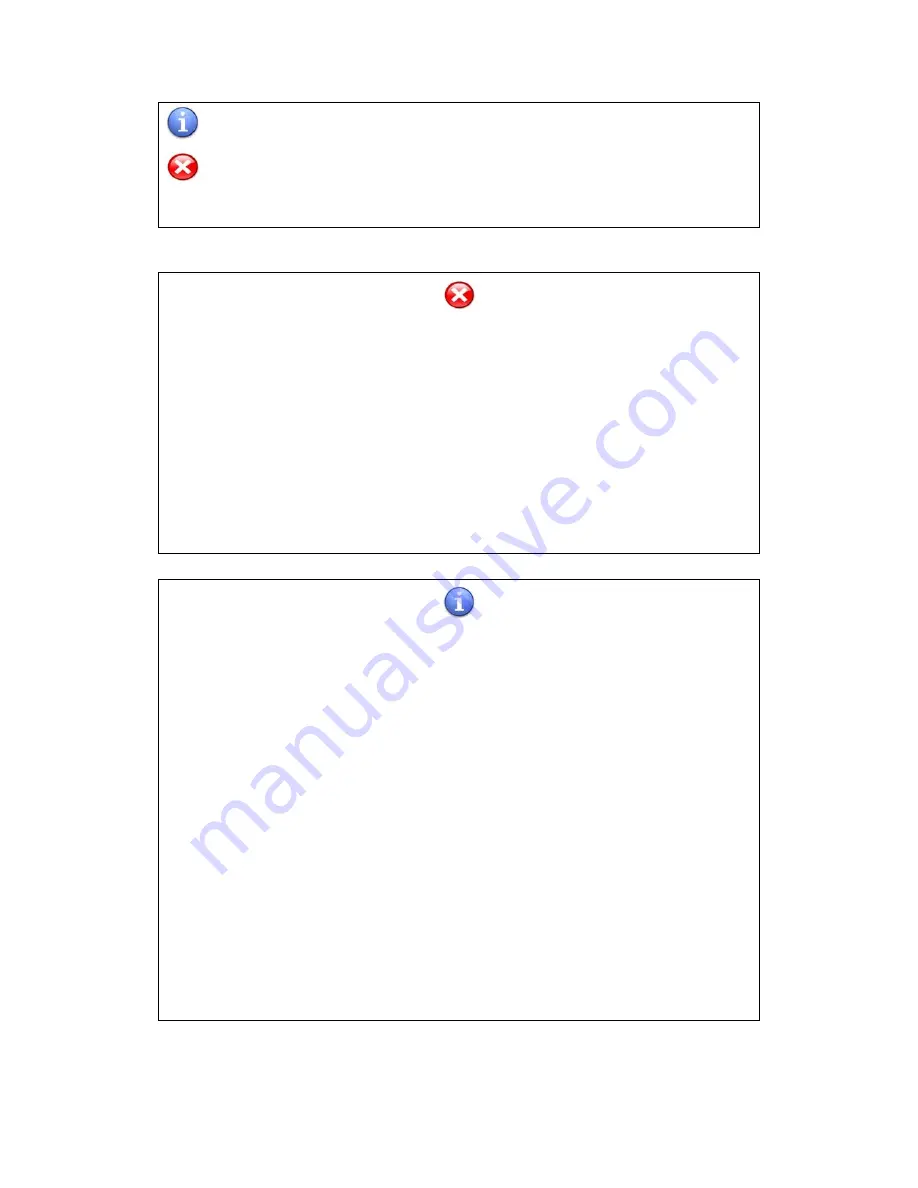
—
2
—
Note: Attentions during installing and operating.
Caution: Damages to people during operating or damages to machine caused by
improper operation.
To prevent fire or electric shock, please don’t expose the whiteboard in rain or wet
environment.
Interactive Whiteboard should avoid fire, electric shock and direct sunlight.
Whiteboard’s net weight is 23~30kg. Please fix the whiteboard on the wall with
screws to make it safe.
When use Interactive Whiteboard together with projector, please don’t look steadily
at the light sent by projector or look at it for a long time, especially for the children.
This manual is only for Interactive Whiteboard on “technical specification list”.
You can write and operate on the whiteboard only with matched whiteboard pen.
This product use electromagnetic calibration technology. There should not be strong
electromagnetic field nearby to prevent interference.
If connecting Whiteboard and computer with USB cable, you’d better place the cable
in hidden place to avoid pulling.
If connect Whiteboard and computer with USB cable, please use the attached USB
cable. If you would like to buy USB cable by yourself, please select the USB cable of
resistance lower than 0.5Ω.
If connect Whiteboard and computer in wireless way, the distance between wireless
receiver and Interactive Whiteboard is no more than 15 meters. And there shouldn’t be
any barrier against electromagnetic waves.
Don’t touch or scratch the Whiteboard panel and frame with hard and sharp object.
Don’t drill holes or drive nails in anywhere of the Whiteboard.





















