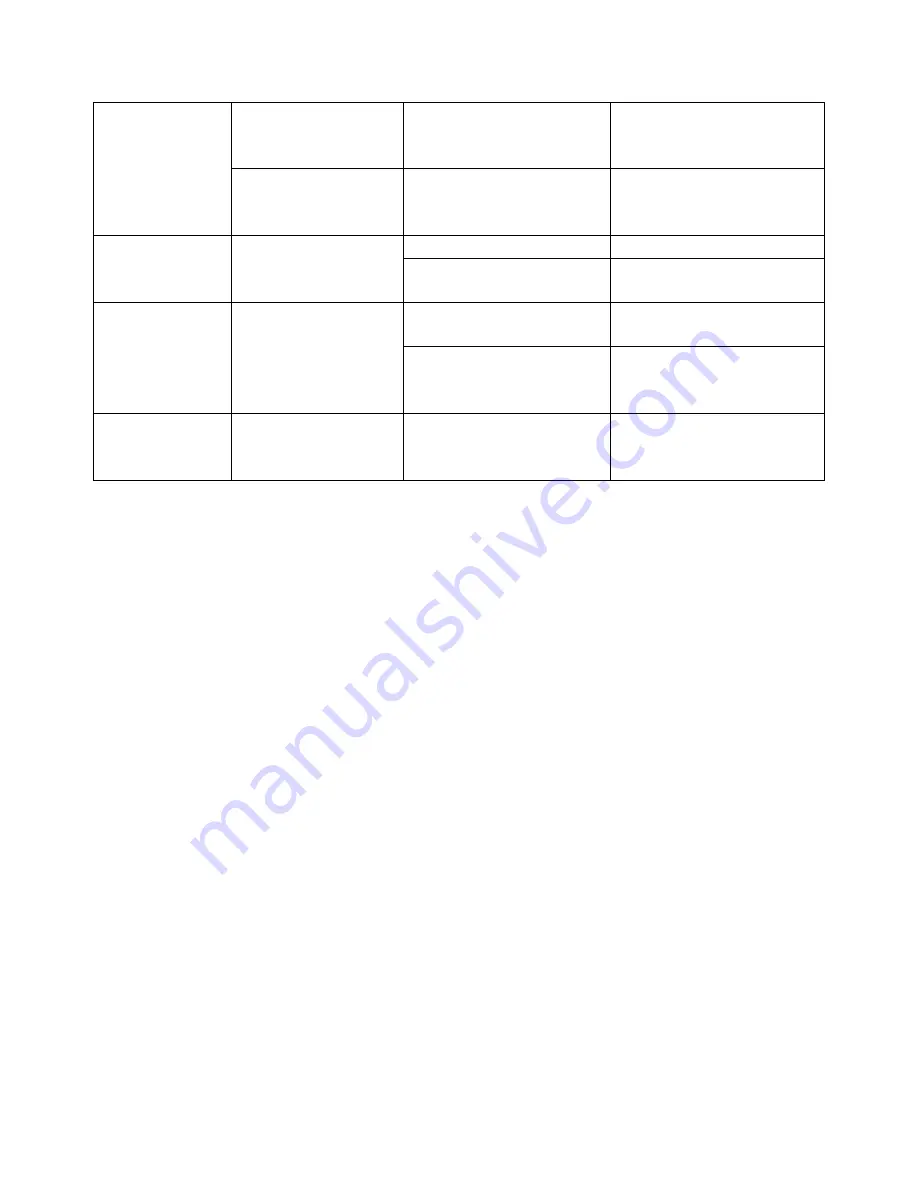
15
Mouse
cursor
is
moving
while
there’s
no
handwriting.
Software
is
not
in
writing
mode.
Switch
to
the
writing
mode
and
the
mouse
cursor
icon
shows
pen.
Unable
to
write
Mouse
cursor
icon
shows
pen
but
fail
to
write
in
writing
mode.
The
pen
stroke
color
are
the
same
as
or
similar
to
the
background
color.
Change
pen
stroke
color
or
background.
Inaccurate
positioning.
Re
‐
positioning.
Writing
accuracy
deviation
Large
deviation
at
some
parts
of
the
whiteboard.
Projective
distortion
Adjust
projector.
Conflict
with
antivirus
software.
Close
the
antivirus
software.
The
writing
delayed
Too
many
programs
are
running
at
the
same
time.
Shut
down
programs
not
used
for
the
moment.
Hardware
configuration
is
too
low.
Upgrade
hardware
configuration.
Specification
High
precision
infrared
touching
frame,
Resolution
up
to
32767*32767
through
interpolation
algorithm;
Supporting
multi
‐
touch:
2
points,
4
points
and
6
points;
Resolution:
32767*32767;
Response
Speed:
≤
20ms;
Touching
Accuracy:
90%
touching
area
±
2mm;
Input
Mode:
Finger,
pen
or
any
other
opaque
object;
Output
Mode:
Coordinate
output;
Number
of
Clicks
in
Theory:
Infinite;
The
Minimum
Input
Object:
5mm;
Anti
‐
phototaxis:
All
angle
anti
‐
highlight
Interface
Type:
USB;


















