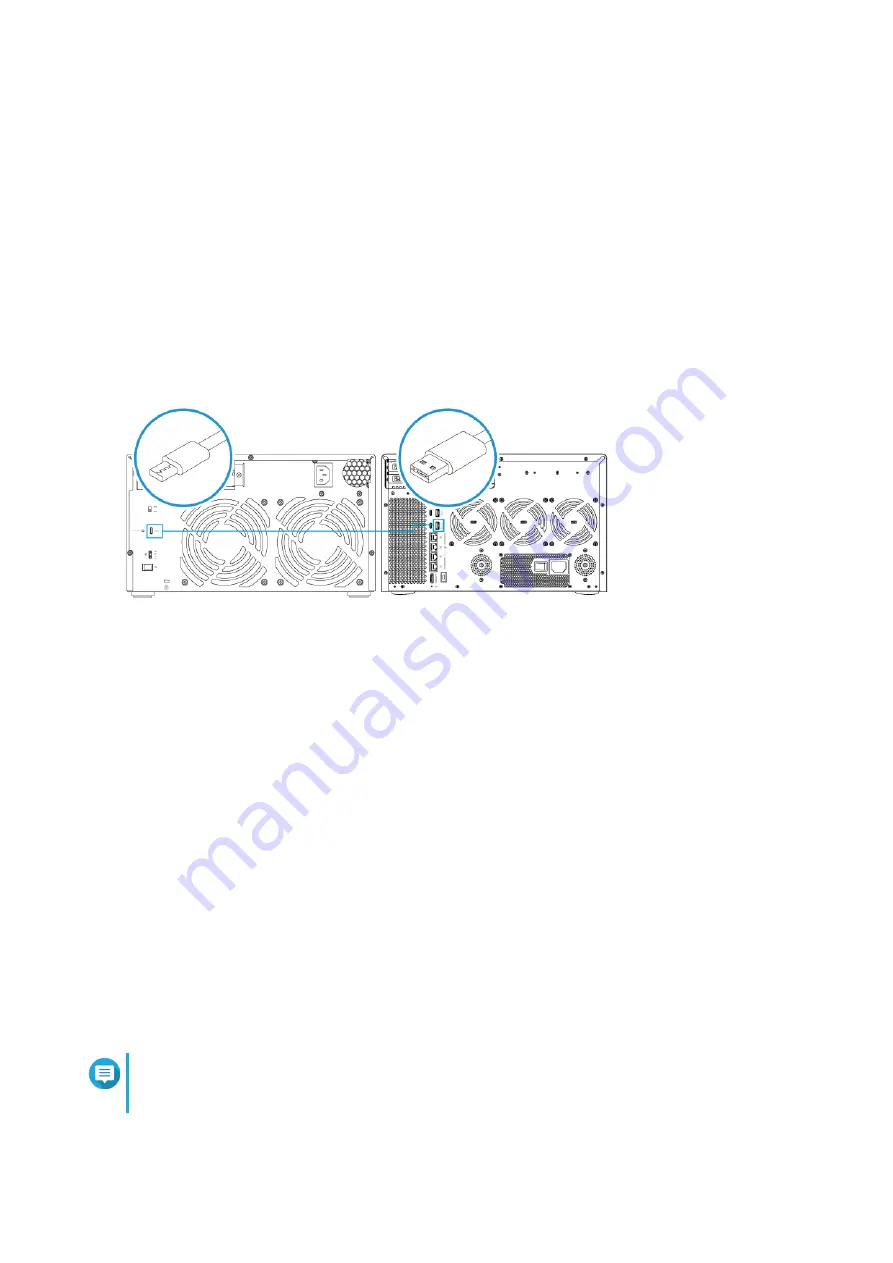
Connecting USB Expansion Units
To connect the device to USB expansion units, USB Type-A to USB Type-C cables or USB Type-C to USB
Type-C cables are required.
For required accessories, see
1.
Connect the expansion unit to the NAS.
a.
Connect the USB cable to the USB Type-C port on the expansion unit.
b.
Connect the USB cable to a USB 3.2 Gen 1 Type-A or Type-C on the NAS.
2.
Power on the expansion units.
3.
Verify that the expansion units are recognized by the NAS.
a.
Log on to QuTS hero as administrator.
b.
Go to
Main Menu
>
Storage & Snapshots
>
Overview
>
System
.
c.
Verify that the expansion units are listed.
Connecting SATA Expansion Units
To connect the device to SATA JBOD expansion units, a host bus adapter must be installed on the NAS.
For required accessories, see
1.
Power off the NAS.
2.
Install a host bus adapter on the PCIe slot.
Note
The QNAP QXP host bus adapter is required for connecting the SATA JBOD enclosure to a
host device. Third-party host bus adapters are not compatible with QNAP JBOD enclosures.
For details, see
.
TVS-hx88X User Guide
Installation and Configuration
55






























