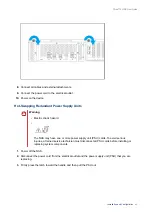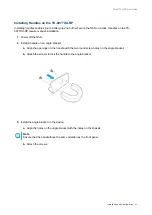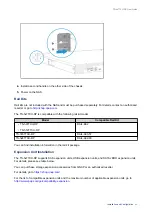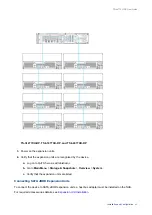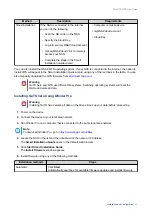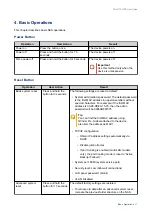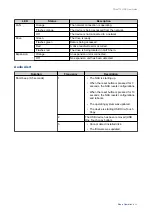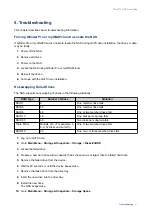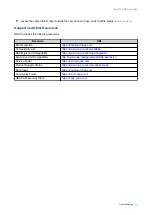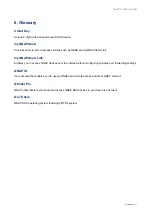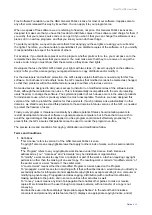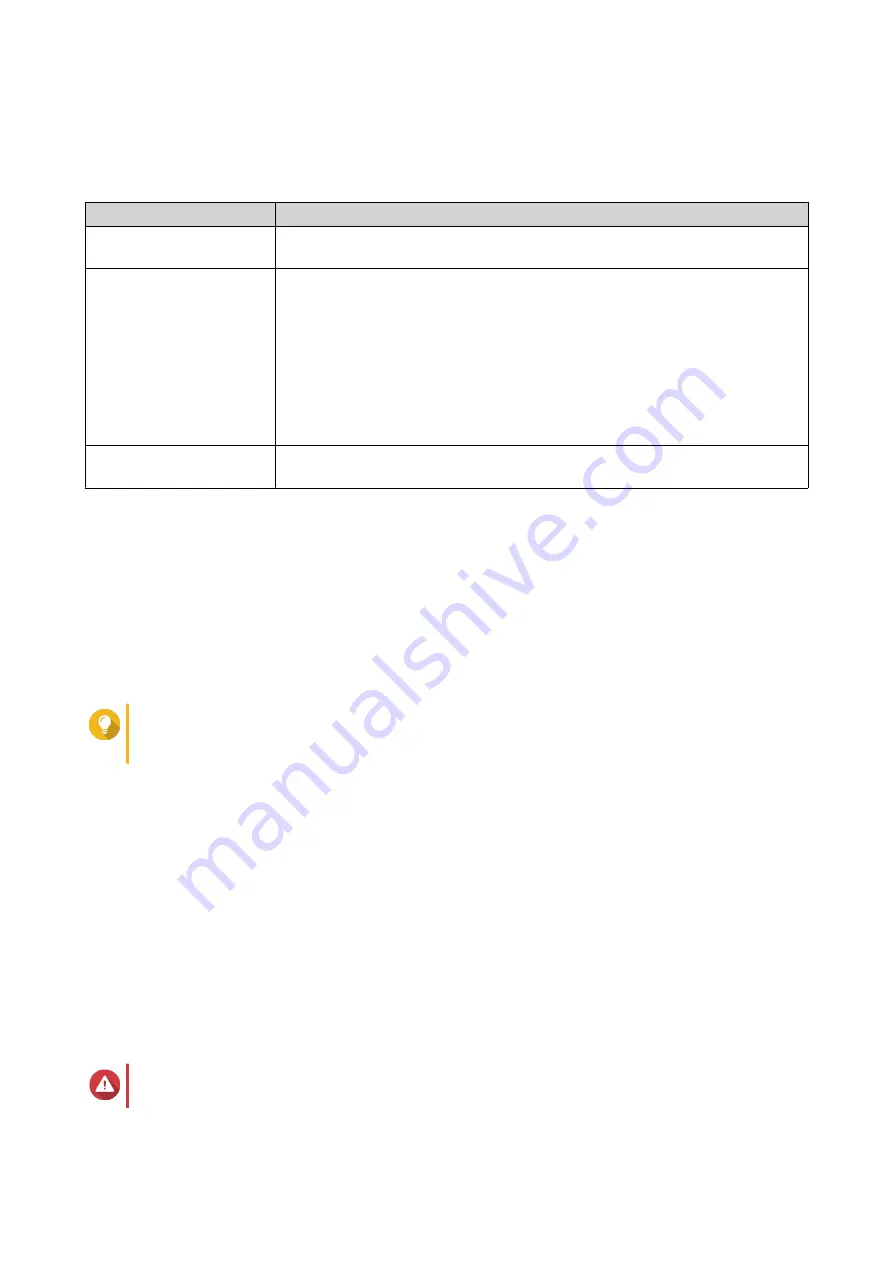
9.
Click
Start Smart Installation Guide
.
The
Install Firmware
window appears.
10.
Install firmware using any of the following methods:
Installation methods
Steps
Automatic
Click
Start
.
Automatically searches for available firmware updates and installs firmware.
Manual installation
a.
Click
Manual Installation
.
The
Install Firmware
window appears.
b.
Click
Browse
.
The upload file window appears.
c.
Select file.
d.
Click
Open
.
Starts firmware installation.
Skip
Click
Skip
.
Skips firmware installation.
11.
Specify the following information
•
NAS name
: Specify a name with 1 to 14 characters. The name supports letters (A to Z, a to z),
numbers (0 to 9), and hyphens (-), but cannot end with a hyphen.
•
Password
: Specify an administrator password with 1 to 64 characters. The password supports all
ASCII characters.
12.
Click
Next
.
13.
Specify the time zone, date, and time.
Tip
QNAP recommends connecting to an NTP server to ensure that the NAS follows the
Coordinated Universal Time (UTC) standard.
14.
Click
Next
.
The
Configure the network settings
screen appears.
15.
Select
Obtain an IP address automatically (DHCP)
.
16.
Click
Next
.
The
Cross-platform file transfer service
screen appears.
17.
Select the types of devices that you will use to access shared folders on the NAS.
18.
Click
Next
.
19.
Review the settings.
20.
Click
Apply
.
A confirmation message appears.
Warning
Clicking
Confirm
deletes all data on the drive before installing QuTS hero.
21.
Click
Confirm
.
TS-hx77XU-RP User Guide
Installation and Configuration
55