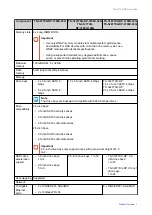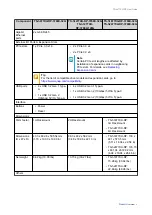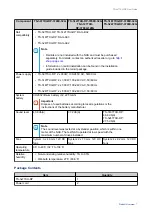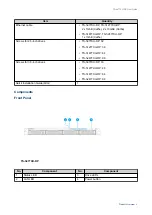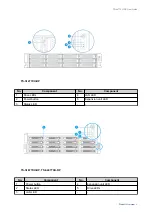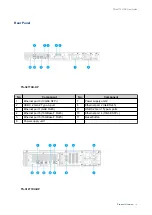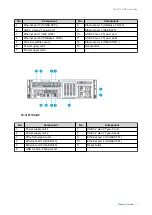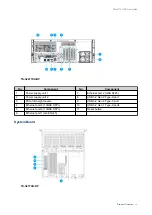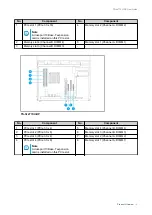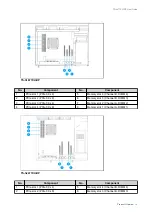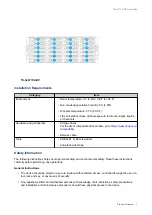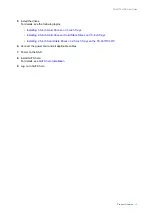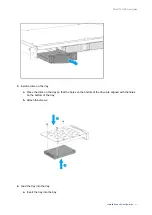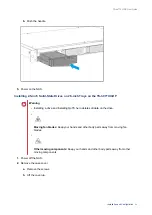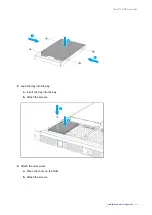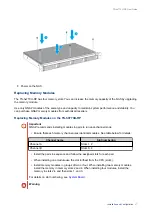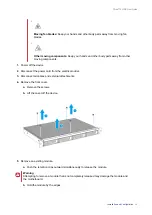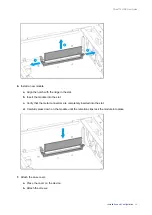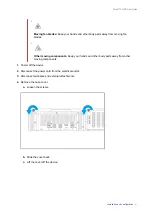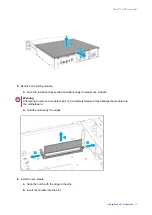5.
Install the drives.
For details, see the following topics:
•
Installing 3.5-inch Hard Drives on 3.5-inch Trays
•
Installing 2.5-inch Hard Drives or Solid-State Drives on 3.5-inch Trays
•
Installing 2.5-inch Solid-State Drives on 2.5-inch Trays on the TS-h977XU-RP
6.
Connect the power cord and all applicable cables.
7.
Power on the NAS.
8.
Install QuTS hero.
For details, see
9.
Log on to QuTS hero.
TS-hx77XU-RP User Guide
Product Overview
19