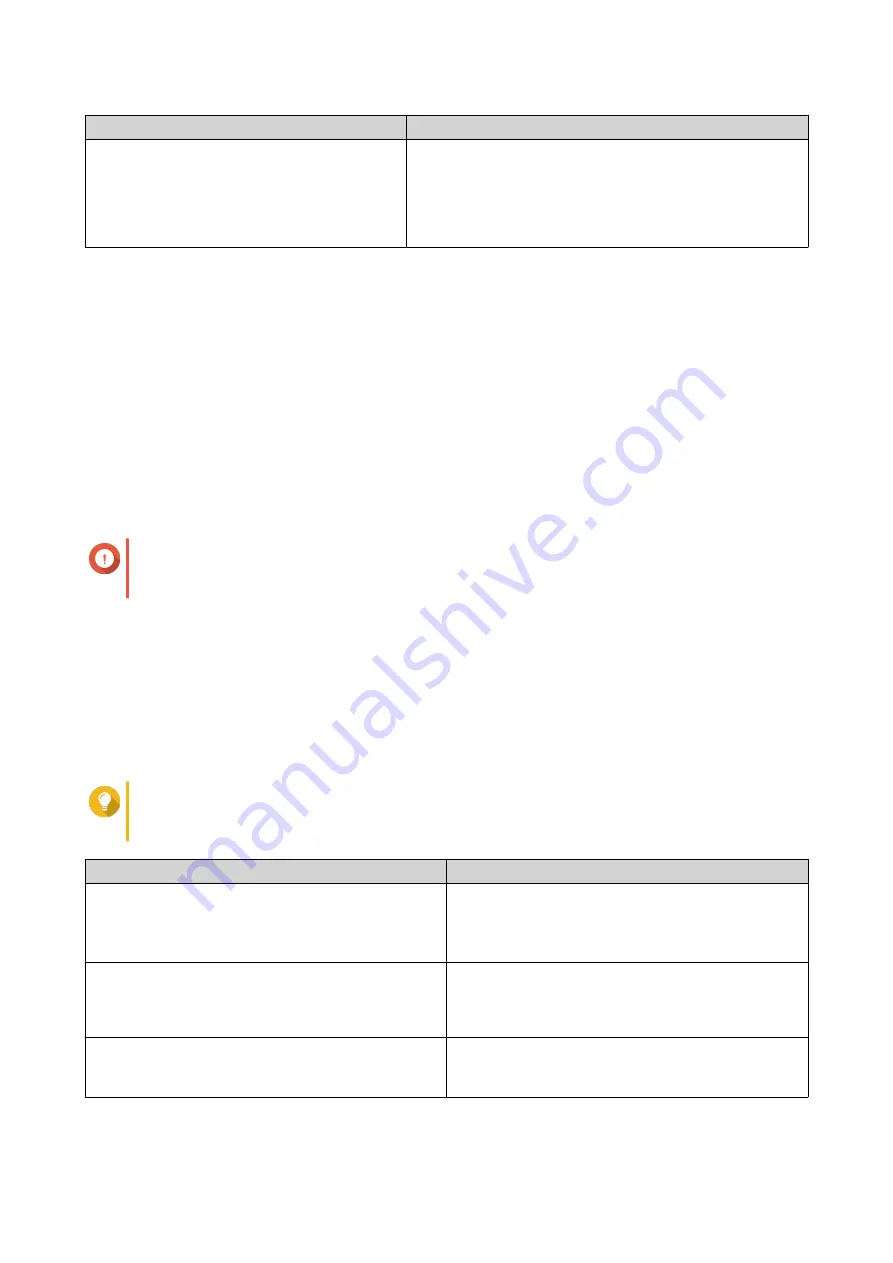
Methods
User Actions
Uploaded version
a. Select Uploaded version.
b. Click Browse.
The file upload window appears.
c. Select a firmware file.
17. Click Next.
The Enter the NAS name and administrator’s password screen appears.
18. Specify the following information.
• NAS Name: Specify a name with 1 to 14 characters. The name can contain letters (A to Z, a to z),
numbers (0 to 9), and hyphens (-), but cannot end with a hyphen.
• Username: Specify an administrator username that contains 1 to 32 characters. The name can
contain letters (A to Z, a to z), numbers (0 to 9), and hyphens (-), multi-byte Chinese, Japanese,
Korean, and Russian characters.
The username cannot contain the following special characters: grave accent (`), asterisk (*), equal
sign (=), plus sign (+), square brackets ([ ]), curly brackets ({}), slash (\), vertical bar (|), semicolon
(;), colon (:), apostrophe ('), quotation mark ("), comma (,), less than sign (< ), greater than sign (>),
backslash (/), question mark (?), percent sign (%), dollar sign ($), and the space character.
Important
To protect your NAS from brute force attacks, create a new system administrator account
during QTS installation to disable the default "admin" account.
• Password: Specify an administrator password with 1 to 64 characters. The password can contain
any ASCII characters.
• Confirm Password: Enter the new administrator password again.
19. Click Next.
The Set the date and time screen appears.
20. Specify the time zone, date, and time using any of the following methods:
Tip
QNAP recommends connecting to an NTP server to ensure that the NAS follows the
Coordinated Universal Time (UTC) standard.
Methods
User Actions
Synchronize with computer or mobile device time
Select Same as the computer/device time
The NAS synchronizes with the date and time of the
computer or mobile device used to complete the
initialization.
Enter manually
a. Select Input Manually.
b. Specify the date and time.
The NAS uses the specified date and time.
Synchronize with a time server automatically
Click Synchronize with an Internet time server
automatically.
The NAS synchronizes with the NTP server.
21. Click Next.
TS-AI642 User Guide
Installation and Configuration
35






























