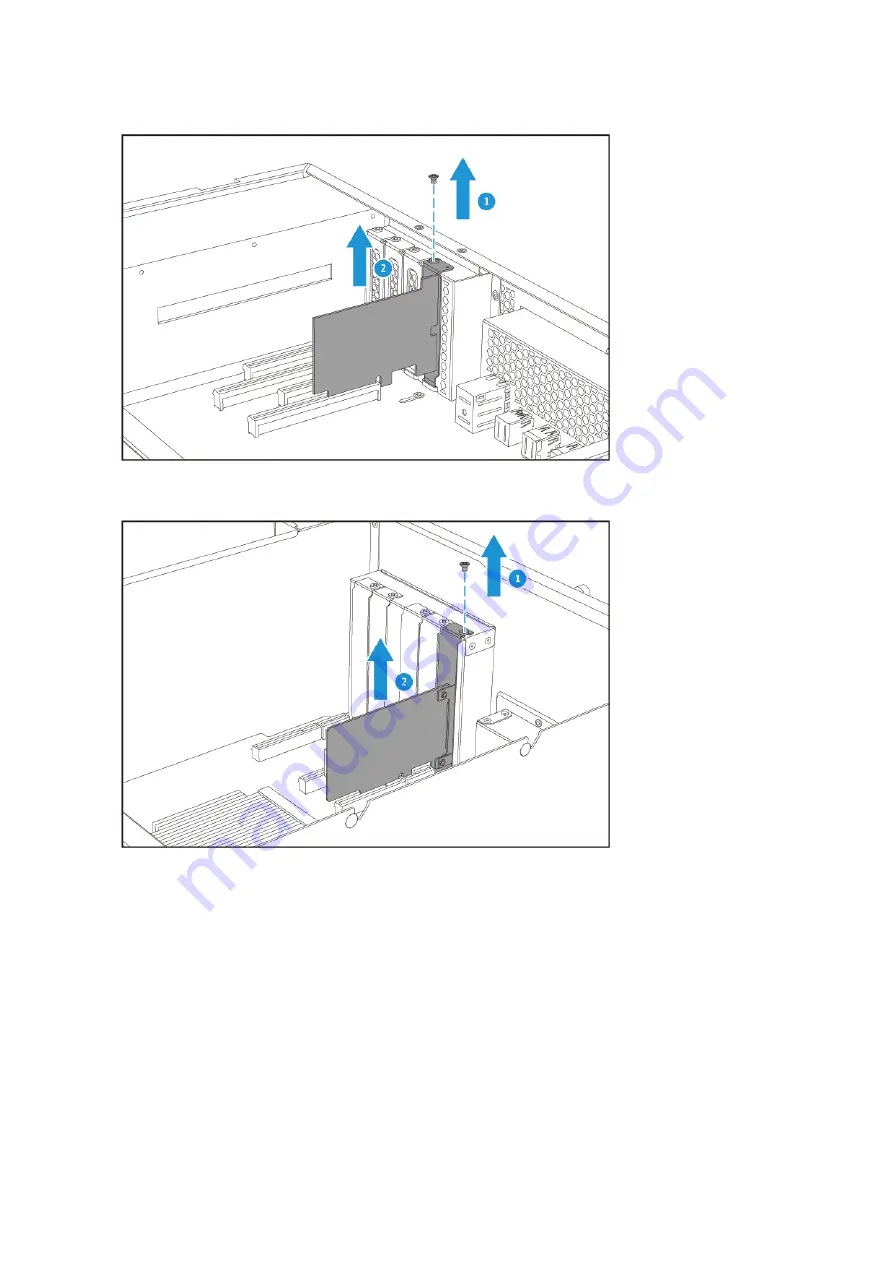
TS-1683XU-RP
TS-2483XU-RP
6.
Install a new expansion card. For details, see
7.
Attach the top cover.
a.
Place the top cover on the NAS.
TS-x83XU User Guide
Installation and Configuration
24
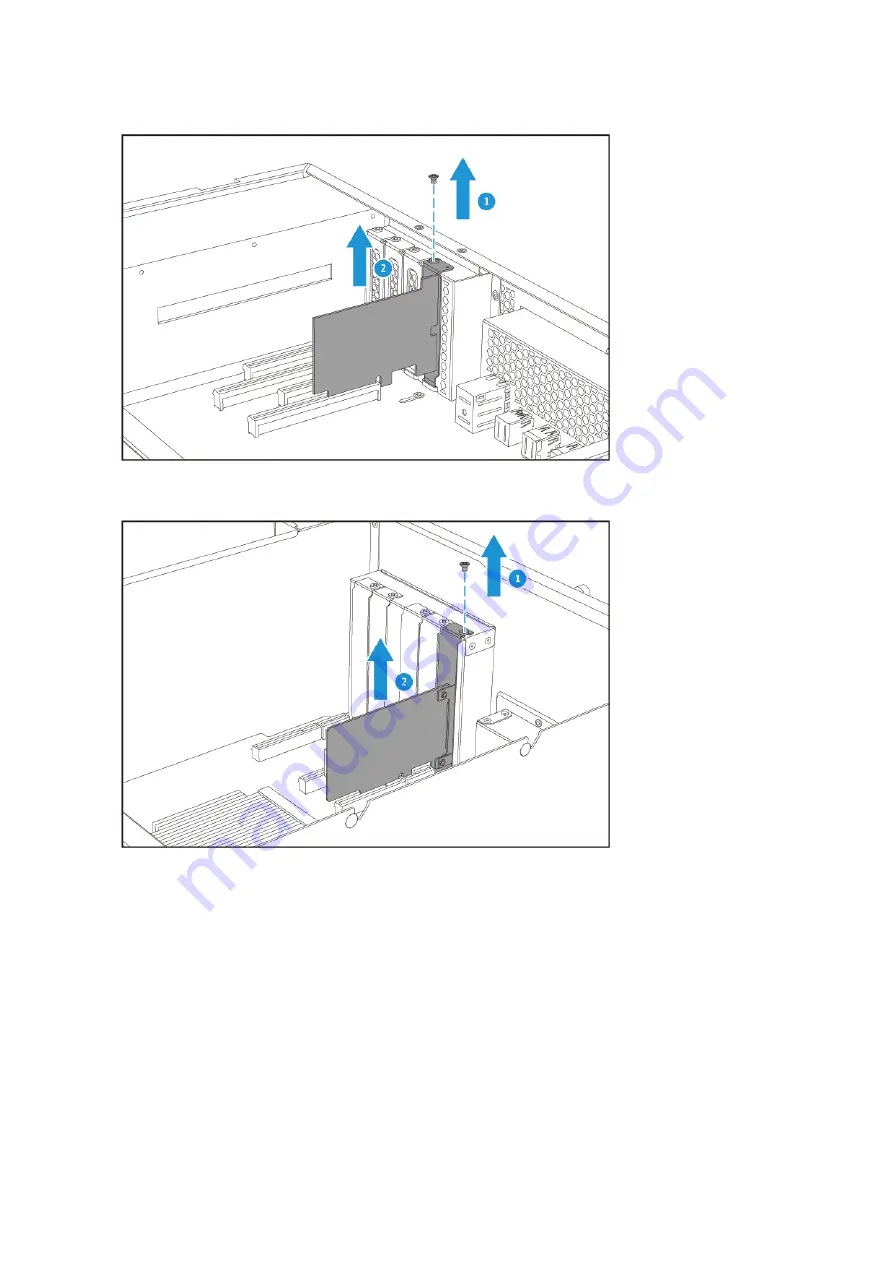
TS-1683XU-RP
TS-2483XU-RP
6.
Install a new expansion card. For details, see
7.
Attach the top cover.
a.
Place the top cover on the NAS.
TS-x83XU User Guide
Installation and Configuration
24

















