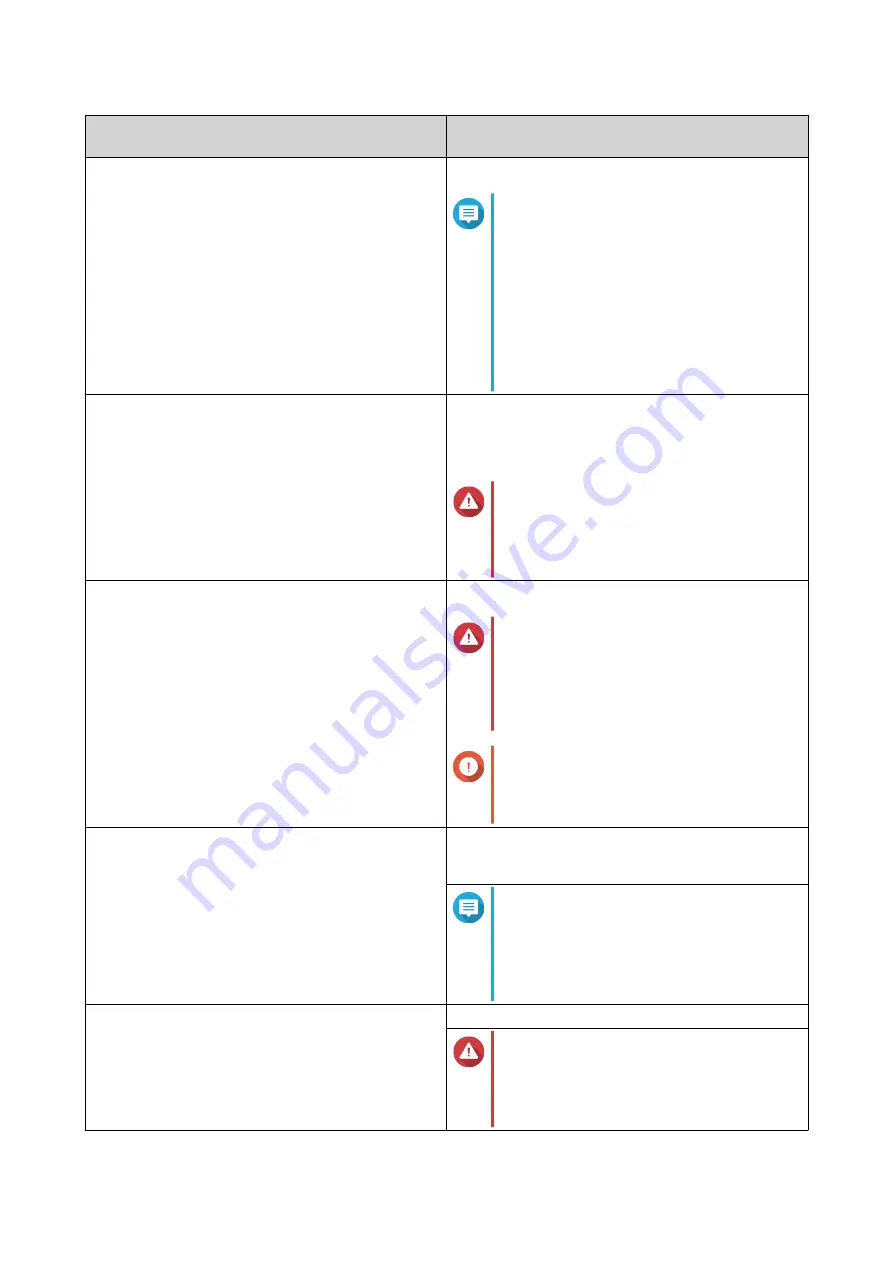
Component
TS-983XU
TS-983XU-RP
Rail compatibility
RAIL-B02
Note
• Rail kits are not included with the
NAS and must be purchased
separately. For details, contact an
authorized reseller or go to
.
• Information on rail kit installation can
be found in the installation guide
included in the rail kit package.
Power supply unit
• TS-983XU: 250W, 100-240V AC, 50/60Hz
• TS-983XU-RP: 2 x 300W, 100-240V AC,
50/60Hz
Warning
To reduce the risk of fire or electric
shock, ensure that you only connect the
power cord to a properly grounded
electrical outlet.
System battery
CR2032 lithium battery (3V, 225 mAh)
Warning
To avoid potential battery explosion,
causing injury or damage to
components, ensure that you replace
the existing battery with a battery of the
same type.
Important
Dispose of used batteries according to
local regulations or the instructions of
the battery manufacturer.
Sound level
• TS-983XU: 32 db(A)
• TS-983XU-RP: 43.3 db(A)
Note
The sound level was tested at a
bystander position, which is within one
meter of the NAS. The test NAS
operated at low speed with the
maximum number of drives installed.
Fans
System: 3 x 40 mm, 12V DC
Warning
To avoid potential injury or damage to
components, do not touch the fans while
the NAS is connected to a power
source.
TS-x83XU User Guide
Product Overview
6








































