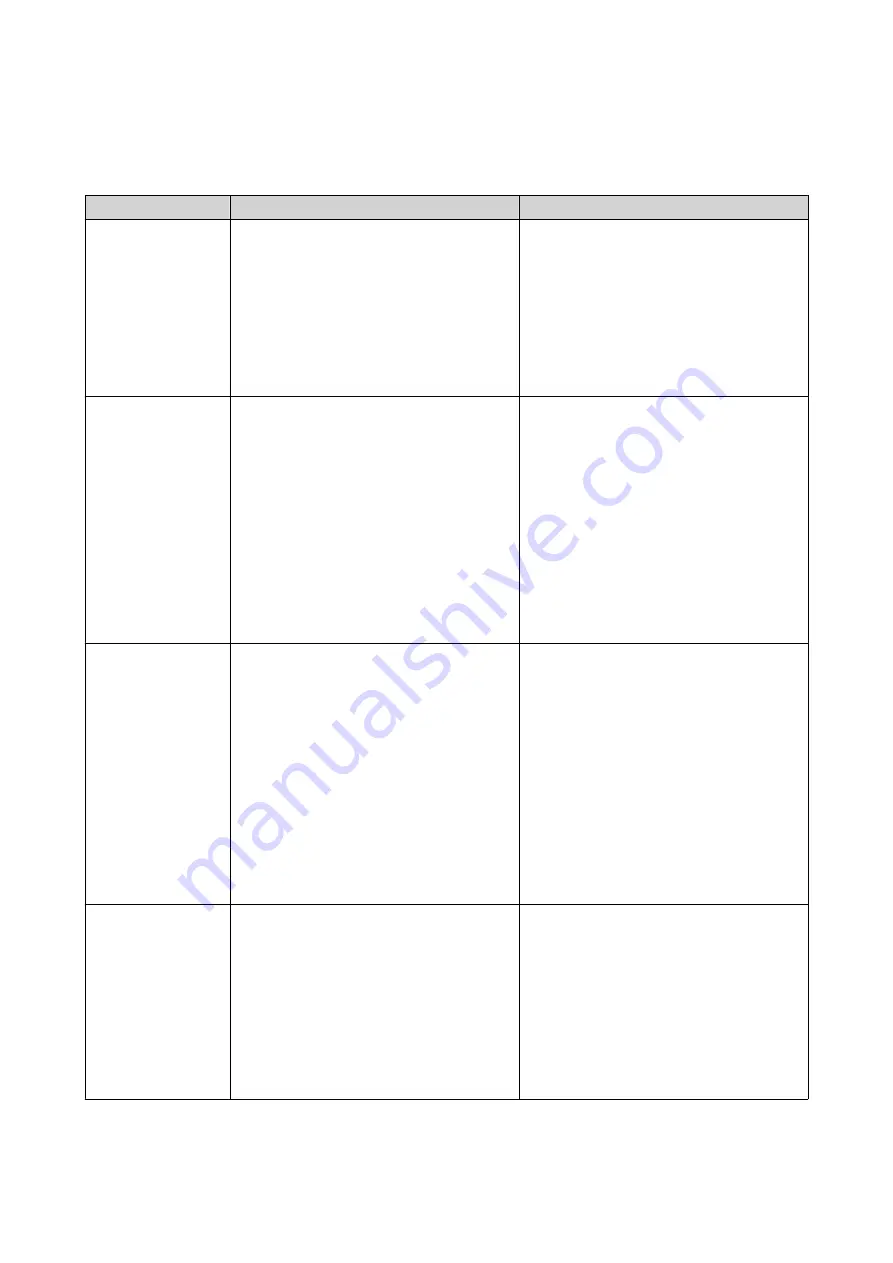
QTS Installation
TS-x53B uses the QNAP QTS operating system. You can install QTS using any of the following methods.
Method
Description
Requirements
Qfinder Pro
installation
(Recommended)
If the NAS is connected to your local area
network, you can do the following:
• Locate the NAS using Qfinder Pro.
• Complete the steps in the Smart
Installation Guide wizard.
.
• Computer
• Network cable
• Qfinder Pro installer
USB QuickAccess
installation
If the NAS is not connected to your local
area network and the internet, you can do
the following:
• Connect the NAS to a computer using
a USB type-C cable.
• Locate the NAS using Qfinder Pro.
• Complete the steps in the Smart
Installation Guide wizard.
.
• Computer with internet connection
• USB Type-C cable
• Qfinder Pro installer
Cloud installation
If the NAS is connected to the internet,
you can do the following:
• Scan the QR code on the NAS.
• Log into your myQNAPcloud account.
• Use CloudLink to remotely access
your NAS.
• Complete the steps in the Smart
Installation Guide wizard.
• Computer or mobile device
• Network cable
• myQNAPcloud account
• CloudKey
Local installation
If the NAS supports HDMI output, you can
do the following:
• Connect the NAS to the required
hardware.
• Complete the steps in the Smart
Installation Guide wizard.
.
• Monitor
• HDMI cable
• USB keyboard
TS-x53B User Guide
Installation and Configuration
32






























