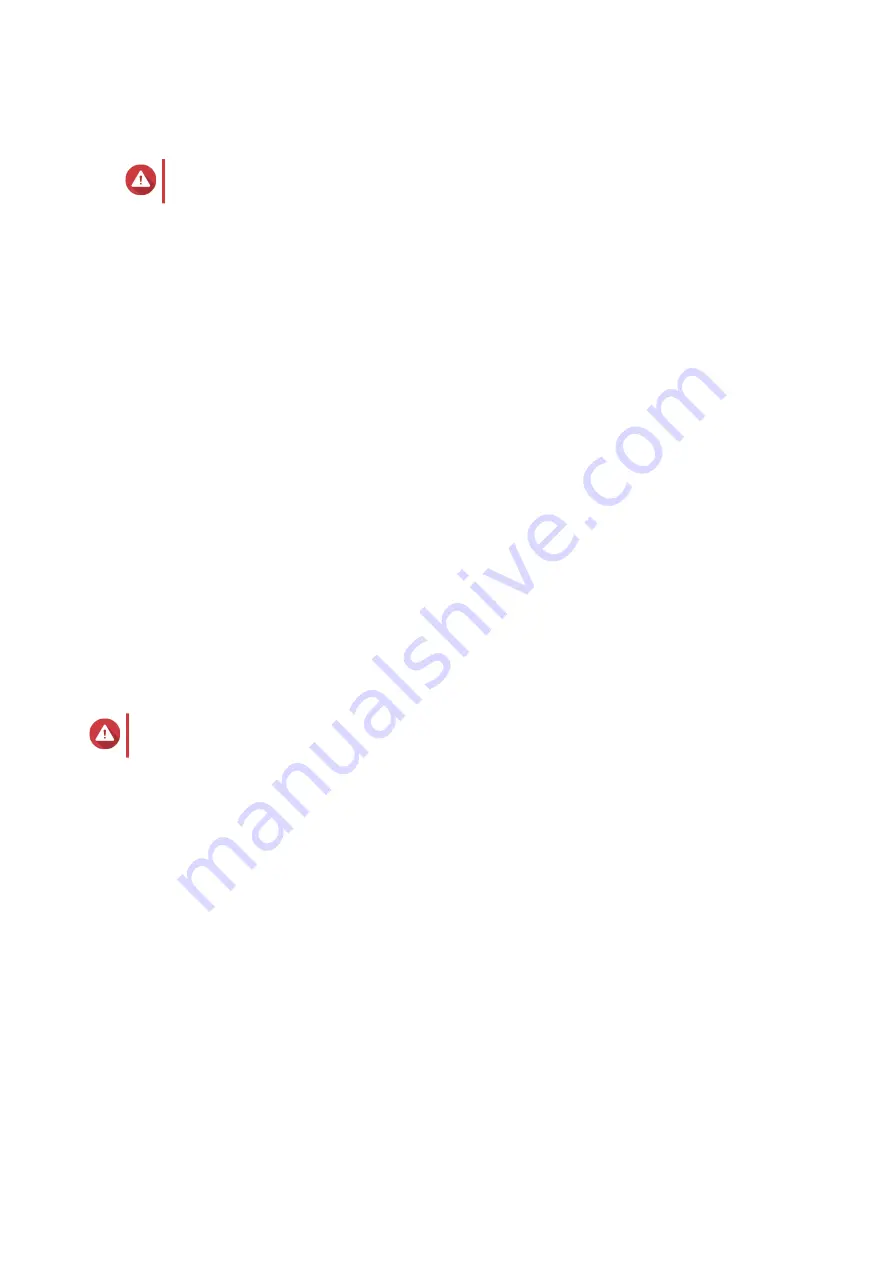
Installing QTS Using an HDMI Connection
Warning
Installing QTS deletes all data on the drives. Back up your data before proceeding.
1.
Connect an HDMI monitor and USB keyboard to the NAS.
2.
Power on the NAS.
The
Welcome
screen of the Smart Installation Guide appears.
3.
Select
Start Smart Installation Guide
.
The
Enable the multimedia features
screen appears.
4.
Select
No, skip this process.
Enabling the multimedia functions allows you to install multimedia applications after configuring the
disks in Storage Manager.
For details on enabling multimedia functions on QTS, see the System Administration section of the
QTS User Guide.
The
Select the disk configuration
screen appears.
5.
Select
Configure later
.
For details on configuring disks, see the Storage Manager section of the QTS User Guide.
The first
Summary
screen appears.
6.
Review the settings.
7.
Click
Next
.
The second
Summary
screen appears.
8.
Review the settings.
9.
Click
Next
.
The
Confirm
screen appears.
Warning
Clicking
Confirm
deletes all data on the drive before installing QTS.
10.
Click
Next
.
QTS is installed.
TS-x53B User Guide
Installation and Configuration
37






























