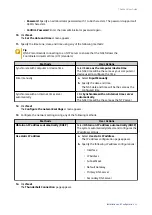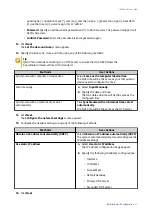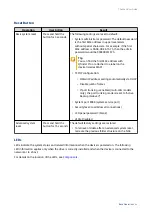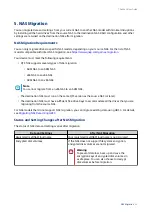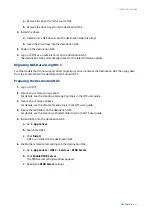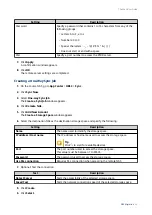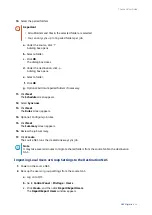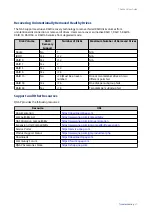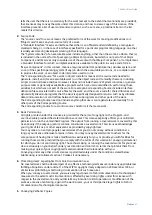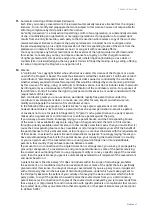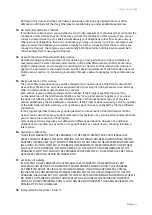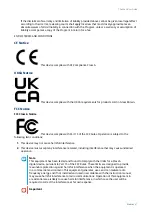a. Remove the drives from the source NAS.
b. Remove the drive trays from the destination NAS.
3. Install the drives.
a. Install source NAS drives onto the destination NAS drive trays.
b. Insert the drive trays into the destination NAS.
4. Power on the destination NAS.
5. Log on to QTS as an administrator on the destination NAS.
The destination NAS automatically checks for the latest firmware update.
Migrating NAS Data Using HBS 3
For NAS models that do not support direct migration, you can initialize the destination NAS then copy data
from the source NAS to the destination NAS using HBS 3.
Preparing the Destination NAS
1. Log on to QTS.
2. Create one or more storage pools.
For details, see the Creating a Storage Pool topic in the QTS user guide.
3. Create one or more volumes.
For details, see the Volume Creation topic in the QTS user guide.
4. Create shared folders on the destination NAS.
For details, see the Creating a Shared Folder topic in the QTS user guide.
5. Install HBS 3 onto the destination NAS.
a. Go to App Center.
b. Search for HBS 3.
c. Click Install.
HBS 3 is installed on the destination NAS.
6. Enable the remote server settings on the destination NAS.
a. Go to App Center > HBS 3 > Services > RTRR Server .
b. Click Enable RTRR Server.
The RTRR server settings window appears.
c. Specify the RTRR Server settings.
TS-x64eU User Guide
NAS Migration
52