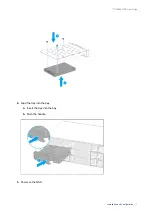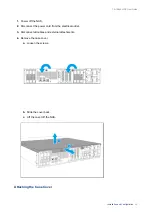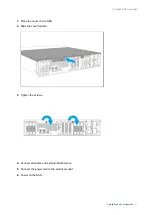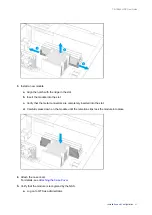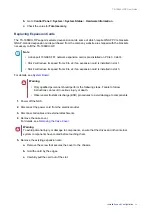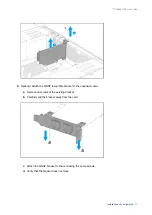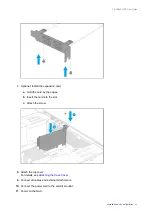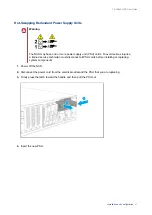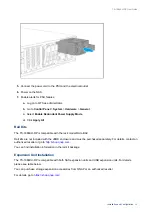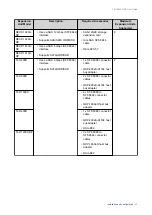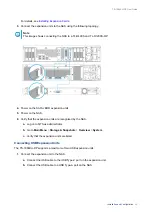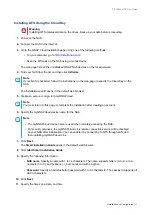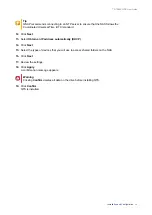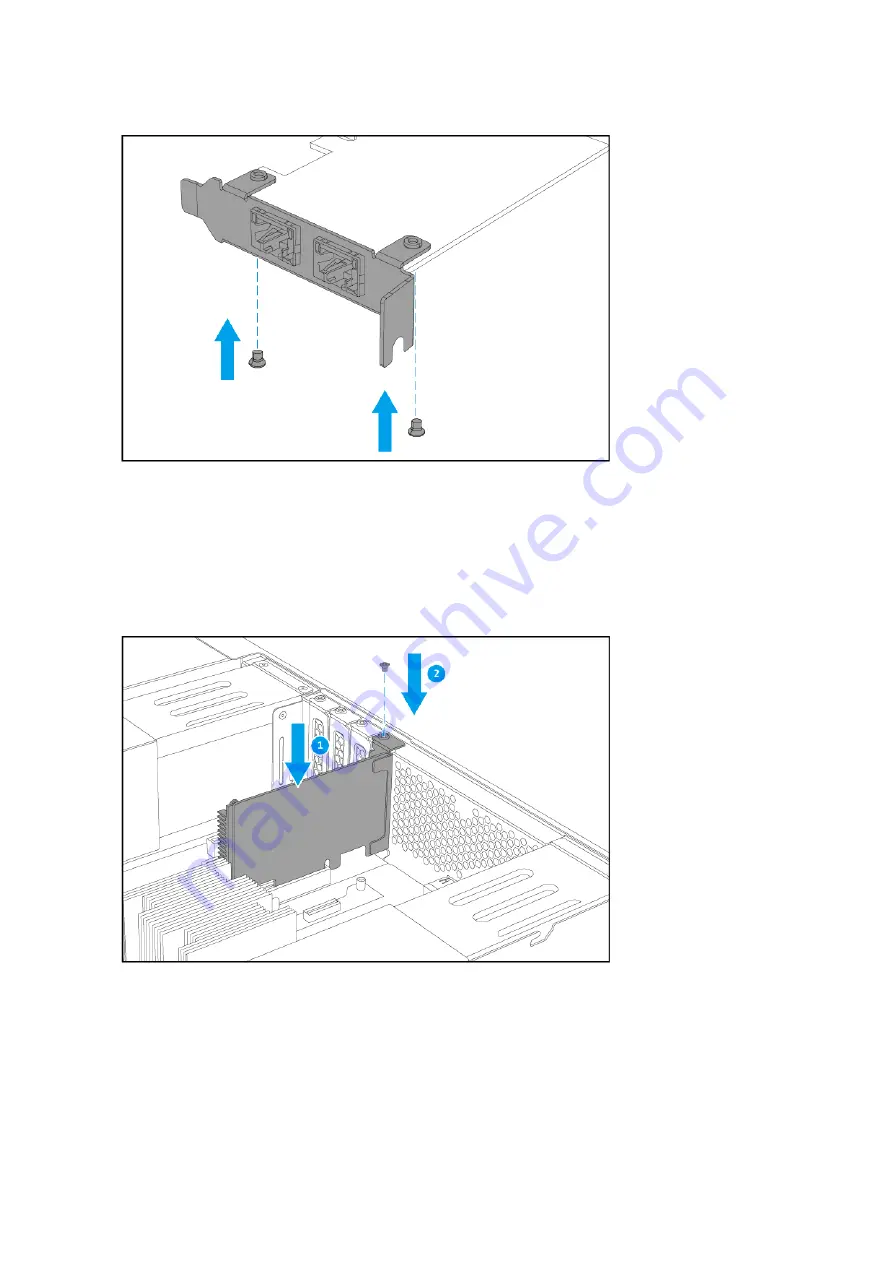
7.
Optional: Install the expansion card.
a.
Hold the card by the edges.
b.
Insert the card into the slot.
c.
Attach the screw.
8.
Attach the top cover.
For details, see
9.
Connect all cables and external attachments.
10.
Connect the power cord to the electrical outlet.
11.
Power on the NAS.
TS-1886XU-RP User Guide
Installation and Configuration
26