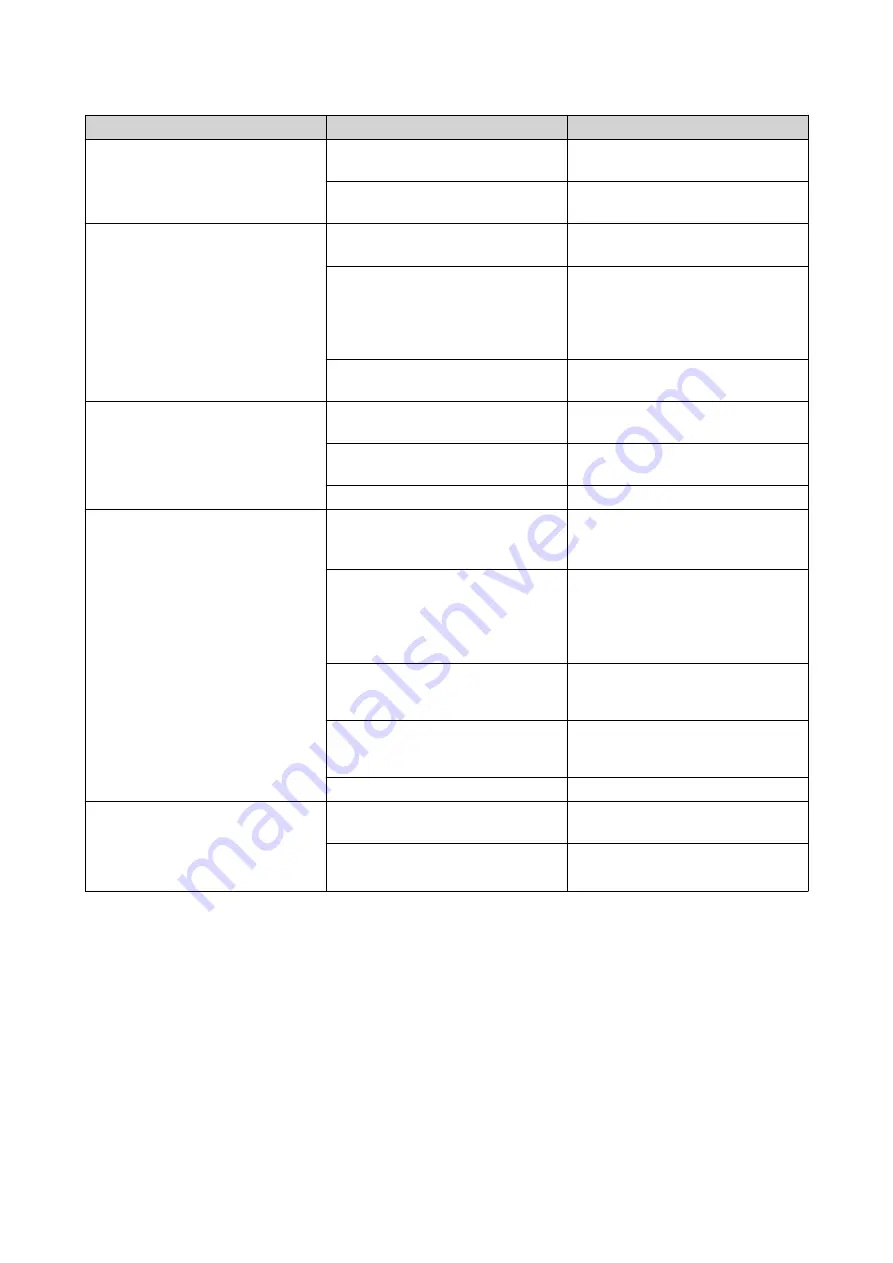
LED
Status
Description
LAN
Orange
A read/write error occurred while
another device is accessing data.
Flashes orange
The device is being accessed from
the network.
2.5 Gigabit Speed LAN (Rear)
Green
The network connection is
operating at 2.5 Gbps.
Orange
• The network connection is
operating at 1 Gbps.
• The network connection is
operating at 100 Mbps.
Off
The network connection is
operating at 10 Mbps
2.5 Gigabit Activity LAN (Rear)
Orange
A network connection has been
established.
Flashes orange
The device is being accessed from
the network.
Off
There is no network connection.
Drive
Flashes red
The data is being accessed and a
read/write error occurs during the
process.
Red
• A drive read/write error
occurred.
• The drive temperature is over
the threshold.
Flashes green
• Data is being accessed.
• Data is being copied.
Green
• The drive can be accessed.
• The device is powered on.
Off
No drive is detected.
Expansion Unit
• TS-853DU-RP
• TS-1253DU-RP
Blue
A QNAP USB or SATA external
storage device is connected.
Off
No USB or SATA external storage
devices connected.
TS-x53DU User Guide
Basic Operations
47















































