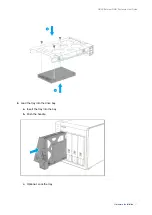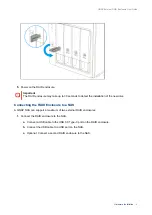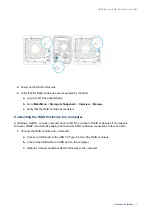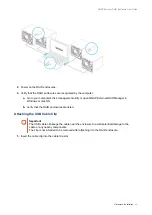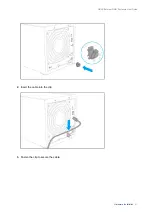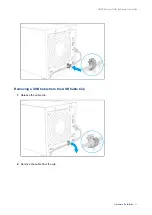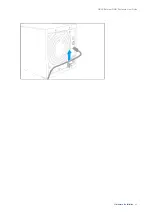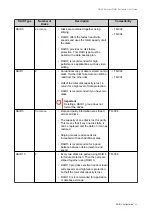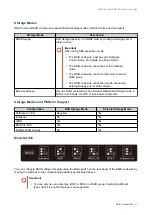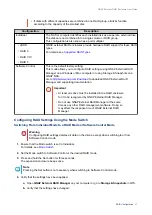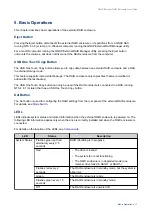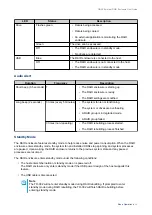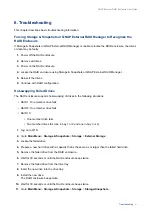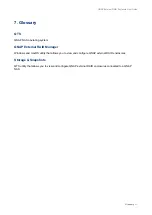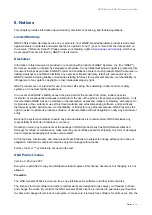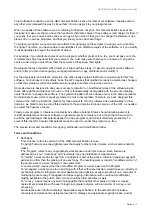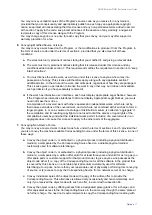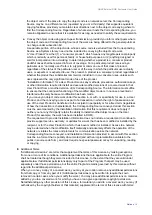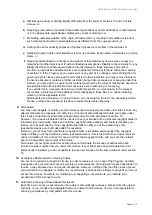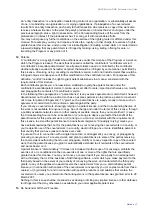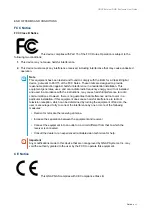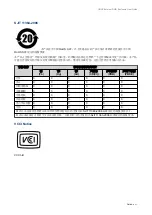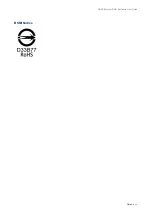6. Troubleshooting
This chapter describes basic troubleshooting information.
Forcing Storage & Snapshots or QNAP External RAID Manager to Recognize the
RAID Enclosure
If Storage & Snapshots or QNAP External RAID Manager is unable to locate the RAID enclosure, the drives
or data may be faulty.
1.
Power off the RAID enclosure.
2.
Remove all drives.
3.
Power on the RAID enclosure.
4.
Locate the RAID enclosure using Storage & Snapshots or QNAP External RAID Manager.
5.
Reinsert the drives.
6.
Continue with RAID configuration.
Hot-swapping Failed Drives
The RAID enclosure supports hot-swapping of drives in the following situations:
• RAID 1: One member drive fails
• RAID 5: One member drive fails
• RAID 10:
• One member drive fails
• Two member drives fail (one in bay 1 or 2 and one in bay 3 or 4)
1.
Log on to QTS.
2.
Go to
Main Menu
>
Storage & Snapshots
>
Storage
>
External Storage
.
3.
Locate the failed drive.
4.
Prepare a new hard drive with a capacity that is the same as or larger than the failed hard drive.
5.
Remove the failed drive from the RAID enclosure.
6.
Wait for 30 seconds or until the RAID enclosure beeps twice.
7.
Remove the failed drive from the drive tray.
8.
Insert the new drive into the drive tray.
9.
Install the new drive.
The RAID enclosure beeps twice.
10.
Wait for 30 seconds or until the RAID enclosure beeps twice.
11.
Go to
Main Menu
>
Storage & Snapshots
>
Storage
>
Storage/Snapshots
.
QNAP External RAID Enclosure User Guide
Troubleshooting
31