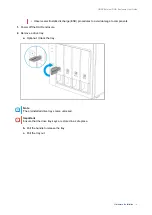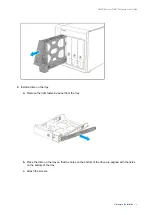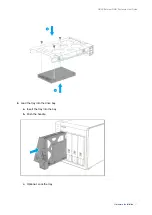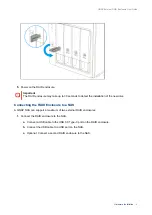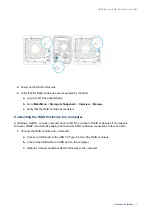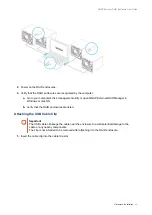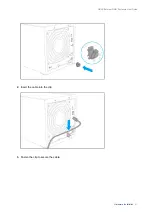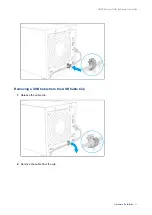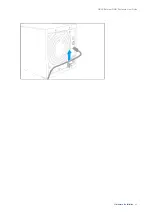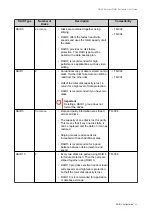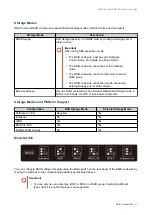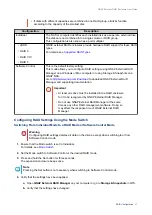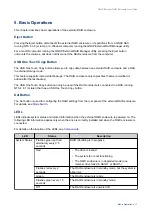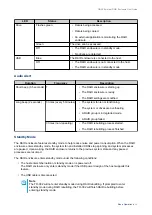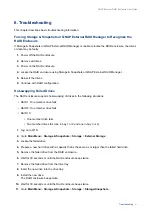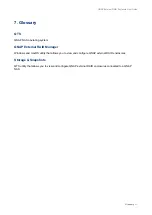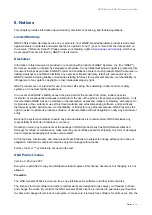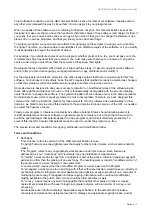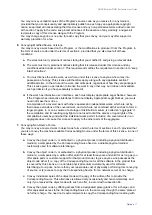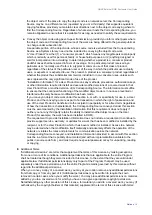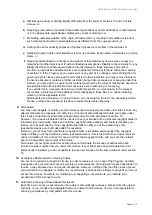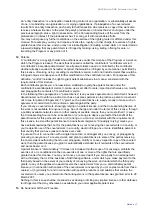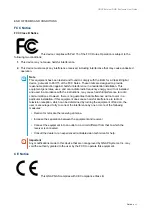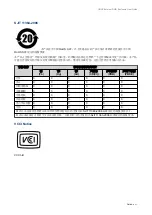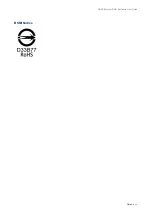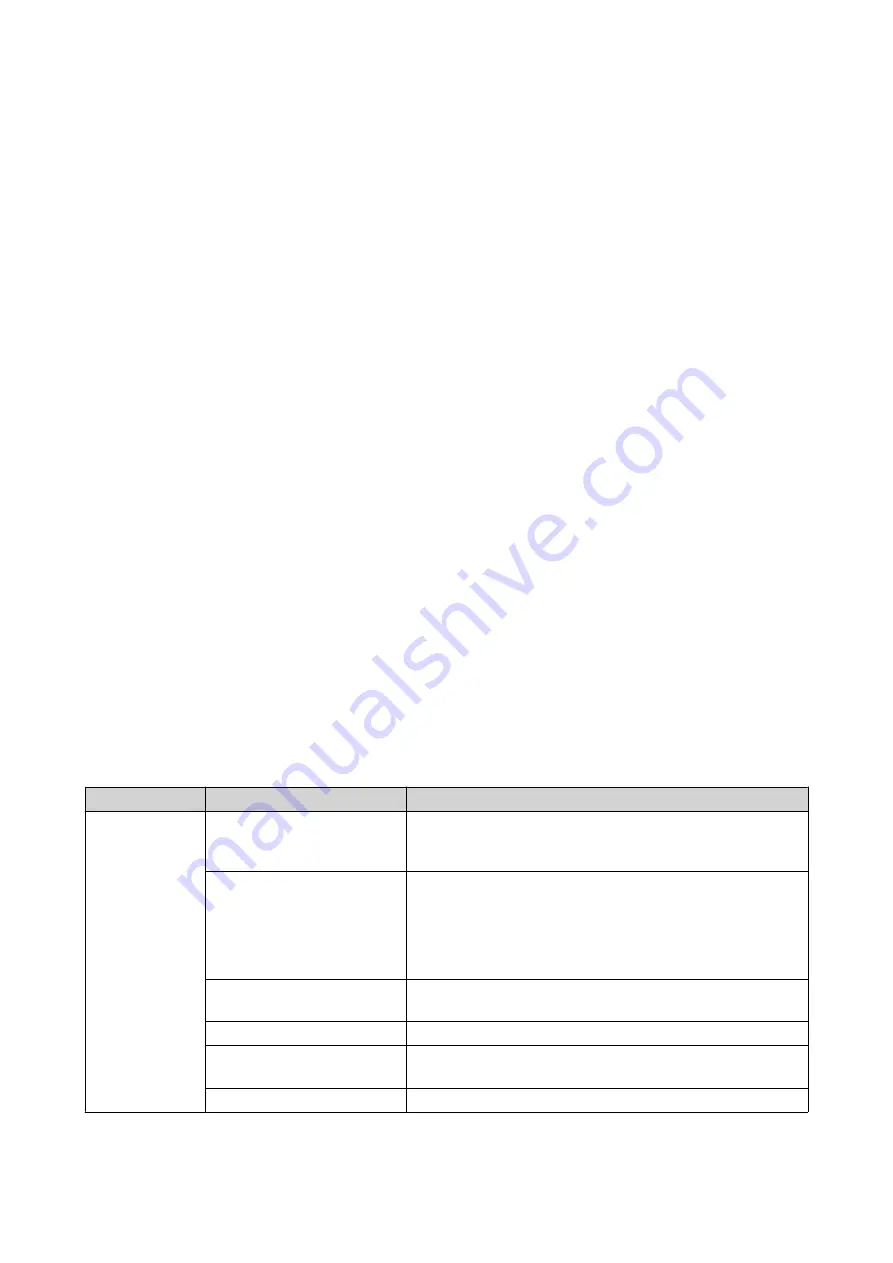
5. Basic Operations
This chapter describes basic operations of the external RAID enclosure.
Eject Button
Pressing the Eject button disconnects the external RAID enclosure or its partitions from a QNAP NAS
running QTS 4.3.6 (or later) or a Windows computer running the QNAP External RAID Manager utility.
For a macOS computer running the QNAP External RAID Manager utility, pressing the Eject button
unmounts the volumes, but does not disconnect the RAID enclosure from the computer.
USB One Touch Copy Button
The USB One Touch Copy button allows you to copy data between an external RAID enclosure and a NAS
in external storage mode.
This feature supports incremental backups. The RAID enclosure only copies files that were modified or
added after the last backup.
The USB One Touch Copy button can only be used if the RAID enclosure is connected to a NAS running
QTS 4.4.1 (or later) that has a USB One Touch Copy button.
Set Button
The Set button is used for configuring the RAID settings from the rear panel of the external RAID enclosure.
For details, see
LEDs
LEDs indicate system status and related information when the external RAID enclosure is powered on. The
following LED information applies only when the drive is correctly installed and when the RAID enclosure is
connected.
For details on the location of the LEDs, see
.
LED
Status
Description
System Status
Flashes green and red
alternately every 0.5
seconds
RAID rebuilding is in progress.
Red
• The drive is invalid.
• The system fan is not functioning.
• The RAID enclosure is in degraded mode (one
member drive failed in RAID 1 or RAID 5).
Flashes red every 2
seconds
The RAID enclosure is in standby mode, but the system is
abnormal.
Green
The RAID enclosure is ready.
Flashes green every 1.5
seconds
The RAID enclosure is in standby mode.
Off
The RAID enclosure is powered off.
QNAP External RAID Enclosure User Guide
Basic Operations
29