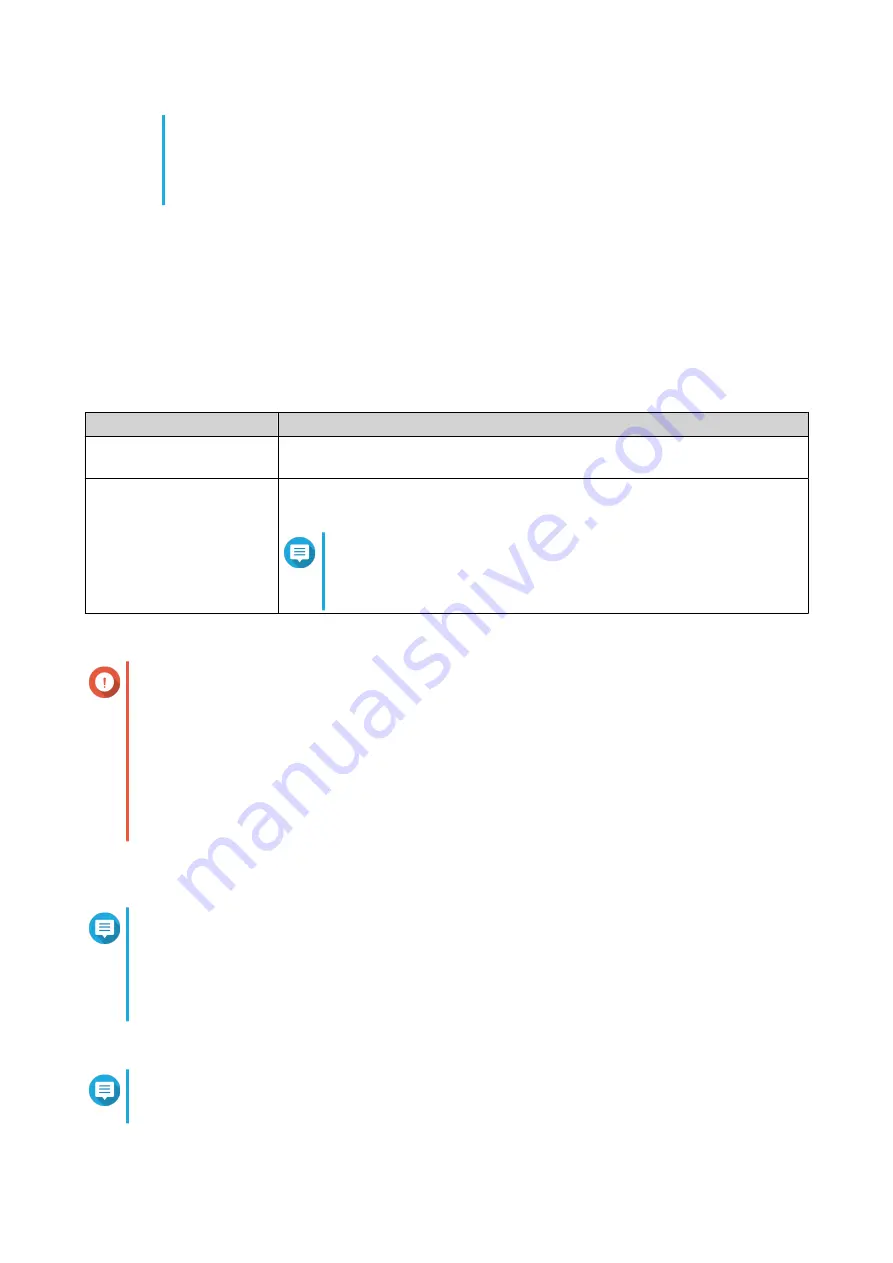
• For the maximum number of expansion cards and JBOD enclosures supported by your
https://www.qnap.com/go/compatibility-expansion/
• You can purchase QNAP expansion cards and cables from
or
an authorized reseller.
1. Ensure the NAS is powered off.
Skip this step if you are hot-connecting the JBOD enclosure to the NAS. For details, see
.
2. Install the QXP-3X4PES or QXP-3X8PES host bus adapter on the NAS.
Refer to the hardware installation section of the NAS user guide for instructions on installing expansion
cards.
3. Prepare SFF-8644 connector cables.
Use a compatible cable for the host bus adapter:
Host Bus Adapter
Cable
QXP-3X4PES
CAB-PCIE10M-8644-4X
(32 Gbps connection speed)
QXP-3X8PES
CAB-PCIE10M-8644-8X
(64 Gbps connection speed)
Note
You can also use the CAB-PCIE10M-8644-4X cable with the
QXP-3X8PES. However, the connection speed will be limited
to a maximum of 32 Gbps.
4. Connect the JBOD enclosure to the NAS.
Important
• When connecting the CAB-PCIE10M-8644-8X cable, ensure you insert the cable plug into the
port in one quick action. Do not wiggle the plug or insert too slowly, otherwise protection
mode will be activated and the connection speed will be reduced.
• When protection mode is activated, the connector link LEDs on both ends of the connection
flash orange. To reestablish a normal connection, safely detach the JBOD enclosure from
QTS or QuTS hero, disconnect the connector cable, restart the NAS, and then reconnect the
JBOD enclosure.
a. Connect a SFF-8644 connector cable to the SFF-8644 port on the host bus adapter (HBA) installed
on the NAS.
Note
To connect a CAB-PCIE10M-8644-4X cable to a QXP-3X8PES host bus adapter, you must insert
the cable plug into the A1 port or B1 port of the adapter, and the connection speed will be
limited to a maximum of 32 Gbps. Do not insert the cable plug into the A2 port or B2 port of the
adapter.
For the location of the adapter ports, check the labels on the adapter.
b. Connect a SFF-8644 connector cable to the upstream SFF-8644 port on the JBOD enclosure.
Note
• When using the CAB-PCIE10M-8644-4X cable, connect to the left side of the port.
QNAP JBOD Enclosure User Guide | TL-R1200PES-RP, TL-R1600PES-RP, TL-R2400PES-RP
Hardware Installation
26






























